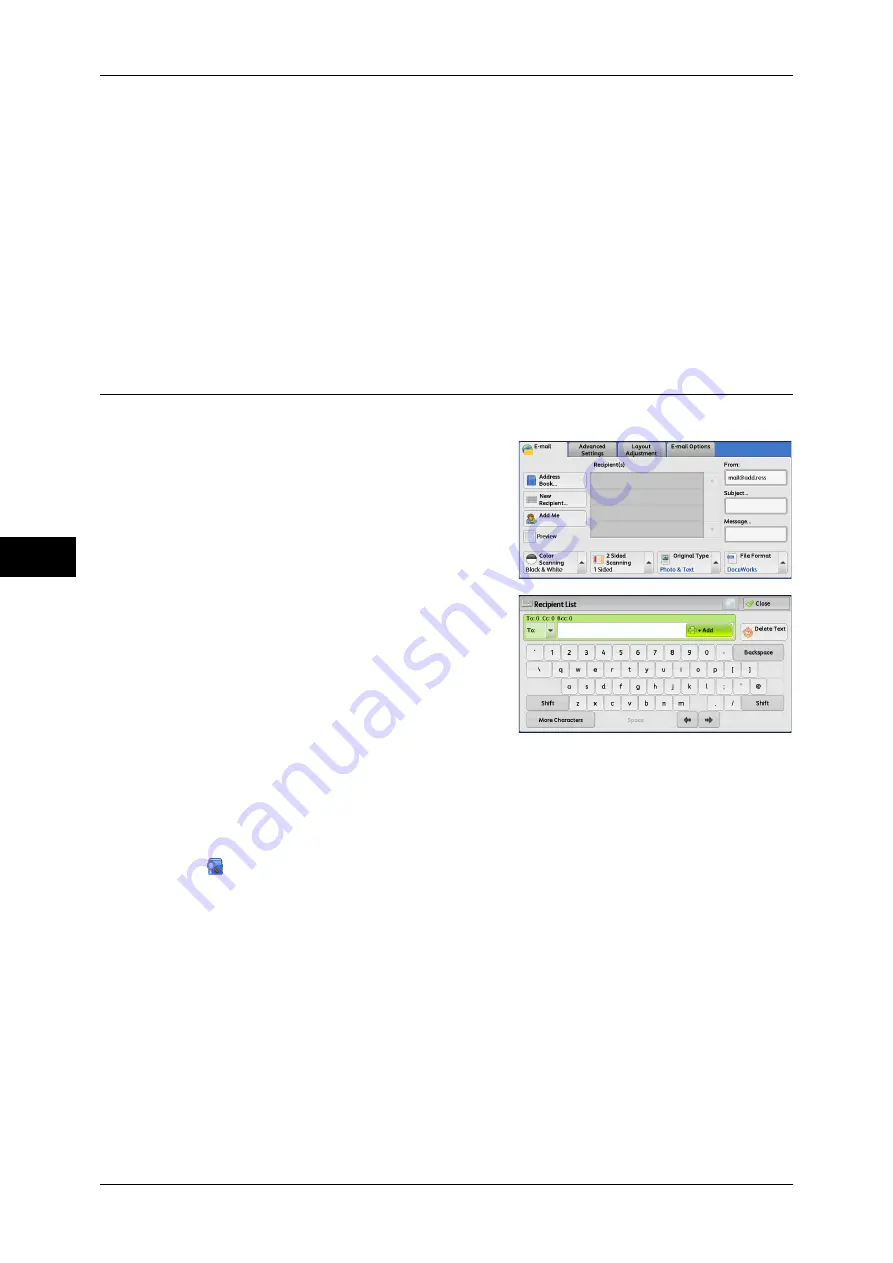
5 Scan
242
Scan
5
z
Custom Item 3 (Department)
[Department] is set by default. When selected, a department name is used for the
keyword search.
For information on how to change the settings for the custom items, refer to "5 Tools" > "Connectivity
& Network Setup" > "Remote Authentication/Directory Service" in the Administrator Guide.
Keyword
Select a keyword item, and then enter the keyword.
Search
The search starts. The searched results are listed on the screen.
New Recipient (Entering an Address)
You can enter e-mail addresses using the keyboard.
1
Select [New Recipient].
2
Use the keyboard displayed on the screen to
enter an e-mail address with up to 128
characters.
To/Cc/Bcc
Allows you to switch the recipient type (To/Cc/Bcc) from the drop-down menu.
+ Add
Allows you to add e-mail addresses to send e-mails to multiple recipients (Broadcast).
[
] button
Searches for names.
Delete Text
Deletes all the entered e-mail addresses.
Backspace
Moves the cursor back to delete one character.
Shift
Used for entering uppercase characters.
More Characters
Displays symbols. Use this button to enter symbols for the e-mail address.
Summary of Contents for DocuCentre-IV 2060
Page 1: ...DocuCentre IV 3065 DocuCentre IV 3060 DocuCentre IV 2060 User Guide ...
Page 12: ...10 ...
Page 38: ...1 Before Using the Machine 36 Before Using the Machine 1 ...
Page 132: ...3 Copy 130 Copy 3 4 Select On Off Disables ID card copying On Enables ID card copying ...
Page 153: ...Operations during Faxing 151 Fax 4 4 Select Save 5 Press the Start button ...
Page 228: ...Fax 4 4 Fax 226 ...
Page 300: ...5 Scan 298 Scan 5 ...
Page 316: ...6 Send from Folder 314 Send from Folder 6 ...
Page 384: ...11 Computer Operations 382 Computer Operations 11 ...
Page 385: ...12 Appendix This chapter contains a glossary of terms used in this guide z Glossary 384 ...
Page 392: ...12 Appendix 390 Appendix 12 ...






























