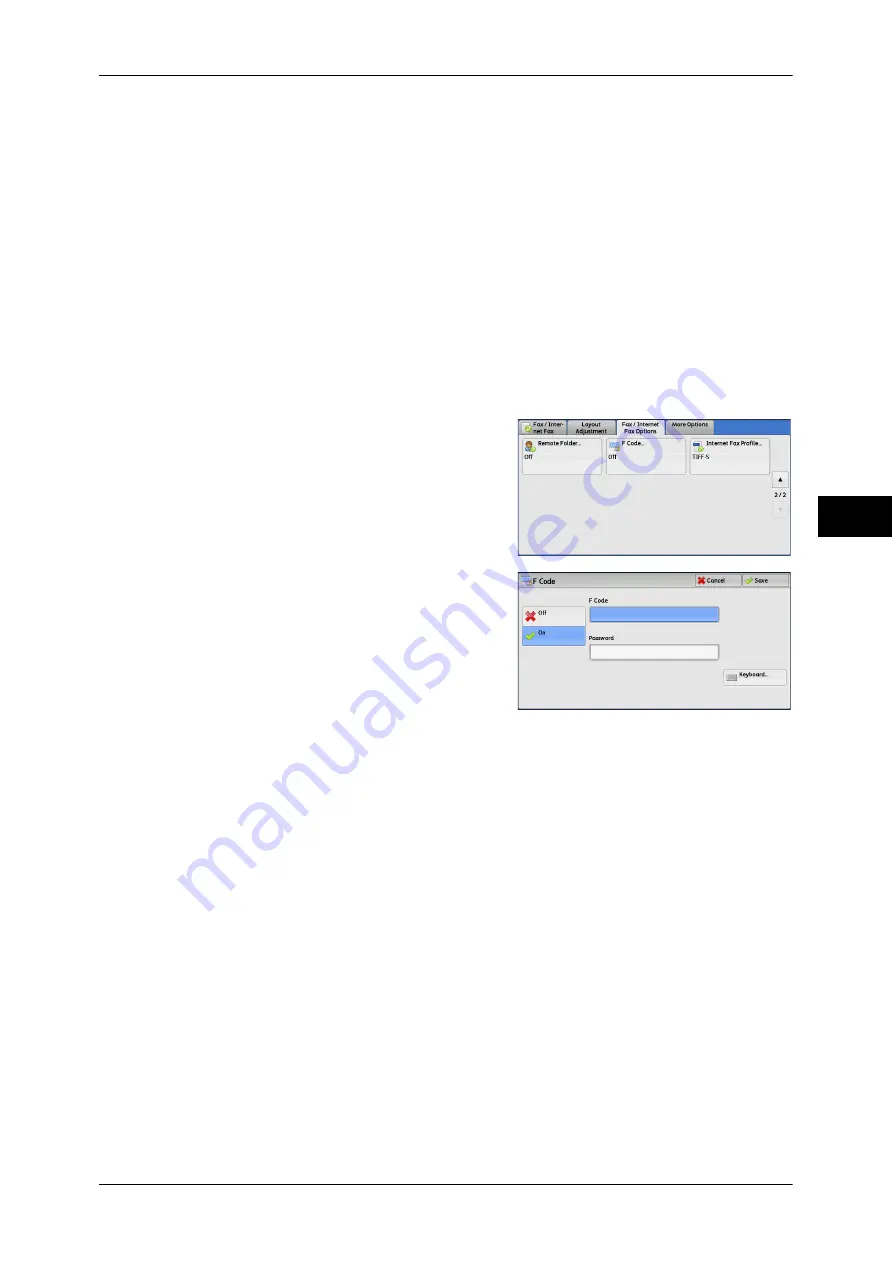
Fax/Internet Fax Options
203
Fa
x
4
If you use a remote machine to perform secure polling for a folder on your machine,
give the following information.
F Code (sub-address)
: 0 (to designate an F Code transmission) and the folder
number of the target folder
Password (if necessary)
: The password of the target folder
Note
•
The DTMF method is available for Remote Folder. The supported signals are numerals, "
∗
",
and "#" only.
A file received in the folder can automatically be printed depending on the folder settings. For
information on the folder settings, refer to "Configuring/Starting Job Flow" (P.309).
Depending on the report print settings, a Folder Report may not be printed even after a file is received in
a folder. For information, refer to "5 Tools" > "Common Service Settings" > "Reports" > "Folder
Report" in the Administrator Guide.
For information on how to print files received in a folder, refer to "Printing Files in a Folder" (P.306).
Sending to Folder (F Code Method)
1
Select [F Code].
2
Select [On].
3
Select the [F Code] box, and enter an F code
using the displayed keyboard or the numeric keypad.
Note
•
You can enter up to 20 digits for the F code.
4
If necessary, select the [Password] box, and enter a password using the displayed
keyboard or the numeric keypad.
Note
•
You can enter up to 20 digits for the password.
Off
The F code transmission is not used.
On
The F code transmission is used. Enter the F Code.
F Code
Select the [F Code] box, and enter the F code using the displayed keyboard or the
numeric keypad.
Note
•
You can enter up to 20 digits for the F Code.
Password
Select the [Password] box, and enter the password using the displayed keyboard or the
numeric keypad. If a password is not set, leave this box blank.
Note
•
You can enter up to 20 digits for the password.
Summary of Contents for DocuCentre-IV 2060
Page 1: ...DocuCentre IV 3065 DocuCentre IV 3060 DocuCentre IV 2060 User Guide ...
Page 12: ...10 ...
Page 38: ...1 Before Using the Machine 36 Before Using the Machine 1 ...
Page 132: ...3 Copy 130 Copy 3 4 Select On Off Disables ID card copying On Enables ID card copying ...
Page 153: ...Operations during Faxing 151 Fax 4 4 Select Save 5 Press the Start button ...
Page 228: ...Fax 4 4 Fax 226 ...
Page 300: ...5 Scan 298 Scan 5 ...
Page 316: ...6 Send from Folder 314 Send from Folder 6 ...
Page 384: ...11 Computer Operations 382 Computer Operations 11 ...
Page 385: ...12 Appendix This chapter contains a glossary of terms used in this guide z Glossary 384 ...
Page 392: ...12 Appendix 390 Appendix 12 ...






























