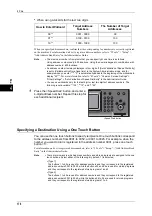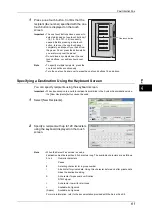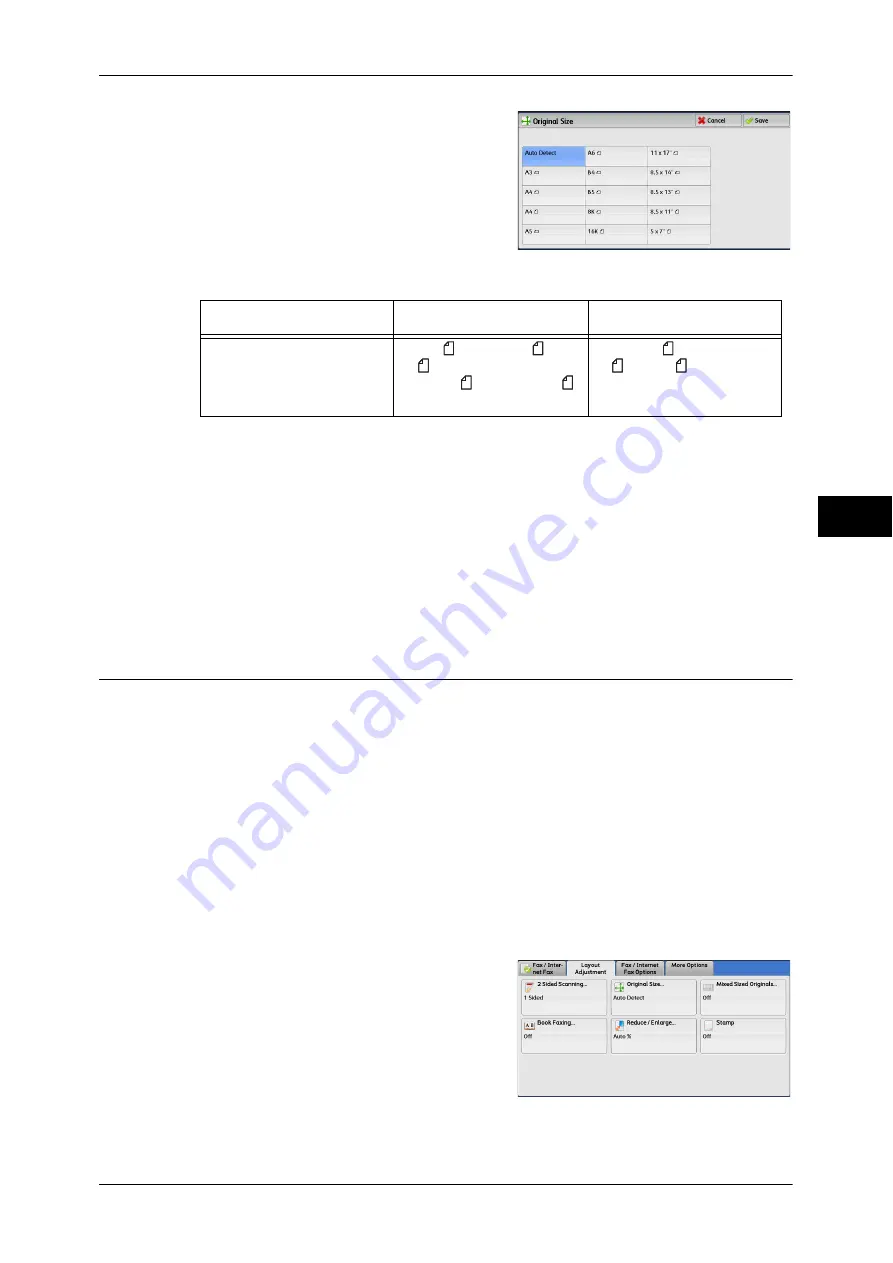
Layout Adjustment
185
Fa
x
4
2
Select any option.
Auto Detect
Detects the document size automatically.
Note
•
If the document size cannot be detected automatically, a screen to enter the document size
appears.
The document sizes that can be automatically detected depend on [Paper Size Settings] in the System
Administration mode. For information on [Paper Size Settings], refer to "5 Tools" > "Common Service
Settings" > "Other Settings" > "Paper Size Settings" in the Administrator Guide.
Standard Size
Select the original size from preset sizes.
You can change the sizes displayed on the screen. For more information, refer to "5 Tools" > "Fax
Service Settings" > "Original Size Defaults" in the Administrator Guide.
Mixed Sized Originals (Scanning Different Size Documents Simultaneously)
You can scan documents of various sizes simultaneously and send faxes using each
size or a single size of paper. To use this feature, load the documents in the document
feeder.
Important •
Load documents in landscape orientation. However, always load A5 and B5 documents in
portrait orientation so that the machine can detect the size of the documents automatically.
•
When loading documents, align the top left corners of the documents properly. Otherwise, a
paper jam may occur.
•
The recommended document size combinations are A4 portrait and A3 landscape, or B5
portrait and B4 landscape. If another combination of document sizes is used, the documents
can be fed at an angle and may not be scanned properly.
Note
•
Be sure to set [Original Size] to [Auto Detect] on the [Layout Adjustment] screen, when using
the Mixed Sized Originals feature.
•
This feature does not appear for some models. An optional component is required. For more
information, contact our Customer Support Center.
1
Select [Original Size].
Document Feeder
Document Glass
Auto-detectable
Document size
B5, B5 , B4, A5, A5 , A4,
A4 , A3, 8.5
×
11",
8.5
×
11" , 11
×
17, 16K ,
8K
B6, B5, B5 , B4, A6, A5,
A5 , A4, A4 , A3
Summary of Contents for DocuCentre-IV 2060
Page 1: ...DocuCentre IV 3065 DocuCentre IV 3060 DocuCentre IV 2060 User Guide ...
Page 12: ...10 ...
Page 38: ...1 Before Using the Machine 36 Before Using the Machine 1 ...
Page 132: ...3 Copy 130 Copy 3 4 Select On Off Disables ID card copying On Enables ID card copying ...
Page 153: ...Operations during Faxing 151 Fax 4 4 Select Save 5 Press the Start button ...
Page 228: ...Fax 4 4 Fax 226 ...
Page 300: ...5 Scan 298 Scan 5 ...
Page 316: ...6 Send from Folder 314 Send from Folder 6 ...
Page 384: ...11 Computer Operations 382 Computer Operations 11 ...
Page 385: ...12 Appendix This chapter contains a glossary of terms used in this guide z Glossary 384 ...
Page 392: ...12 Appendix 390 Appendix 12 ...