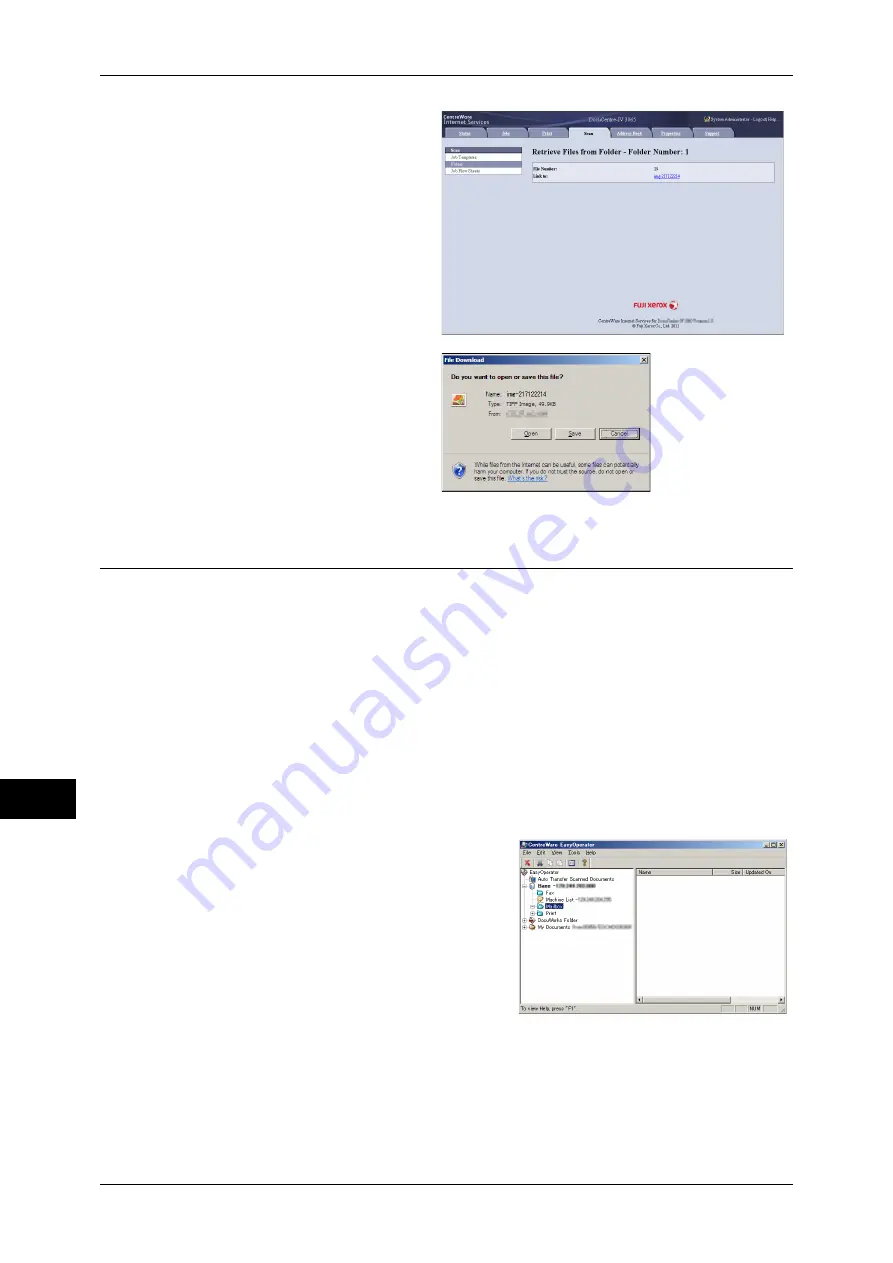
11 Computer Operations
376
Comput
e
r Op
e
ra
tions
11
6
Click a file name and save a link.
7
Click [Save].
Importing Using EasyOperator
When you use Fuji Xerox applications such as EasyOperator, you can import files
stored in a machine’s folder to your computer without using Network Scanner Driver.
The files in a folder can also be listed or displayed in thumbnail view.
To import files stored in a folder, prior settings are required, such as enabling ports. For more
information, refer to "9 Scanner Environment Settings" > "Configuration of Store to Folder" in the
Administrator Guide. For information on the operation of the application, refer to the documentation
provided with the application.
The following describes how to import files stored in a machine’s folder by using
EasyOperator as an example.
1
Click the [Start] menu, and select [Programs] > [Fuji Xerox] > [CentreWare
EasyOperator] > [EasyOperator].
Note
•
If you used another directory for installation, specify the directory instead.
2
In the left frame of the window displayed,
add a machine’s folder to [Mailbox].
Add the folder in which files to be imported are
stored. For more information on how to add a folder,
refer to the EasyOperator’s help.
3
Select [Refresh] from the [View] menu.
Summary of Contents for DocuCentre-IV 2060
Page 1: ...DocuCentre IV 3065 DocuCentre IV 3060 DocuCentre IV 2060 User Guide ...
Page 12: ...10 ...
Page 38: ...1 Before Using the Machine 36 Before Using the Machine 1 ...
Page 132: ...3 Copy 130 Copy 3 4 Select On Off Disables ID card copying On Enables ID card copying ...
Page 153: ...Operations during Faxing 151 Fax 4 4 Select Save 5 Press the Start button ...
Page 228: ...Fax 4 4 Fax 226 ...
Page 300: ...5 Scan 298 Scan 5 ...
Page 316: ...6 Send from Folder 314 Send from Folder 6 ...
Page 384: ...11 Computer Operations 382 Computer Operations 11 ...
Page 385: ...12 Appendix This chapter contains a glossary of terms used in this guide z Glossary 384 ...
Page 392: ...12 Appendix 390 Appendix 12 ...






























