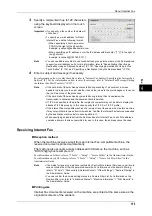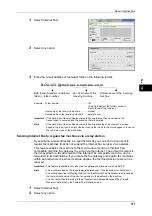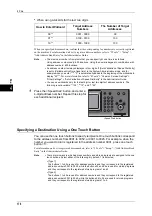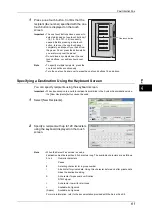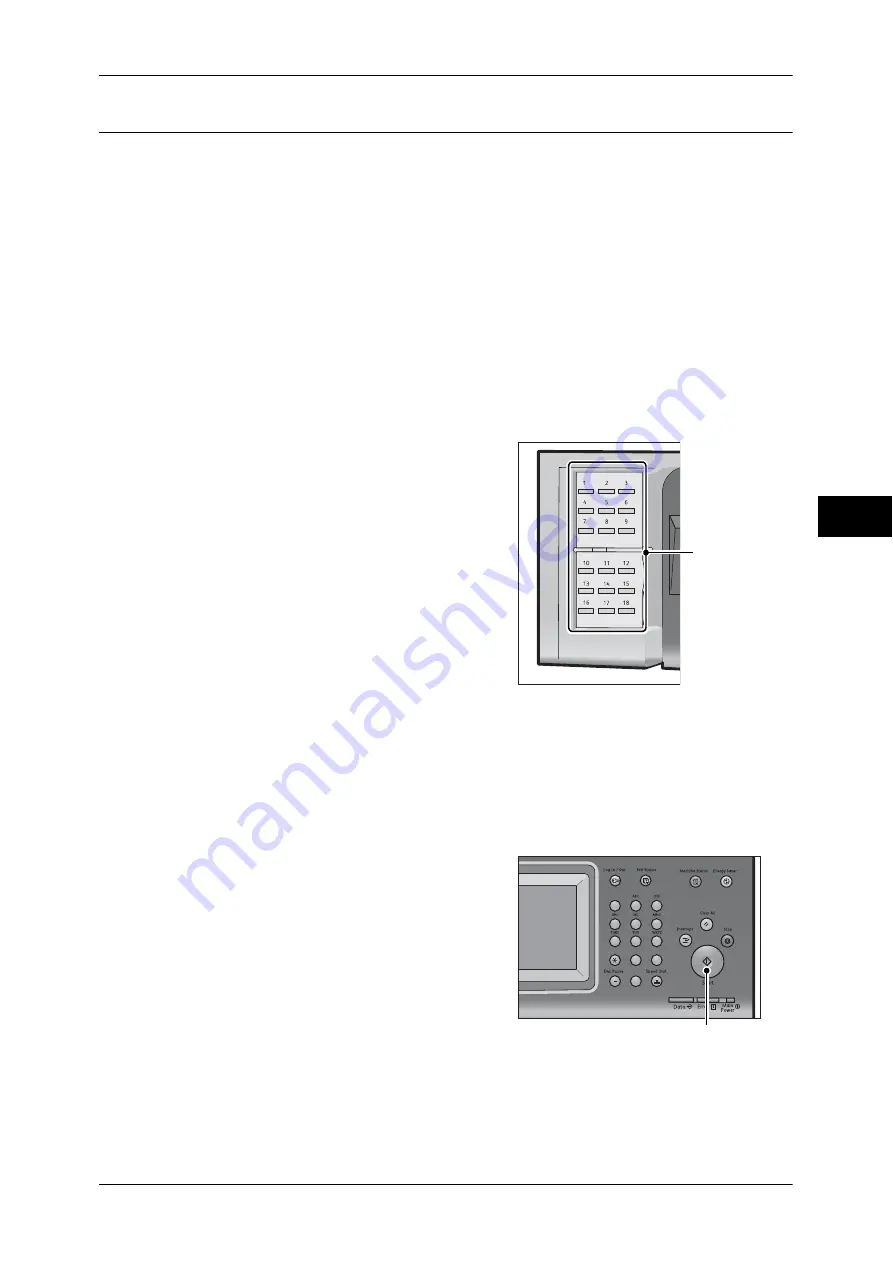
Simple Fax
169
Fa
x
4
Specifying a Destination Using a One Touch Button
You can use the one touch buttons to specify recipients. One touch buttons correspond
to the address numbers from 0001 to 0052, or 0001 to 0045. For example, when the
number you want to dial is registered to the address number 0001, press one touch
button <1>.
For information on how to register address numbers, refer to "5 Tools" > "Setup" > "Add Address Book
Entry" in the Administrator Guide.
Note
•
There are two ways in which address numbers and stored programs are assigned to the one
touch buttons. Select either of the following. By default, [Type 1] is selected.
•
[Type 1]
The buttons 1 to 52 are used for address numbers and they correspond to the registered
address numbers 0001 to 0052, while the buttons 53 and 54 are used for stored programs
and they correspond to the registered stored programs 1 and 2.
•
[Type 2]
The buttons 1 to 45 are used for address numbers and they correspond to the registered
address numbers 0001 to 0045, while the buttons 46 to 54 are used for stored programs
and they correspond to the registered stored programs 1 to 9.
1
Press a one touch button. Confirm that the
recipient (fax number) specified with the one
touch button is displayed on the touch
screen.
Important •
The one touch buttons have a sensor to
detect which page of one touch buttons (1
- 18, 19 - 36, or 37 - 54) is currently
opened. Before pressing a one touch button, turn over the one touch panel completely, and
take your hand off from the panel. Do not press the button while you are turning over the
panel.
•
Do not place any objects near the one touch buttons or spill any liquid over them.
Note
•
Turn the one touch panel over to press the one touch buttons 19 and above.
•
If you have entered an incorrect value, press the <C (Clear)> button and enter the correct
value.
2
Press the <Start> button.
3
Confirm the destination displayed on the
touch screen, and then select [Yes].
One touch buttons
1
2
3
4
5
6
7
8
9
0
#
C
<Start> button
Summary of Contents for DocuCentre-IV 2060
Page 1: ...DocuCentre IV 3065 DocuCentre IV 3060 DocuCentre IV 2060 User Guide ...
Page 12: ...10 ...
Page 38: ...1 Before Using the Machine 36 Before Using the Machine 1 ...
Page 132: ...3 Copy 130 Copy 3 4 Select On Off Disables ID card copying On Enables ID card copying ...
Page 153: ...Operations during Faxing 151 Fax 4 4 Select Save 5 Press the Start button ...
Page 228: ...Fax 4 4 Fax 226 ...
Page 300: ...5 Scan 298 Scan 5 ...
Page 316: ...6 Send from Folder 314 Send from Folder 6 ...
Page 384: ...11 Computer Operations 382 Computer Operations 11 ...
Page 385: ...12 Appendix This chapter contains a glossary of terms used in this guide z Glossary 384 ...
Page 392: ...12 Appendix 390 Appendix 12 ...