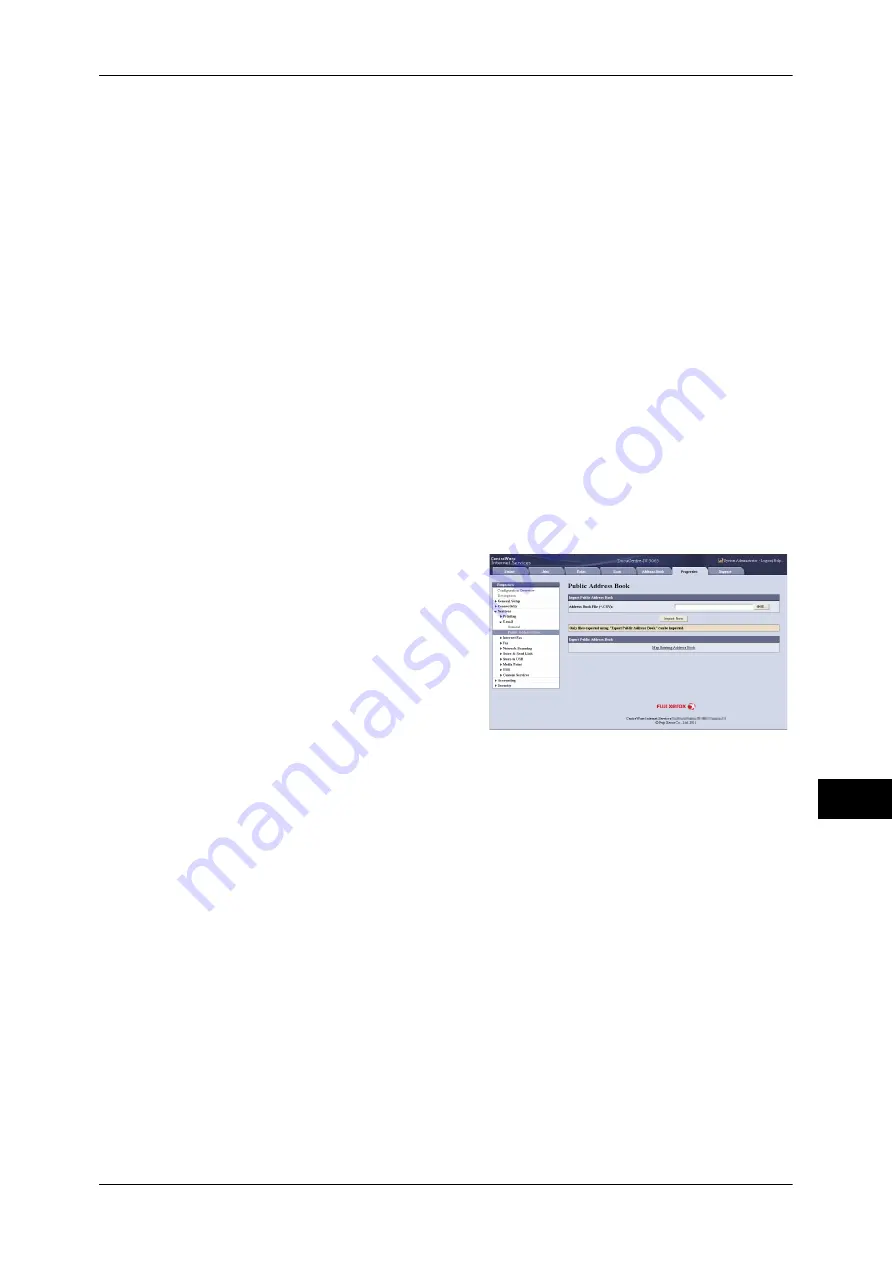
Sending Fax
369
Comput
e
r Op
e
ra
tions
11
Note
•
Using CentreWare Internet Services, you can import a CSV format file which is created by
other than the machine to the Address Book of the machine. For more information, refer to
the help of CentreWare Internet Services. This feature is not available depending on the
version of the CSV format file or the model of the machine.
•
Using CentreWare Internet Services, you can download a blank form of the Address Book
(CSV format file) to a computer. After completing the form on a computer, batch registration
of it (a CSV format file) on the machine is available via CentreWare Internet Services. For
more information, refer to the help of CentreWare Internet Services.
1
Start up the computer, and a web browser.
2
Enter the machine's IP address or Internet address in the browser address field, and
press the <Enter> key.
Note
•
If your network uses DNS (Domain Name System) and the machine's host name is
registered in the domain name server, you can access the machine using the URL with the
combination of the host name and the domain name. For example, if the host name is
"myhost", and the domain name is "example.com", then the URL is "myhost.example.com".
•
Ask your system administrator for the IP address or Internet address.
•
When specifying a port number, add ":" and the port number after the address. The default
port number is "80".
•
When the Authentication feature is enabled on the machine, enter a user ID and passcode in
the [User Name] and [Password] fields respectively. Ask your system administrator for the
user ID and passcode.
•
If communications are encrypted, you must specify an address that starts with "https"
instead of "http" to access CentreWare Internet Services.
3
Click the [Properties] tab, and select
[Services] > [E-mail] > [Public Address
Book] in the left frame on the screen.
4
Click [Map Existing Address Book] in
[Export Public Address Book].
5
Click [Save] in the Security Warning
dialog box.
6
Specify the destination to save the file in.
7
Enter the IP address or Internet address
of another machine (DocuCentre-IV 3065/3060/2060) in the browser address field,
and press the <Enter> key.
8
Click the [Properties] tab, and select [Public Address Book] in the left frame on the
screen.
Note
•
Batch registration feature of the [Properties] tab is not available for the Address Book data
created based on CSV file which is downloaded from the [Address Book] tab. For the
Address Book data, perform batch registration on the [Address Book] tab.
9
Click [Browse] in [Import Public Address Book] to specify the file saved in step 6.
10
Click [Import Now].
Important •
Only fax destinations can be registered. Any addresses of Internet Fax and e-mail, or
destination servers for Scan to PC cannot be registered.
Summary of Contents for DocuCentre-IV 2060
Page 1: ...DocuCentre IV 3065 DocuCentre IV 3060 DocuCentre IV 2060 User Guide ...
Page 12: ...10 ...
Page 38: ...1 Before Using the Machine 36 Before Using the Machine 1 ...
Page 132: ...3 Copy 130 Copy 3 4 Select On Off Disables ID card copying On Enables ID card copying ...
Page 153: ...Operations during Faxing 151 Fax 4 4 Select Save 5 Press the Start button ...
Page 228: ...Fax 4 4 Fax 226 ...
Page 300: ...5 Scan 298 Scan 5 ...
Page 316: ...6 Send from Folder 314 Send from Folder 6 ...
Page 384: ...11 Computer Operations 382 Computer Operations 11 ...
Page 385: ...12 Appendix This chapter contains a glossary of terms used in this guide z Glossary 384 ...
Page 392: ...12 Appendix 390 Appendix 12 ...






























