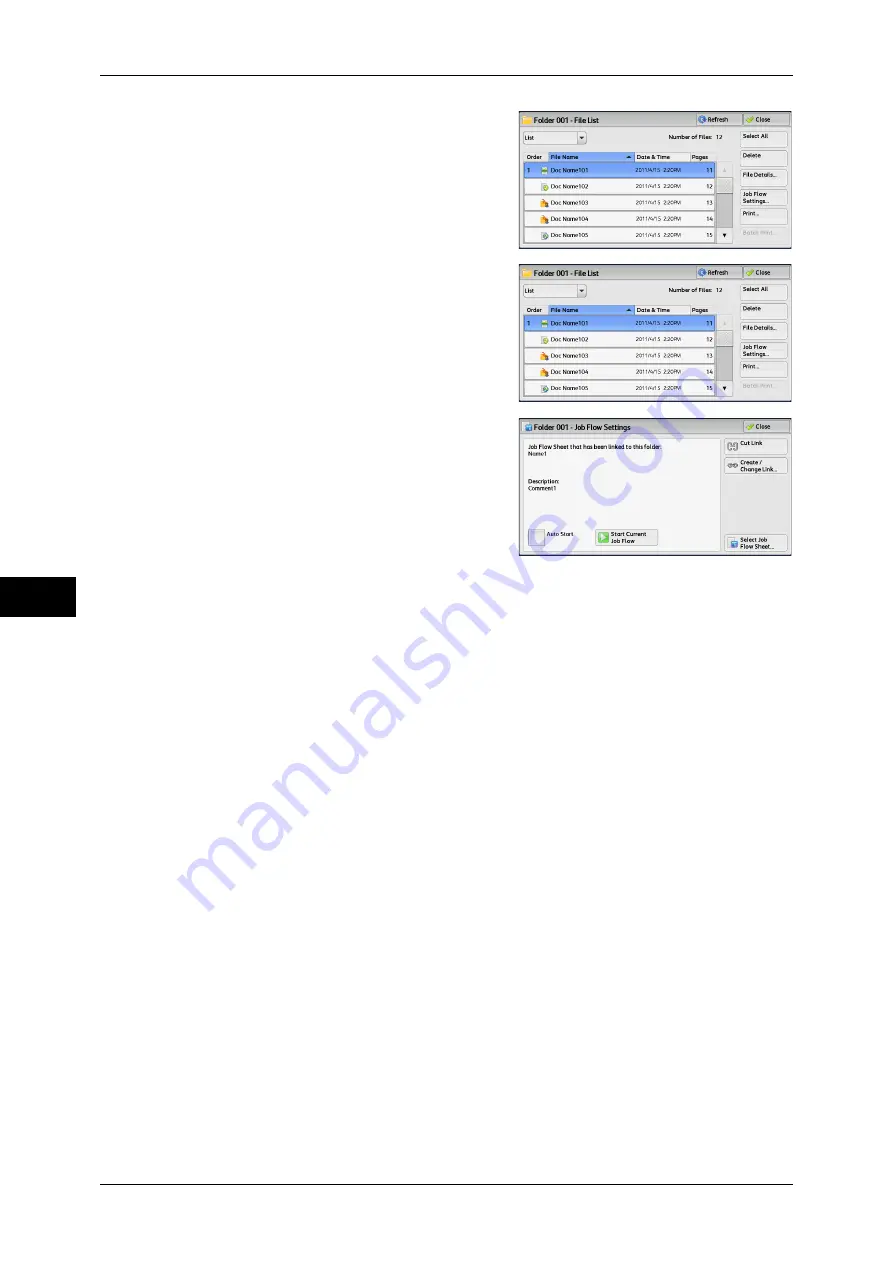
6 Send from Folder
310
S
end fr
om F
o
lde
r
6
1
Select files on the [Folder - File List] screen.
2
Select [Job Flow Settings].
3
Select any option.
Auto Start
This sets auto start of the job flow for files stored in the folder. The job flow automatically
starts when a file is stored.
Start Current Job Flow
Select files in the folder, and then select this button to start the job flow linked to this
folder.
Important •
After executing the job flow, confirm the [Job Status] screen or print a Job History Report to
check the result. For information on the Job History Report, refer to "5 Tools" > "Common
Service Settings" > "Reports" > "Job History Report" in the Administrator Guide.
Cut Link
Cancels the link between a folder and the linked job flow sheet.
Create/Change Link
Displays the [Link Job Flow Sheet to Folder] screen.
For more information, refer to "[Link Job Flow Sheet to Folder] Screen" (P.311).
Select Job Flow Sheet
Select this button while files are selected to display the [Select Job Flow Sheet] screen.
For more information, refer to "[Select Job Flow Sheet] Screen" (P.312).
Summary of Contents for DocuCentre-IV 2060
Page 1: ...DocuCentre IV 3065 DocuCentre IV 3060 DocuCentre IV 2060 User Guide ...
Page 12: ...10 ...
Page 38: ...1 Before Using the Machine 36 Before Using the Machine 1 ...
Page 132: ...3 Copy 130 Copy 3 4 Select On Off Disables ID card copying On Enables ID card copying ...
Page 153: ...Operations during Faxing 151 Fax 4 4 Select Save 5 Press the Start button ...
Page 228: ...Fax 4 4 Fax 226 ...
Page 300: ...5 Scan 298 Scan 5 ...
Page 316: ...6 Send from Folder 314 Send from Folder 6 ...
Page 384: ...11 Computer Operations 382 Computer Operations 11 ...
Page 385: ...12 Appendix This chapter contains a glossary of terms used in this guide z Glossary 384 ...
Page 392: ...12 Appendix 390 Appendix 12 ...






























