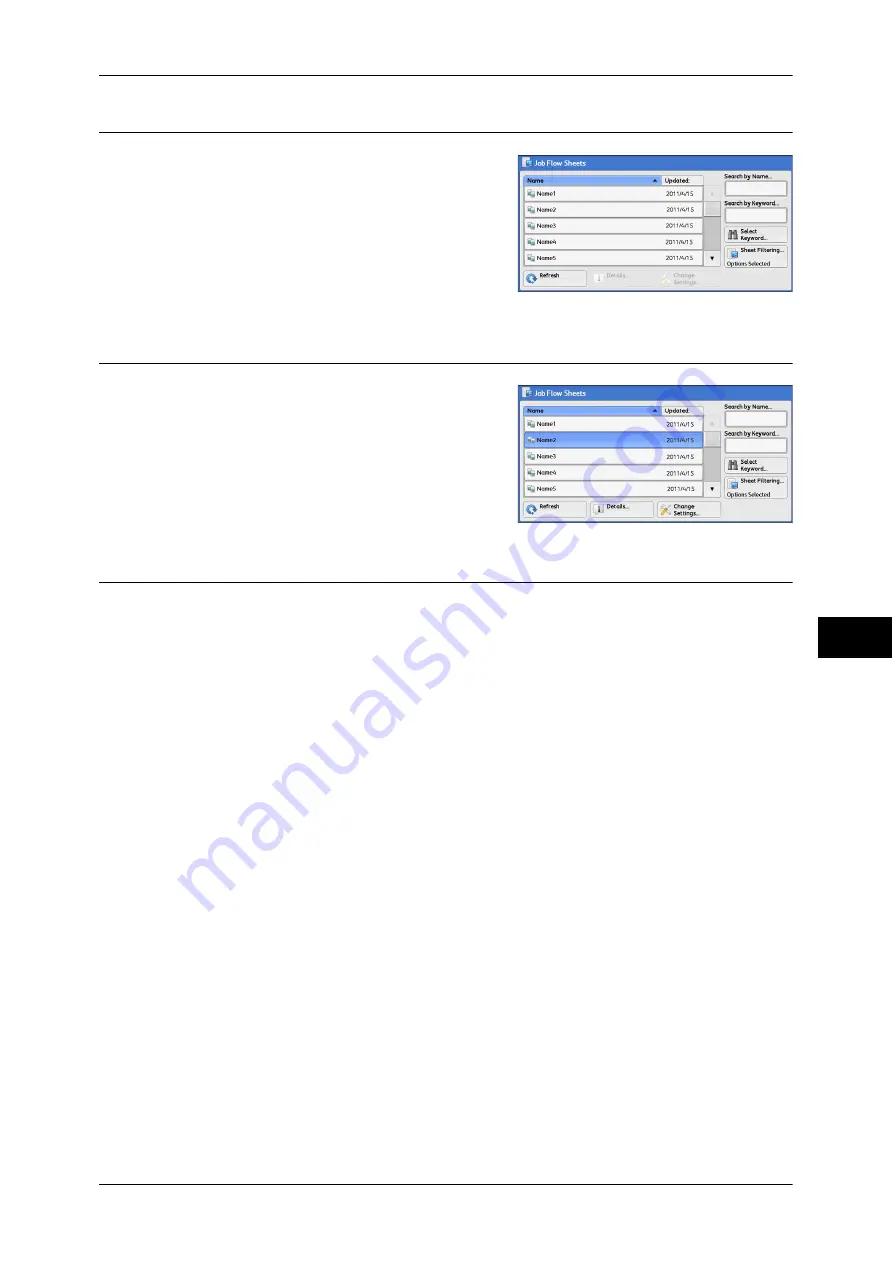
Job Flow Procedure
317
Job Flow
S
h
ee
ts
7
Step 2 Selecting a Job Flow Sheet
1
Select a job flow sheet.
For more information on the [Job Flow Sheets] screen,
refer to "Selecting/Changing a Job Flow Sheet"
Step 3 Confirming/Changing the Job Flow Sheet
1
To confirm the details, select [Details]. To
change the settings, select [Change
Settings].
For information on how to check or change job flow
settings, refer to "Selecting/Changing a Job Flow
Sheet" (P.318).
Step 4 Starting the Job Flow Sheet
1
Load a document.
Note
•
A job flow with an application linked does not require you to load a document.
2
Press the <Start> button.
Important •
After executing the job flow, be sure to print a Job History Report to check the result. For
information on the Job History Report, refer to "5 Tools" > "Common Service Settings" >
"Reports" > "Job History Report" in the Administrator Guide.
Summary of Contents for DocuCentre-IV 2060
Page 1: ...DocuCentre IV 3065 DocuCentre IV 3060 DocuCentre IV 2060 User Guide ...
Page 12: ...10 ...
Page 38: ...1 Before Using the Machine 36 Before Using the Machine 1 ...
Page 132: ...3 Copy 130 Copy 3 4 Select On Off Disables ID card copying On Enables ID card copying ...
Page 153: ...Operations during Faxing 151 Fax 4 4 Select Save 5 Press the Start button ...
Page 228: ...Fax 4 4 Fax 226 ...
Page 300: ...5 Scan 298 Scan 5 ...
Page 316: ...6 Send from Folder 314 Send from Folder 6 ...
Page 384: ...11 Computer Operations 382 Computer Operations 11 ...
Page 385: ...12 Appendix This chapter contains a glossary of terms used in this guide z Glossary 384 ...
Page 392: ...12 Appendix 390 Appendix 12 ...






























