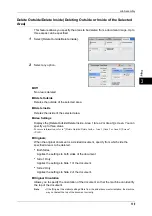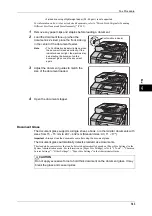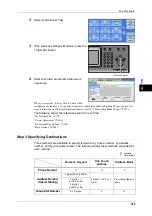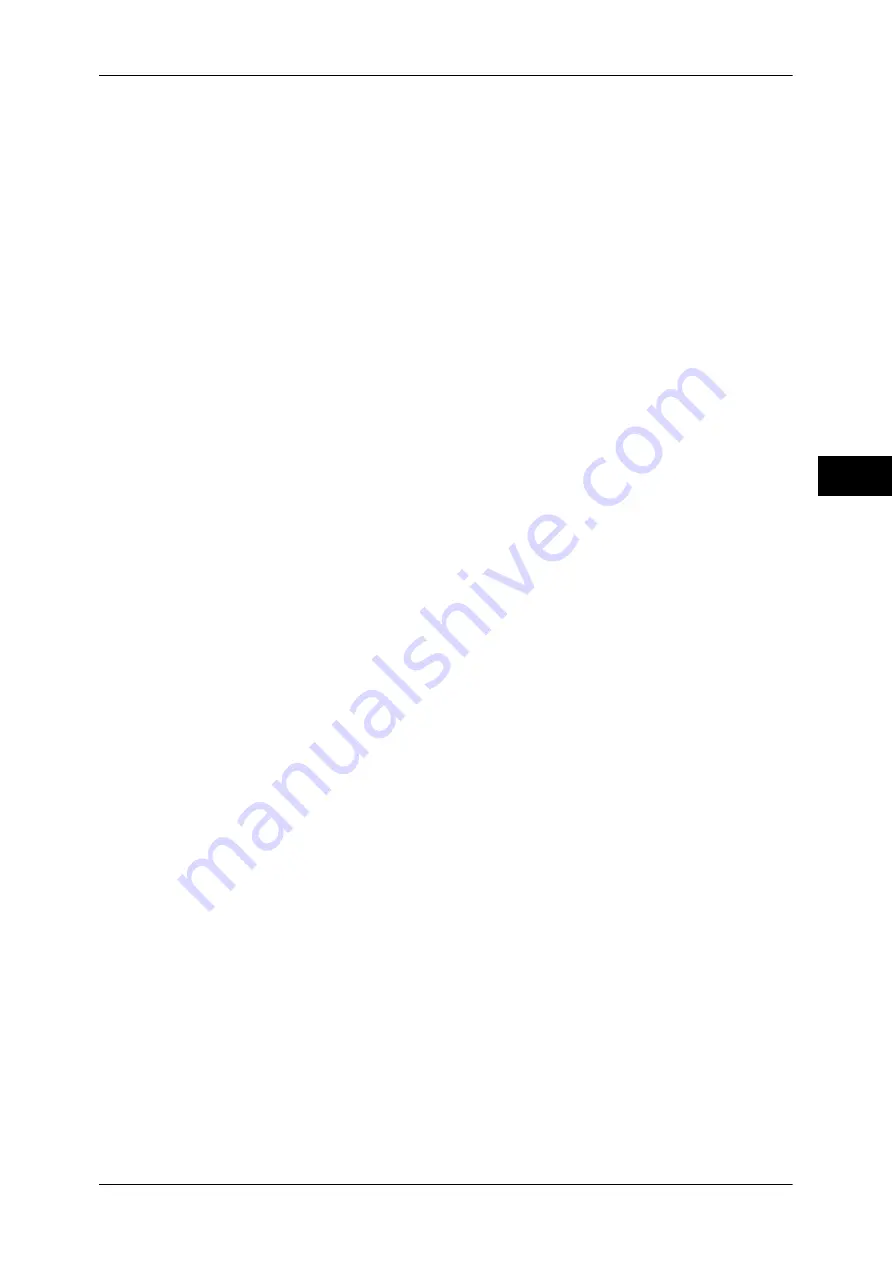
Job Assembly
133
Co
py
3
Insert Separators
Displays the [Segment Separators] screen.
For more information, refer to "[Segment Separators] Screen" (P.134).
Change Quantity
Displays the [Build Job - Change Quantity] screen on which you can change the
number of copy sets using the numeric keypad.
Change Settings
Displays the [Copy] screen on which you can change the settings for the next
document. After changing the settings, press the <Start> button on the control panel to
start scanning of the document. To return to the previous screen, press the < # >
button.
When using a stored program for Build Job
While the machine makes copies using the Build Job feature, you can use a stored
program.
1) Select [Change Settings].
2) Select the [Job Assembly] tab.
3) Select [Stored Programming].
4) Select the number of the stored program that contains the features you want to use.
For information on how to register a stored program, refer to "Registering Stored Programs for Build
Job" (P.326).
Delete
Clears the document data stored by the Build Job feature, and cancels the job.
Note
•
You can also press the <C (Clear)> or <Clear All> button on the control panel to perform the
same operation.
•
While the machine is scanning the loaded document, [Delete] is displayed. Select [Delete] to
pause scanning. Select [Start] on the touch screen, or press the <Start> button on the
control panel to resume scanning.
Last Original
Select this button to end scanning of documents. The build job starts.
Next Original
Select this button when you have another document. This button is always selected
when you use the Build Job feature.
Start
After loading the next document, select this button to scan the next document.
Note
•
You can also press the <Start> button on the control panel to perform the same operation.
Sample Job
When making multiple sets of copies, you can print a sample set to check the finished
output and then print the remaining copy sets. You can select to continue or cancel the
job after the confirmation.
Summary of Contents for DocuCentre-IV 2060
Page 1: ...DocuCentre IV 3065 DocuCentre IV 3060 DocuCentre IV 2060 User Guide ...
Page 12: ...10 ...
Page 38: ...1 Before Using the Machine 36 Before Using the Machine 1 ...
Page 132: ...3 Copy 130 Copy 3 4 Select On Off Disables ID card copying On Enables ID card copying ...
Page 153: ...Operations during Faxing 151 Fax 4 4 Select Save 5 Press the Start button ...
Page 228: ...Fax 4 4 Fax 226 ...
Page 300: ...5 Scan 298 Scan 5 ...
Page 316: ...6 Send from Folder 314 Send from Folder 6 ...
Page 384: ...11 Computer Operations 382 Computer Operations 11 ...
Page 385: ...12 Appendix This chapter contains a glossary of terms used in this guide z Glossary 384 ...
Page 392: ...12 Appendix 390 Appendix 12 ...