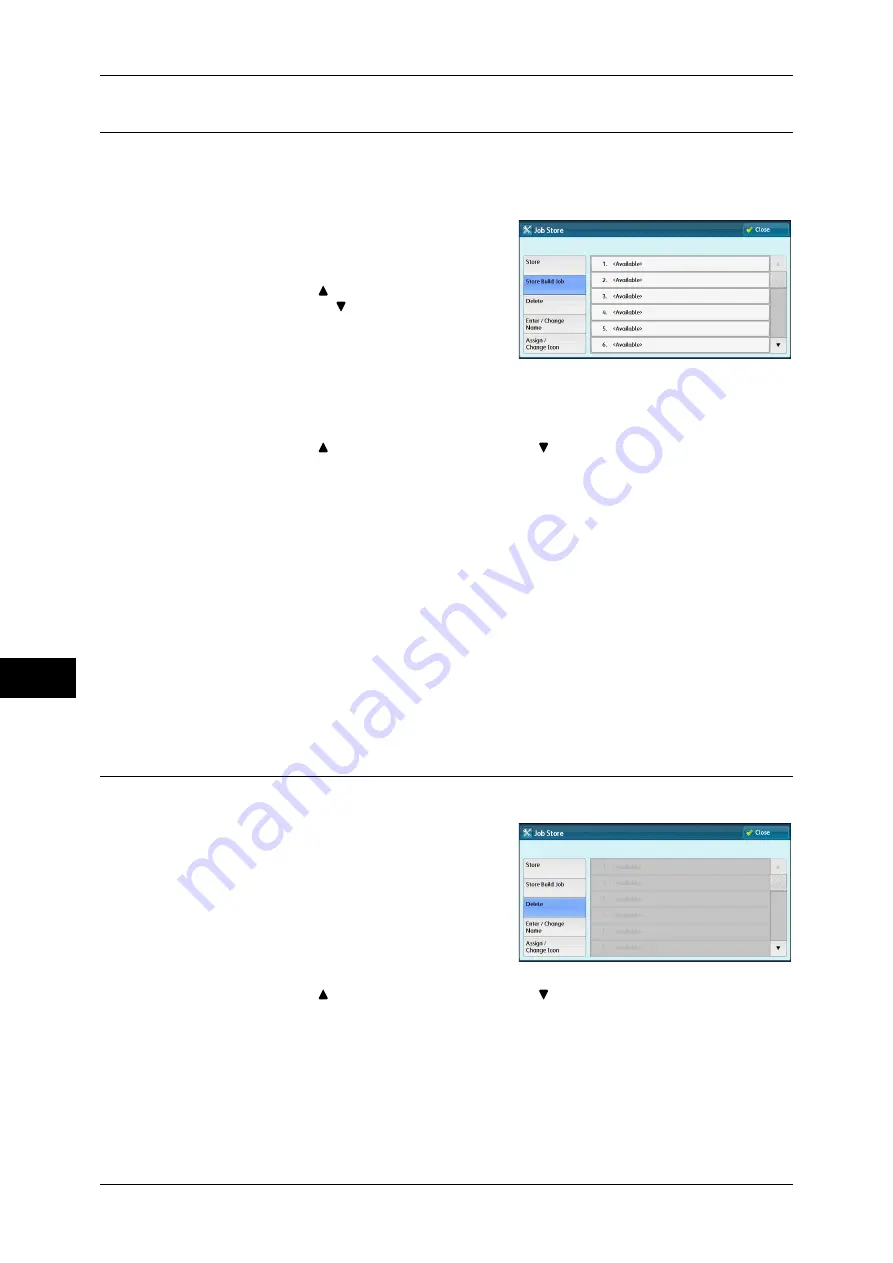
8 Stored Programming
326
S
tor
ed
Pr
og
ra
mming
8
Registering Stored Programs for Build Job
Up to 100 actions can be registered with one stored program for Build Job. Up to 40
stored programs can be registered in the machine.
The following describes how to register actions with stored programs.
1
Select [Store Build Job].
Note
•
Once a job is stored to a button, it cannot
be overwritten.
•
Select [ ] to return to the previous
screen or [ ] to move to the next screen.
2
Select a number to register a stored
program.
Note
•
Once a job is stored to a button, it cannot be overwritten.
•
Select [ ] to return to the previous screen or [ ] to move to the next screen.
3
Set the feature you want to register.
Note
•
The machine sounds an audible tone while a stored program is being registered.
•
Press the <Interrupt> button to cancel registration.
You can change the volume of the sound that notifies that a stored program is being registered. For
information on the settings, refer to "5 Tools" > "Common Service Settings" > "Audio Tones" > "Stored
Programming Tone" in the Administrator Guide.
4
Press the <Start> or <Clear All> button.
Note
•
An icon is displayed to the left of each registered stored program for Build Job.
•
If no name is entered for a registered stored program, the name becomes “No Name”.
For information on how to name a registered stored program, refer to "Entering/Changing a Stored
Program Name" (P.327).
Deleting Stored Programs
The following describes how to delete stored programs.
1
Select [Delete].
2
Select the number to deleted.
Note
•
Select [ ] to return to the previous screen or [ ] to move to the next screen.
Summary of Contents for DocuCentre-IV 2060
Page 1: ...DocuCentre IV 3065 DocuCentre IV 3060 DocuCentre IV 2060 User Guide ...
Page 12: ...10 ...
Page 38: ...1 Before Using the Machine 36 Before Using the Machine 1 ...
Page 132: ...3 Copy 130 Copy 3 4 Select On Off Disables ID card copying On Enables ID card copying ...
Page 153: ...Operations during Faxing 151 Fax 4 4 Select Save 5 Press the Start button ...
Page 228: ...Fax 4 4 Fax 226 ...
Page 300: ...5 Scan 298 Scan 5 ...
Page 316: ...6 Send from Folder 314 Send from Folder 6 ...
Page 384: ...11 Computer Operations 382 Computer Operations 11 ...
Page 385: ...12 Appendix This chapter contains a glossary of terms used in this guide z Glossary 384 ...
Page 392: ...12 Appendix 390 Appendix 12 ...
















































