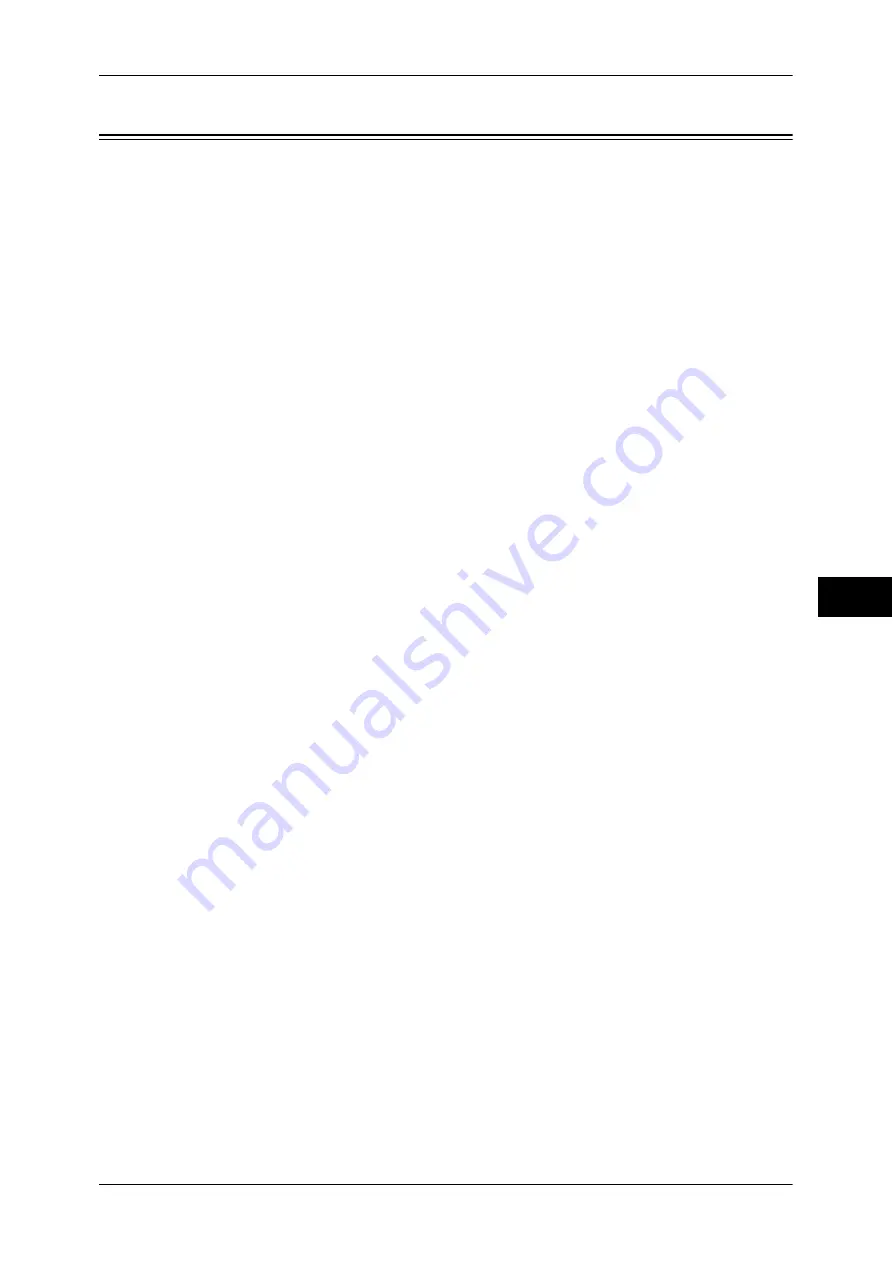
Configuring/Starting Job Flow
309
S
end fr
om F
o
lde
r
6
Configuring/Starting Job Flow
Job Flow is a feature that allows you to register transfer settings of scan data, such as
a transfer method and destination, to simplify data-transfer tasks.
Job flow sheets are categorized into two types according to the target. One type of job
flow sheet targets files stored in folders, and the other type targets scan files. This
section describes the first type of job flow sheet, targeting files stored in folders.
A job flow operates files stored in a folder, and starts in either of the following ways: 1)
automatically start a job flow when a file is stored in a folder, or 2) select a job flow to
manually operate files stored in a folder.
To automatically start a job flow, you must make a link with a folder and a job flow sheet
in advance. Files are automatically processed with the job flow sheet when they are
stored in the linked folder.
Note
•
When the Authentication feature is disabled, a job flow created in [Send from Folder] can
only be used/edited/duplicated/deleted through the folder where the job flow is created. This
type of job flow is not displayed on the [Create Job Flow Sheet] screen. When the
Authentication feature is enabled, job flows whose owners are authenticated are displayed
on the [Create Job Flow Sheet] screen.
•
To use the Job Flow feature, the HDD (optional) is required.
For information on job flows that target scan files, refer to "Job Flow Sheets" (P.315).
You can register the following features:
z
Forward
z
E-mail Notification
z
For information on the restrictions on the combination of features, refer to "5 Tools" > "Setup" > "Create
Job Flow Sheet" in the Administrator Guide.
Forward
Multiple forwarding recipients can be configured for each forwarding method.
z
Mail
Forwards via E-mail. Up to 100 recipients can be specified.
z
Fax
Forwards via fax. Up to 100 recipients can be specified.
z
Internet Fax
Forwards via Internet Fax. Up to 100 recipients can be specified.
z
IP Fax (SIP)
Forwards via IP Fax. Up to 100 recipients can be specified.
E-mail Notification
You can receive the job results by e-mail.
For more information, refer to "5 Tools" > "Setup" > "Create Job Flow Sheet" > "Create New Job Flow
Sheet" in the Administrator Guide.
Files in a folder can be printed.
Summary of Contents for DocuCentre-IV 2060
Page 1: ...DocuCentre IV 3065 DocuCentre IV 3060 DocuCentre IV 2060 User Guide ...
Page 12: ...10 ...
Page 38: ...1 Before Using the Machine 36 Before Using the Machine 1 ...
Page 132: ...3 Copy 130 Copy 3 4 Select On Off Disables ID card copying On Enables ID card copying ...
Page 153: ...Operations during Faxing 151 Fax 4 4 Select Save 5 Press the Start button ...
Page 228: ...Fax 4 4 Fax 226 ...
Page 300: ...5 Scan 298 Scan 5 ...
Page 316: ...6 Send from Folder 314 Send from Folder 6 ...
Page 384: ...11 Computer Operations 382 Computer Operations 11 ...
Page 385: ...12 Appendix This chapter contains a glossary of terms used in this guide z Glossary 384 ...
Page 392: ...12 Appendix 390 Appendix 12 ...
















































