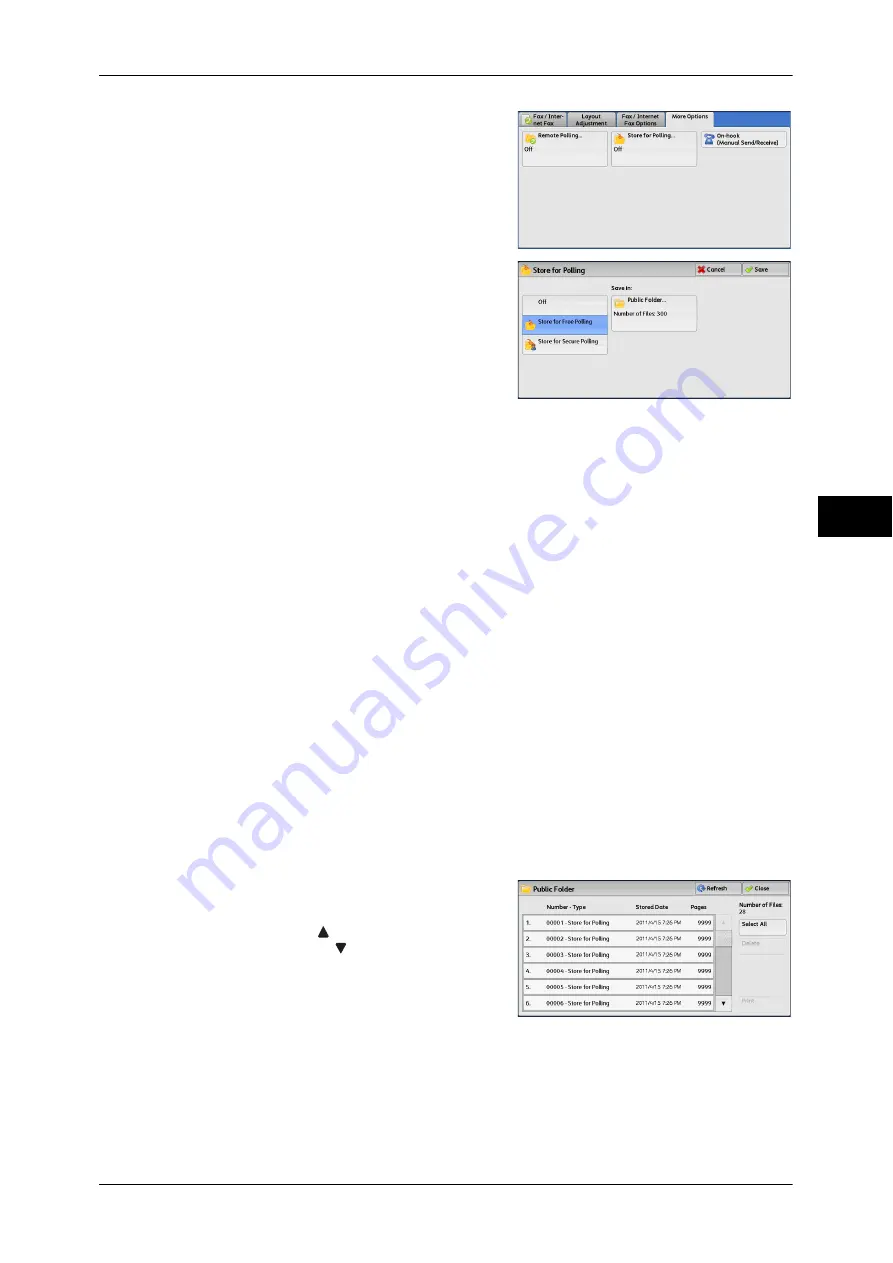
More Options
211
Fa
x
4
1
Select [Store for Polling].
2
Select any option.
Off
Disables the Store for Polling feature.
Store for Free Polling
Stores a file in a public folder on the machine.
The file in the public folder can be retrieved
by a remote machine.
Store for Secure Polling
Stores a file in a private folder on the machine. If the folder is passcode-protected, the
file can be retrieved by a remote machine confidentially.
You need to create a private folder in advance. For more information on how to create a folder, refer to
"5 Tools" > "Setup" > "Create Folder" in the Administrator Guide.
Save in:
z
When [Store for Free Polling] is selected
The [Public Folder] button is displayed. Selecting this button displays the [Public
Folder] screen.
Refer to "[Public Folder] Screen" (P.211).
z
When [Store for Secure Polling] is selected
The [Private Folder] button is displayed. Selecting this button displays the [Folder]
screen. Select a folder to store files in for Secure Polling.
For information on how to select a folder, refer to "Selecting a Folder" (P.302). For information on how
to check files for Secure Polling, refer to "Checking/Operating Files in a Folder" (P.303).
3
Press the <Start> button.
[Public Folder] Screen
This screen allows you to print and delete files stored for Free Polling.
1
Select the file to be printed or deleted. You
can select either one file or all files.
Note
•
Select [
] to return to the previous
screen or [
] to move to the next screen.
Refresh
Refreshes the information about files stored
in the public folder.
Select All
Selects all files stored in the public folder.
Delete
Deletes the selected file. Selecting this button displays a confirmation screen. Select
[Delete] on the screen to delete the file.
Summary of Contents for DocuCentre-IV 2060
Page 1: ...DocuCentre IV 3065 DocuCentre IV 3060 DocuCentre IV 2060 User Guide ...
Page 12: ...10 ...
Page 38: ...1 Before Using the Machine 36 Before Using the Machine 1 ...
Page 132: ...3 Copy 130 Copy 3 4 Select On Off Disables ID card copying On Enables ID card copying ...
Page 153: ...Operations during Faxing 151 Fax 4 4 Select Save 5 Press the Start button ...
Page 228: ...Fax 4 4 Fax 226 ...
Page 300: ...5 Scan 298 Scan 5 ...
Page 316: ...6 Send from Folder 314 Send from Folder 6 ...
Page 384: ...11 Computer Operations 382 Computer Operations 11 ...
Page 385: ...12 Appendix This chapter contains a glossary of terms used in this guide z Glossary 384 ...
Page 392: ...12 Appendix 390 Appendix 12 ...






























