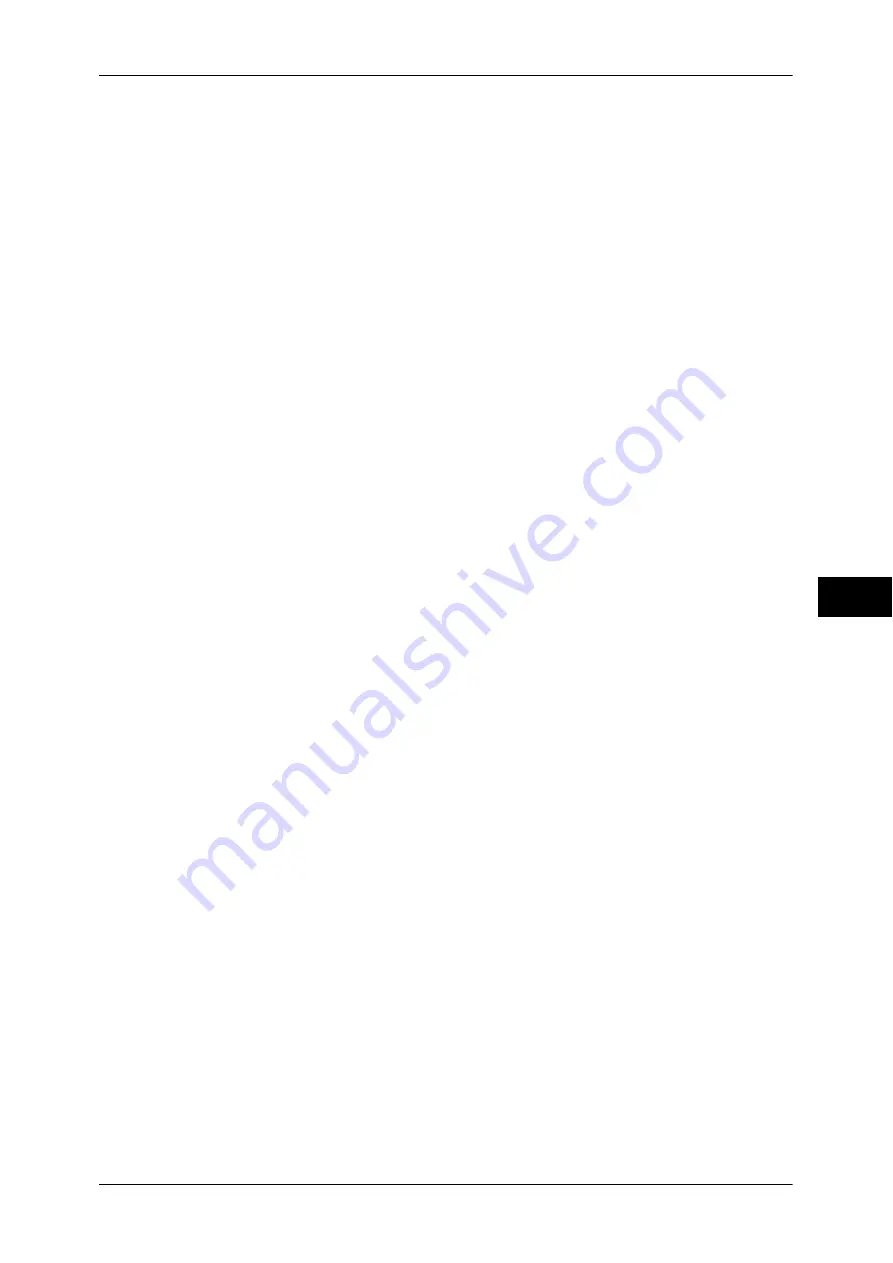
Printing Files in a Folder
307
S
end fr
om F
o
lde
r
6
For information on how to preview a file, refer to "Checking File Details" (P.305).
Print Quantity
Specify the number of print sets.
Prints the selected file.
Batch Print
Allows you to set batch printing.
You can print multiple files as one file. Up to 100 files can be bound in the selected
order.
Note
•
For 2-sided printing, the last page becomes blank when the total number of printed pages is
odd. For printing of multiple files, a blank page is inserted after the final page of each file.
•
If a different size document is included in multiple files, it may be printed in improper
orientation.
•
[Batch Print] is not available while interrupting another job.
•
[Batch Print] is not available for files received by fax or Internet Fax, or files for Secure
Polling. When the selected files contain fax or Internet Fax files, the machine will not print
the fax or Internet Fax files but only the scan and print files.
Paper Supply
Allows you to select paper.
2 Sided Printing
Allows you to set 2-sided printing.
Output
Allows you to set stapling and punching, and a tray where the output is delivered.
The number of sheets that can be stapled is 2 - 50 (when 80gsm paper is used).
Note
•
This feature does not appear for some models. An optional component is required. For more
information, contact our Customer Support Center.
For examples of the settings of stapling and hole punching, refer to "When stapling/punching holes"
(P.308).
File Details
Displays the [File Details] screen. Select a file from the list to check its preview image.
For information on how to preview a file, refer to "Checking File Details" (P.305).
Print Quantity
Specify the number of print sets.
Prints the selected file.
Summary of Contents for DocuCentre-IV 2060
Page 1: ...DocuCentre IV 3065 DocuCentre IV 3060 DocuCentre IV 2060 User Guide ...
Page 12: ...10 ...
Page 38: ...1 Before Using the Machine 36 Before Using the Machine 1 ...
Page 132: ...3 Copy 130 Copy 3 4 Select On Off Disables ID card copying On Enables ID card copying ...
Page 153: ...Operations during Faxing 151 Fax 4 4 Select Save 5 Press the Start button ...
Page 228: ...Fax 4 4 Fax 226 ...
Page 300: ...5 Scan 298 Scan 5 ...
Page 316: ...6 Send from Folder 314 Send from Folder 6 ...
Page 384: ...11 Computer Operations 382 Computer Operations 11 ...
Page 385: ...12 Appendix This chapter contains a glossary of terms used in this guide z Glossary 384 ...
Page 392: ...12 Appendix 390 Appendix 12 ...
















































