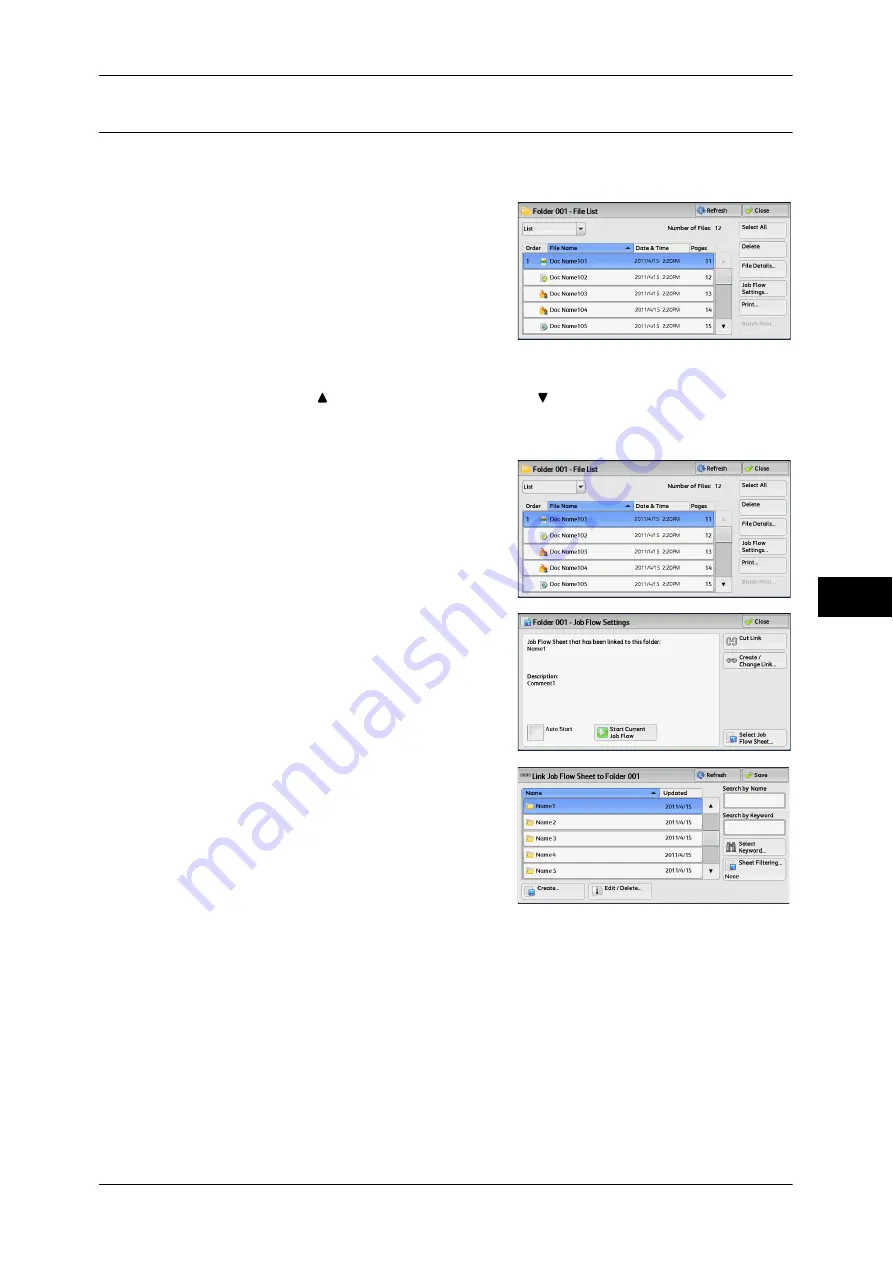
Configuring/Starting Job Flow
311
S
end fr
om F
o
lde
r
6
[Link Job Flow Sheet to Folder] Screen
You can change the link between the folder and its job flow sheet.
Note
•
Linking, delinking, and auto start settings can be also performed when you create a folder.
1
Select a job flow sheet to link to.
Important •
Selecting [Save] without selecting a job
flow sheet does not set a link. If the
selected job flow sheet is already linked, the link is canceled.
Note
•
Select [ ] to return to the previous screen or [ ] to move to the next screen.
•
You can sort the list in ascending or descending order by selecting either [Name] or
[Updated].
2
Select [Job Flow Settings].
3
Select [Create/Change Link].
4
Select any option.
Refresh
Displays the updated information.
Create
Displays the [Create New Job Flow Sheet] screen.
For more information, refer to "5 Tools" > "Setup" > "Create Job Flow Sheet" > "Create New Job Flow
Sheet" in the Administrator Guide.
Edit/Delete
Displays the [Details] screen.
For more information, refer to "5 Tools" > "Setup" > "Create Job Flow Sheet" > "Edit/Delete" in the
Administrator Guide.
Summary of Contents for DocuCentre-IV 2060
Page 1: ...DocuCentre IV 3065 DocuCentre IV 3060 DocuCentre IV 2060 User Guide ...
Page 12: ...10 ...
Page 38: ...1 Before Using the Machine 36 Before Using the Machine 1 ...
Page 132: ...3 Copy 130 Copy 3 4 Select On Off Disables ID card copying On Enables ID card copying ...
Page 153: ...Operations during Faxing 151 Fax 4 4 Select Save 5 Press the Start button ...
Page 228: ...Fax 4 4 Fax 226 ...
Page 300: ...5 Scan 298 Scan 5 ...
Page 316: ...6 Send from Folder 314 Send from Folder 6 ...
Page 384: ...11 Computer Operations 382 Computer Operations 11 ...
Page 385: ...12 Appendix This chapter contains a glossary of terms used in this guide z Glossary 384 ...
Page 392: ...12 Appendix 390 Appendix 12 ...






























