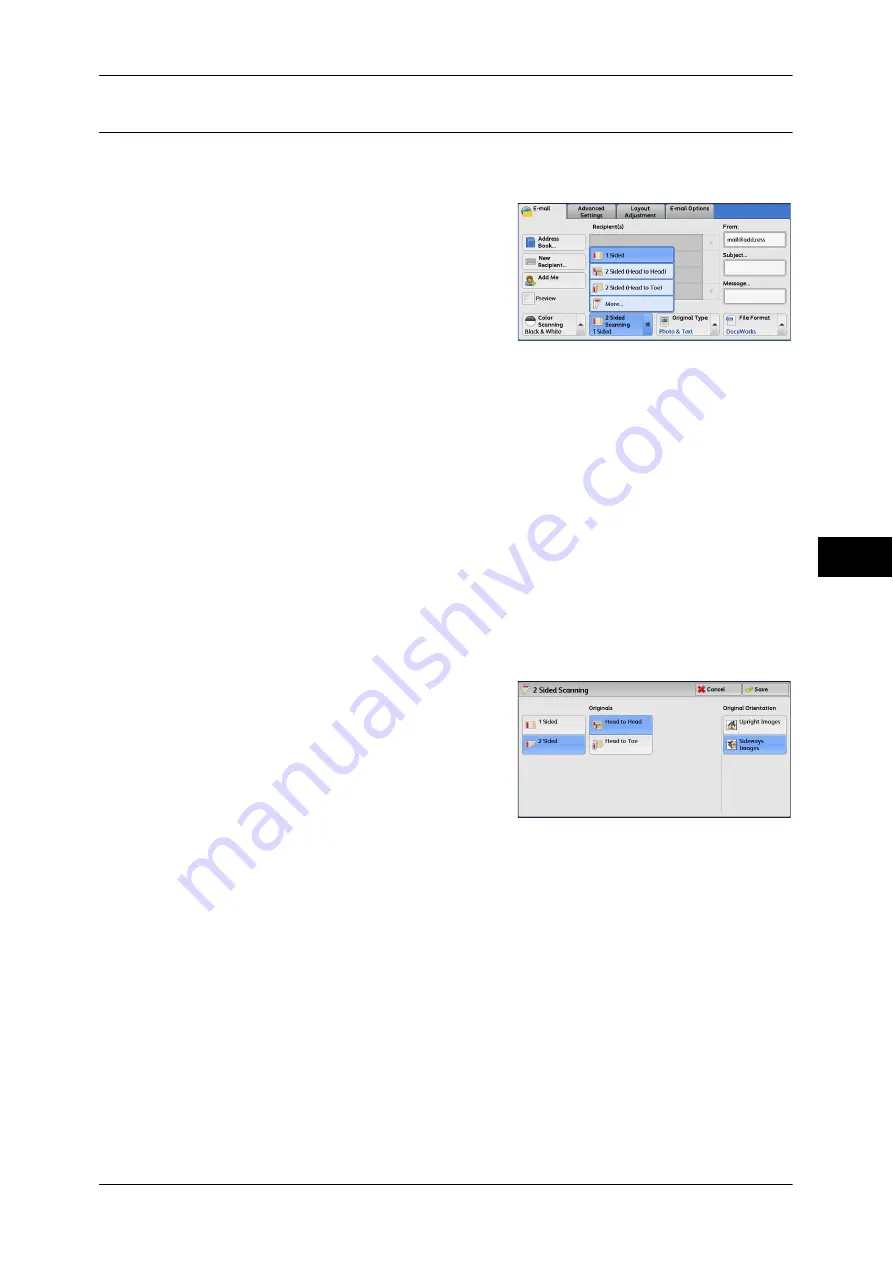
247
Scan
5
2 Sided Scanning (Scanning Both Sides of a Document)
You can scan a 1-sided or 2-sided document on one or both sides of paper.
By setting the binding style, both sides are scanned in the same orientation.
1
From the menu displayed by selecting [2
Sided Scanning], select any option.
1 Sided
Select this option to scan only one side of the document.
2 Sided (Head to Head)
Select this option when both sides of the 2-sided document are in the same orientation.
2 Sided (Head to Toe)
Select this option when both sides of the 2-sided document are in opposite orientations.
More
Displays the [2 Sided Scanning] screen.
For more information, refer to "[2 Sided Scanning] Screen" (P.247).
[2 Sided Scanning] Screen
This screen allows you to select the status and orientation of original documents.
1
Select any option.
1 Sided
Select this option to scan only one side of the document.
2 Sided
Select this option to scan both sides of the document.
Originals
This option is displayed when [2 Sided] is selected.
z
Head to Head
Select this option when both sides of the 2-sided document are in the same
orientation.
z
Head to Toe
Select this option when both sides of the 2-sided document are in opposite
orientations.
Summary of Contents for DocuCentre-IV 2060
Page 1: ...DocuCentre IV 3065 DocuCentre IV 3060 DocuCentre IV 2060 User Guide ...
Page 12: ...10 ...
Page 38: ...1 Before Using the Machine 36 Before Using the Machine 1 ...
Page 132: ...3 Copy 130 Copy 3 4 Select On Off Disables ID card copying On Enables ID card copying ...
Page 153: ...Operations during Faxing 151 Fax 4 4 Select Save 5 Press the Start button ...
Page 228: ...Fax 4 4 Fax 226 ...
Page 300: ...5 Scan 298 Scan 5 ...
Page 316: ...6 Send from Folder 314 Send from Folder 6 ...
Page 384: ...11 Computer Operations 382 Computer Operations 11 ...
Page 385: ...12 Appendix This chapter contains a glossary of terms used in this guide z Glossary 384 ...
Page 392: ...12 Appendix 390 Appendix 12 ...






























