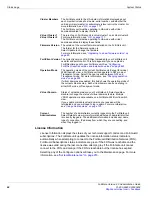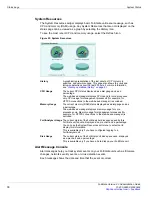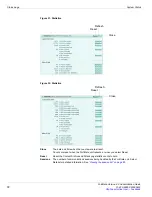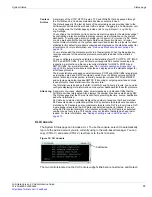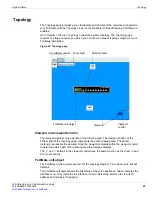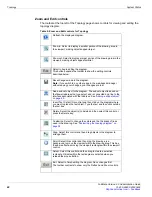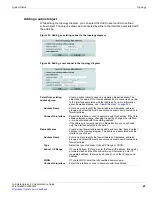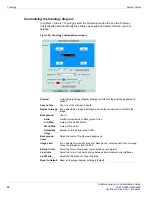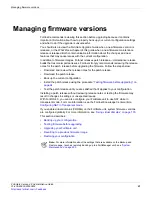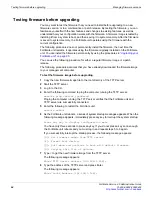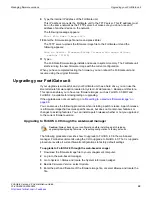Changing the FortiGate firmware
System Status
FortiGate Version 4.0 Administration Guide
80
01-400-89802-20090424
Firmware changes either upgrade to a newer version or revert to an earlier version. Follow
the appropriate procedure to change your firmware.
For more information about managing firmware, see
“Managing firmware versions” on
.
Upgrading to a new firmware version
When an update for your FortiGate unit is available, you can update your unit with the new
firmware version.
To determine what version firmware you have, refer to
Firmware version
on
System >
Status > System Information
. The version is in the format of “X.Y.Z” where X is the major
version number, Y is the minor version number, and Z is the patch number. For example
firmware version 4.0.1 is major version 4, with patch 1.
Use the following procedure to upgrade the FortiGate unit to a newer firmware version.
To upgrade the firmware using the web-based manager
1
Copy the new firmware image file to your management computer.
The firmware images for FortiGate units are available at the Fortinet Technical Support
web site. Log in to the site and go to
Firmware Images > FortiGate
.
2
Log into the web-based manager as the super admin, or an administrator account that
has system configuration read and write privileges.
3
Go to
System > Status
.
4
In the System Information section, select Update on the Firmware Version line.
5
Type the path and filename of the firmware image file, or select Browse and locate the
file.
6
Select
OK
.
The FortiGate unit uploads the firmware image file, upgrades to the new firmware
version, closes all sessions, restarts, and displays the FortiGate login. This process
takes a few minutes.
7
Log into the web-based manager.
8
Go to
System > Status
and check the Firmware Version to confirm that the firmware
upgrade is successfully installed.
9
Update antivirus and attack definitions. For information about updating antivirus and
attack definitions, see
“Configuring FortiGuard Services” on page 264
Reverting to a previous firmware version
Use the following procedure to revert your FortiGate unit to a previous firmware version.
This also reverts the FortiGate unit to its factory default configuration and deletes IPS
custom signatures, web content lists, email filtering lists, and changes to replacement
messages. Back up your FortiGate unit configuration to preserve this information. For
information, see
“About the Maintenance menu” on page 253
.
If you are reverting to a previous FortiOS™ version (for example, reverting from FortiOS
v3.0 to FortiOS v2.8), you might not be able to restore the previous configuration from the
backup configuration file.
Note:
Installing firmware replaces the current antivirus and attack definitions with the
definitions included with the firmware release that you are installing. After you install new
firmware, use the procedure
“To update antivirus and attack definitions” on page 272
make sure that antivirus and attack definitions are up to date.
Summary of Contents for Gate 60D
Page 705: ...www fortinet com...
Page 706: ...www fortinet com...