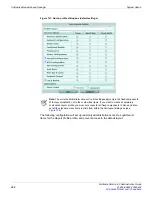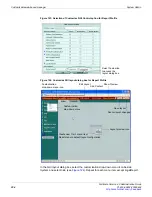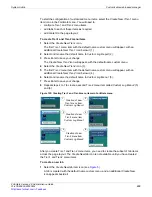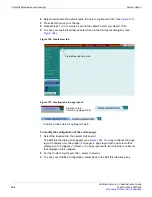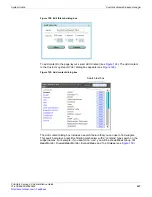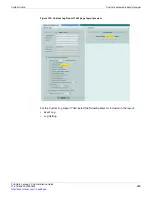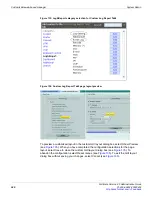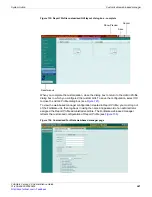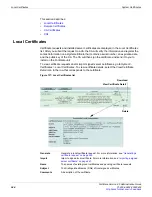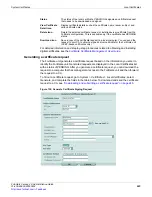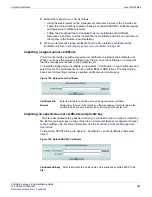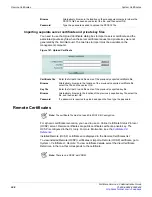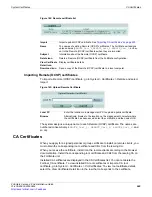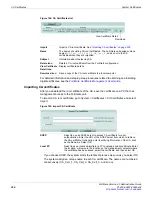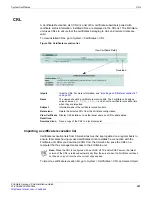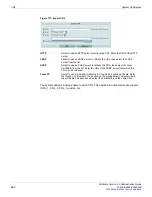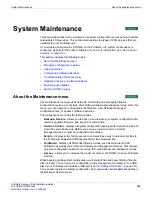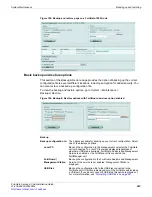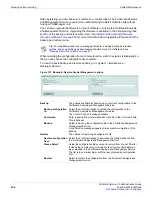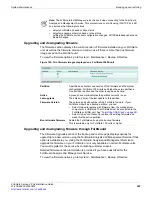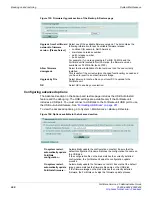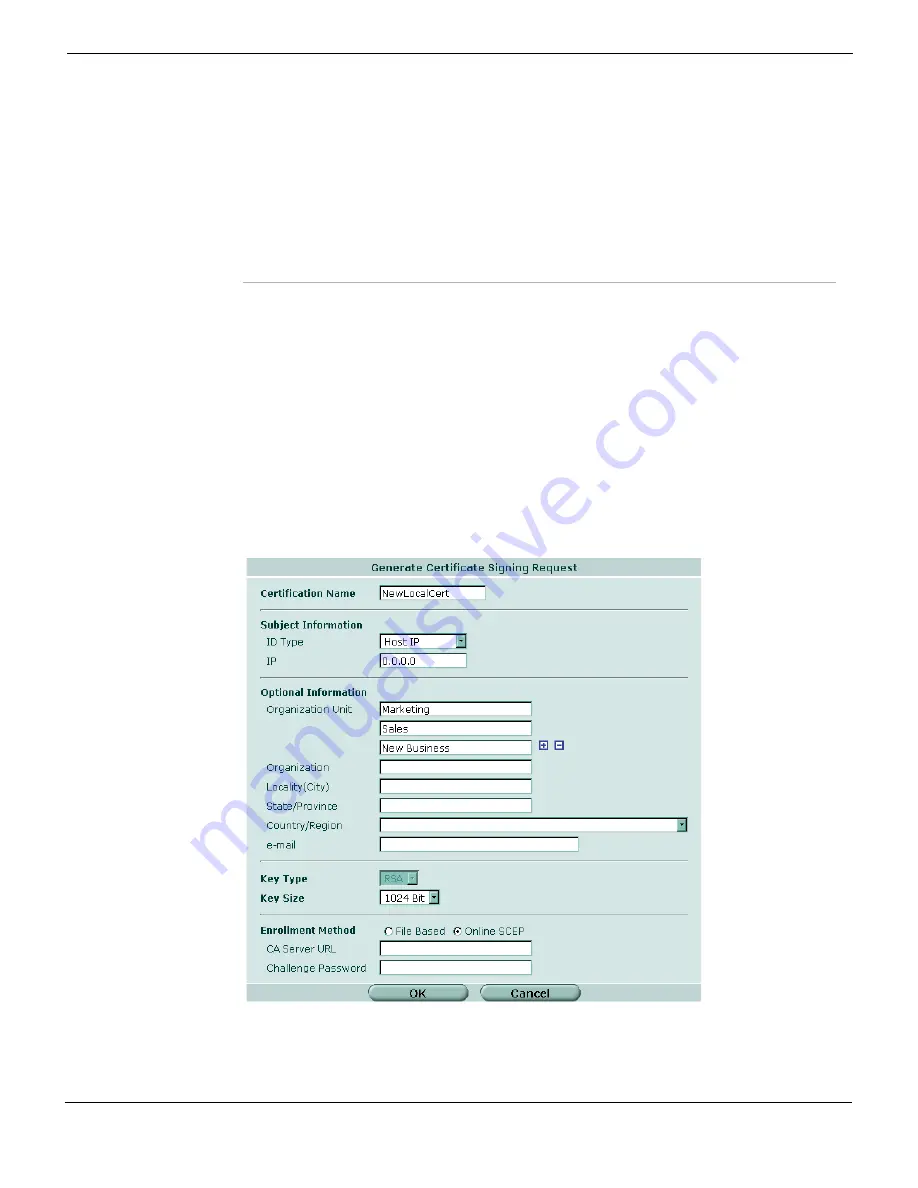
System Certificates
Local Certificates
FortiGate Version 4.0 Administration Guide
01-400-89802-20090424
245
•
For detailed information and step-by-step procedures related to obtaining and installing
digital certificates, see the
FortiGate Certificate Management User Guide
.
Generating a certificate request
The FortiGate unit generates a certificate request based on the information you enter to
identify the FortiGate unit. Generated requests are displayed in the Local Certificates list
with a status of PENDING. After you generate a certificate request, you can download the
request to a computer that has management access to the FortiGate unit and then forward
the request to a CA.
To fill out a certificate request, go to
System > Certificates > Local Certificates,
select
Generate
, and complete the fields in the table below. To download and send the certificate
request to a CA, see
“Downloading and submitting a certificate request” on page 246
Figure 138: Generate Certificate Signing Request
Status
The status of the local certificate.
PENDING
designates a certificate request
that needs to be downloaded and signed.
View Certificate
Detail icon
Display certificate details such as the certificate name, issuer, subject, and
valid certificate dates.
Delete icon
Delete the selected certificate request or installed server certificate from the
FortiGate configuration. This is available only if the certificate has
PENDING
status.
Download icon
Save a copy of the certificate request to a local computer. You can send the
request to your CA to obtain a signed server certificate for the FortiGate unit
(SCEP-based certificates only).
Remove/Add OU
Summary of Contents for Gate 60D
Page 705: ...www fortinet com...
Page 706: ...www fortinet com...