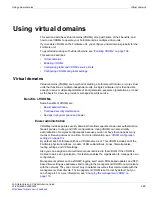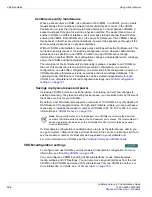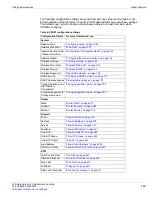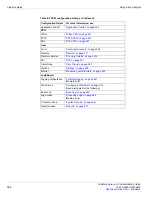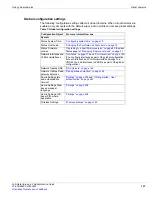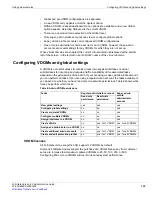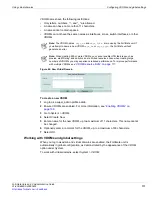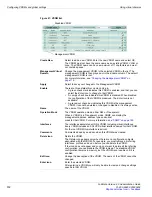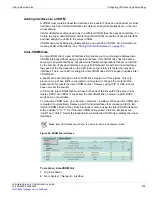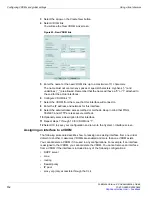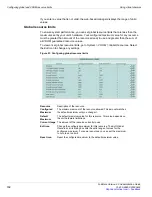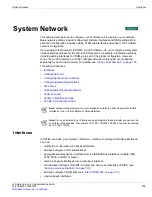Using virtual domains
Configuring VDOMs and global settings
FortiGate Version 4.0 Administration Guide
01-400-89802-20090424
115
Before removing these configurations, it is recommended that you back up your
configuration, so you can restore it if you want to create this VDOM at a later date.
Delete the items in this list or modify them to remove the interface before proceeding.
To assign an interface to a VDOM
1
Log in as admin.
2
Go to
System > Network > Interface
.
3
Select
Edit
for the interface that you want to reassign.
4
Select the new virtual domain for the interface.
5
Configure other settings as required and select
OK
. For more information, see
“Interface settings” on page 123
.
The interface is assigned to the VDOM. Existing firewall IP pools and virtual IP
addresses for this interface are deleted. You should manually delete any routes that
include this interface, and create new routes for this interface in the new VDOM.
Otherwise your network traffic will not be properly routed. For more information on
creating static routes, see
Assigning an administrator to a VDOM
If you are creating a VDOM to serve an organization that will be administering its own
resources, you need to create an administrator account for that VDOM.
A VDOM admin can change configuration settings within that VDOM but cannot make
changes that affect other VDOMs on the FortiGate unit.
A regular administrator assigned to a VDOM can log in to the web-based manager or the
CLI only on interfaces that belong to that VDOM. The super administrator can connect to
the web-based manager or CLI through any interface on the FortiGate unit that permits
management access. Only the super administrator or a regular administrator of the root
domain can log in by connecting to the console interface.
To assign an administrator to a VDOM
1
Log in as the super_admin.
2
Ensure that virtual domains are enabled. For more information, see
3
Go to
System > Admin >Administrators
.
4
Create a new administrator account or select the
Edit
icon of an existing administrator
account.
5
Go to the Virtual Domain list.
Note:
You can reassign or remove an interface or subinterface once the
Delete
icon is
displayed. Absence of the icon means that the interface is being used in a configuration
somewhere.
Tip:
You can disable a VDOM instead of deleting it. Your configuration will be preserved,
saving time you would otherwise need to remove and reconfigure it.
Note:
If an admin account is assigned to a VDOM, that VDOM cannot be deleted until that
account is assigned to another VDOM or removed.
Summary of Contents for Gate 60D
Page 705: ...www fortinet com...
Page 706: ...www fortinet com...