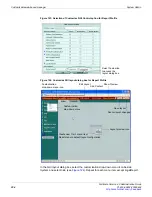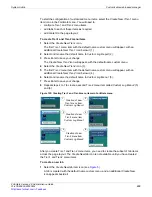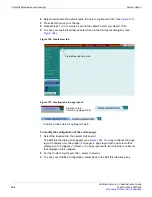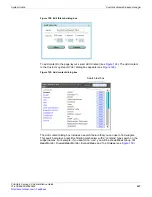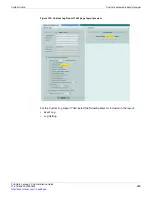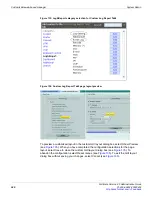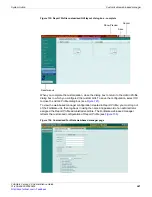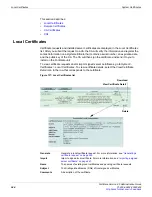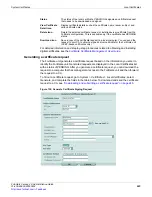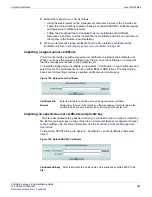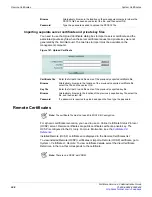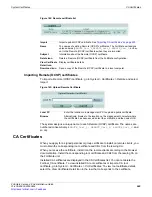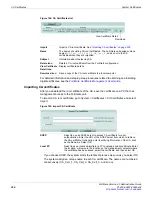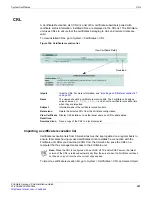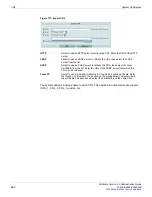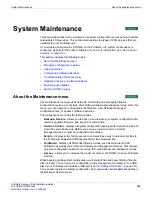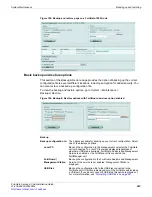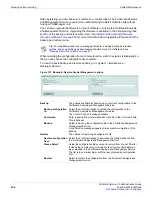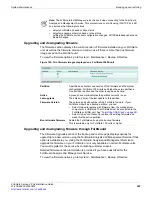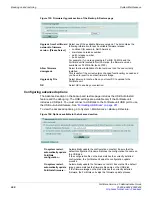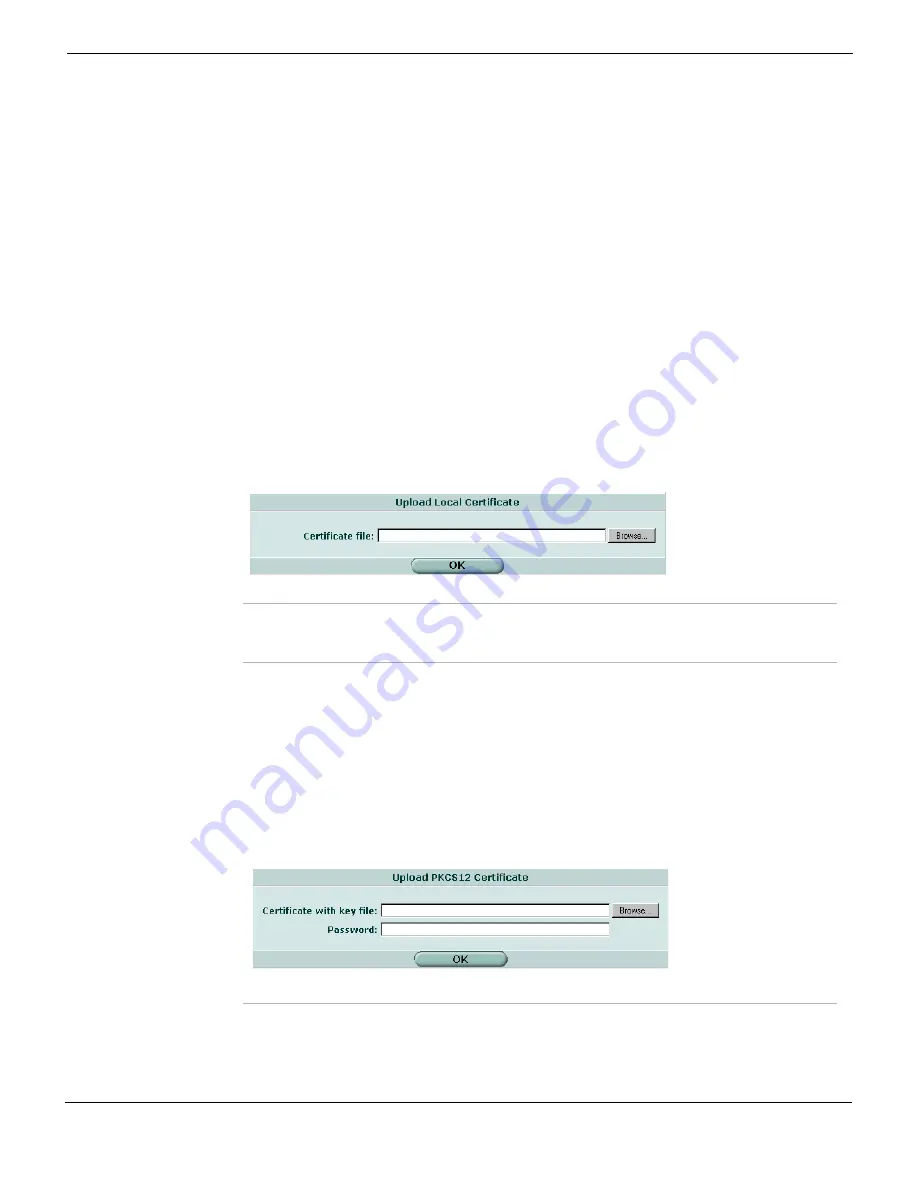
System Certificates
Local Certificates
FortiGate Version 4.0 Administration Guide
01-400-89802-20090424
247
•
5
Submit the request to your CA as follows:
• Using the web browser on the management computer, browse to the CA web site.
• Follow the CA instructions to place a base-64 encoded PKCS#12 certificate request
and upload your certificate request.
• Follow the CA instructions to download their root certificate and Certificate
Revocation List (CRL), and then install the root certificate and CRL on each remote
client (refer to the browser documentation).
6
When you receive the signed certificate from the CA, install the certificate on the
FortiGate unit. See
“Importing a signed server certificate” on page 247
Importing a signed server certificate
Your CA will provide you with a signed server certificate to install on the FortiGate unit.
When you receive the signed certificate from the CA, save the certificate on a computer
that has management access to the FortiGate unit.
To install the signed server certificate, go to
System > Certificates > Local Certificates
and
select
Import
. The certificate file can be in either PEM or DER format. The other dialog
boxes are for importing previously exported certificates and private keys.
Figure 139: Upload Local Certificate
Importing an exported server certificate and private key
. The file is associated with a password, which you will need to know in order to import the
file. Before you begin, save a copy of the file on a computer that has management access
to the FortiGate unit. For more information, see the
FortiGate Certificate Management
To import the PKCS12 file, go to
System > Certificates > Local Certificates
and select
Import
.
Figure 140: Upload PKCS12 Certificate
Certificate File
Enter the full path to and file name of the signed server certificate.
Browse
Alternatively, browse to the location on the management computer where the
certificate has been saved, select the certificate, and then select OK.
Certificate with key
file
Enter the full path to and file name of the previously exported PKCS12 file.
Summary of Contents for Gate 60D
Page 705: ...www fortinet com...
Page 706: ...www fortinet com...