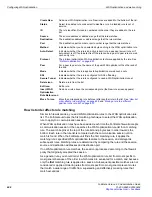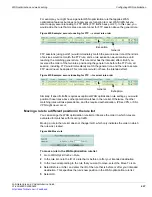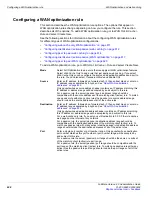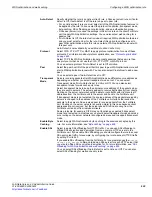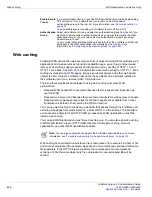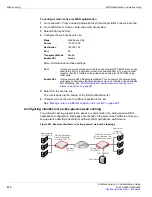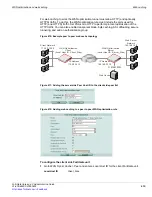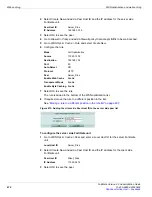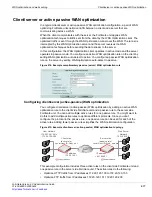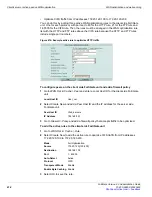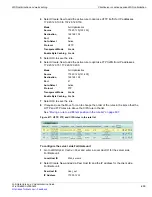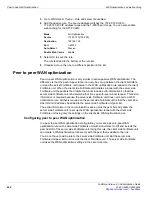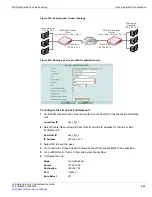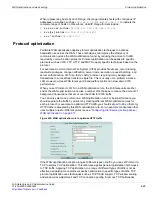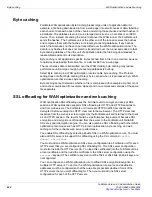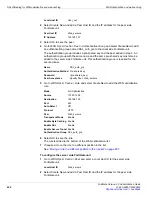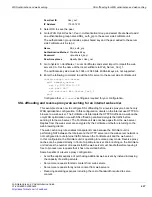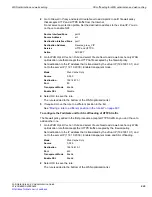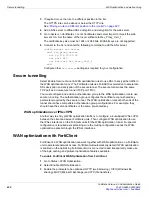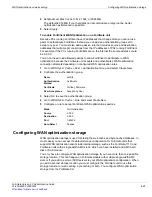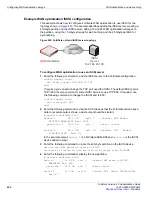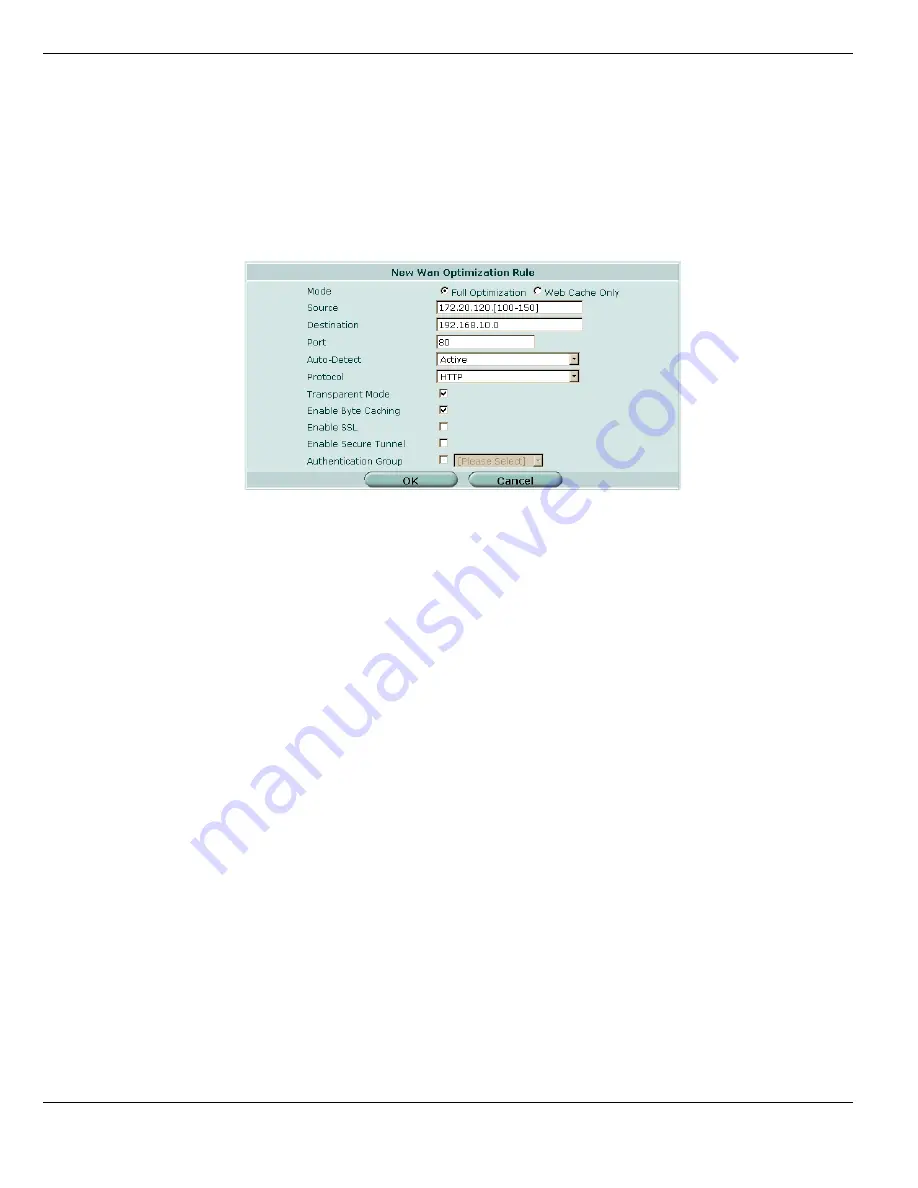
Client/server or active passive WAN optimization
WAN optimization and web caching
FortiGate Version 4.0 Administration Guide
618
01-400-89802-20090424
•
Optimize CIFS traffic from IP addresses 172.20.120.100 to 172.20.120.200
You can do this by adding three active WAN optimization rules to the client side FortiGate
unit. One for each protocol, with port set to 80 for the HTTP rule, 21 for the FTP rule and
1-65535 for the CIFS rule. Then the rules must be arranged in the WAN optimization rule
list with the HTTP and FTP rules above the CIFS rule because the HTTP and FTP rules
include single port numbers.
Figure 416: Example active rule to optimize HTTP traffic
To configure peers on the client side FortiGate unit and add a firewall policy
1
Go to
WAN Opt. & Cache > Peer
and enter a
Local Host ID
for the client side FortiGate
unit.
2
Select Create New and add a Peer Host ID and the IP address for the server side
FortiGate unit.
3
Go to
Firewall > Policy
and add a firewall policy that accepts traffic to be optimized.
To add the active rules to the client side FortiGate unit
1
Go to
WAN Opt. & Cache > Rule
.
2
Select
Create New
to add the active rule to optimize CIFS traffic from IP addresses
172.20.120.100 to 172.20.120.200.
3
Select OK to save the rule.
Local Host ID
User_net
Peer Host ID
Web_servers
IP Address
192.168.20.1
Mode
Full Optimization
Source
172.20.120.[100-200]
Destination
192.168.10.0
Port
1 - 65535
Auto-Detect
Active
Protocol
CIFS
Transparent Mode
Enable
Enable Byte Caching
Enable
Summary of Contents for Gate 60D
Page 705: ...www fortinet com...
Page 706: ...www fortinet com...