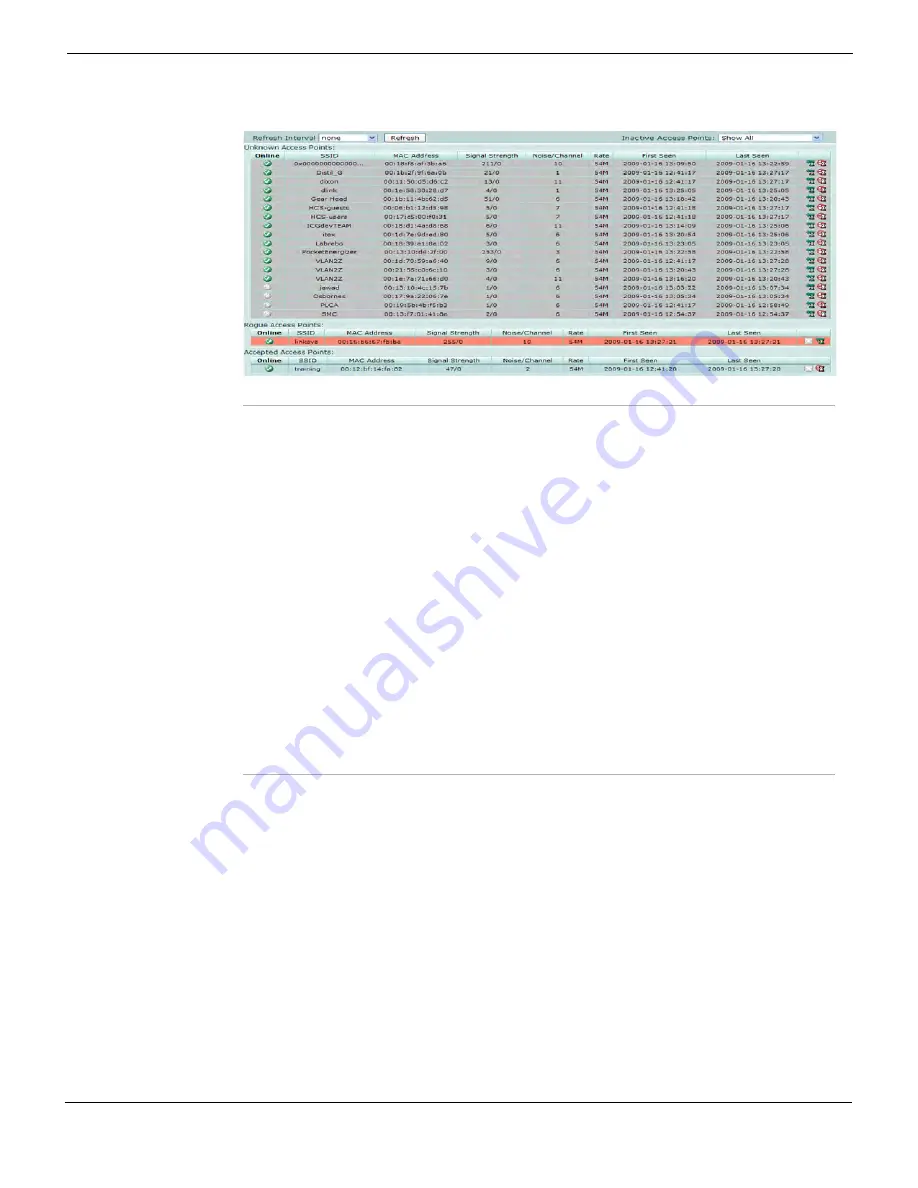
System Wireless
Rogue AP detection
FortiGate Version 4.0 Administration Guide
01-400-89802-20090424
169
•
Figure 88: Rogue Access Point list
You can also enter information about accepted and rogue APs in the CLI without having to
detect them first. See the
system wireless ap-status
command in the
Refresh Interval
Set time between information updates.
none
means no updates.
Refresh
Updates displayed information now.
Inactive Access Points
Select which inactive access points to show: all, none, those detected
less than one hour ago, or those detected less than one day ago.
Online
A green checkmark indicates an active access point. A grey X indicates
that the access point is inactive.
SSID
The wireless service set identifier (SSID) or network name for the
wireless interface.
MAC Address
The MAC address of the Wireless interface.
Signal Strength /Noise
The signal strength and noise level.
Channel
The wireless radio channel that the access point uses.
Rate
The data rate of the access point.
First Seen
The data and time when the FortiWifi unit first detected the access point.
Last Seen
The data and time when the FortiWifi unit last detected the access point.
Mark as ‘Accepted AP’
Select the icon to move this entry to the
Accepted Access Points
list.
Mark as ‘Rogue AP’
Select the icon to move this entry to the
Rogue Access Points
list.
Forget AP
Return item to
Unknown Access Points
list from
Accepted Access Points
list or
Rogue Access Points
list.
Summary of Contents for Gate 60D
Page 705: ...www fortinet com...
Page 706: ...www fortinet com...
















































