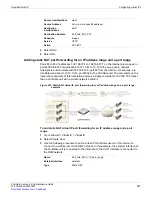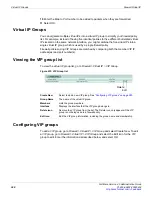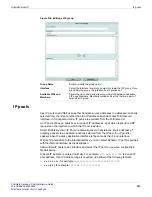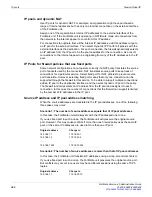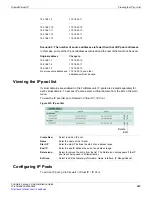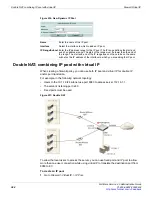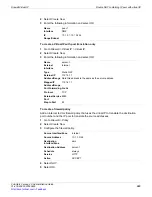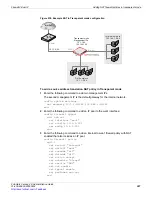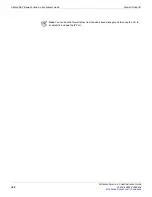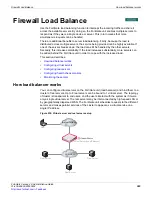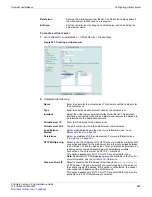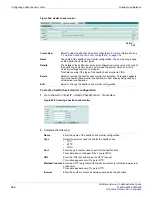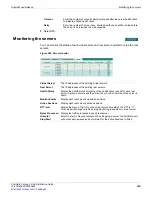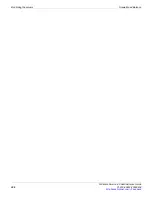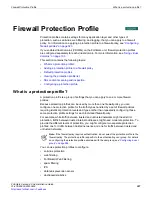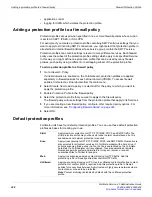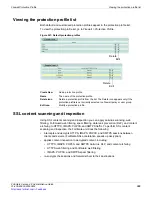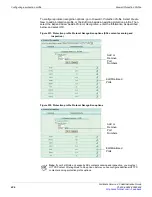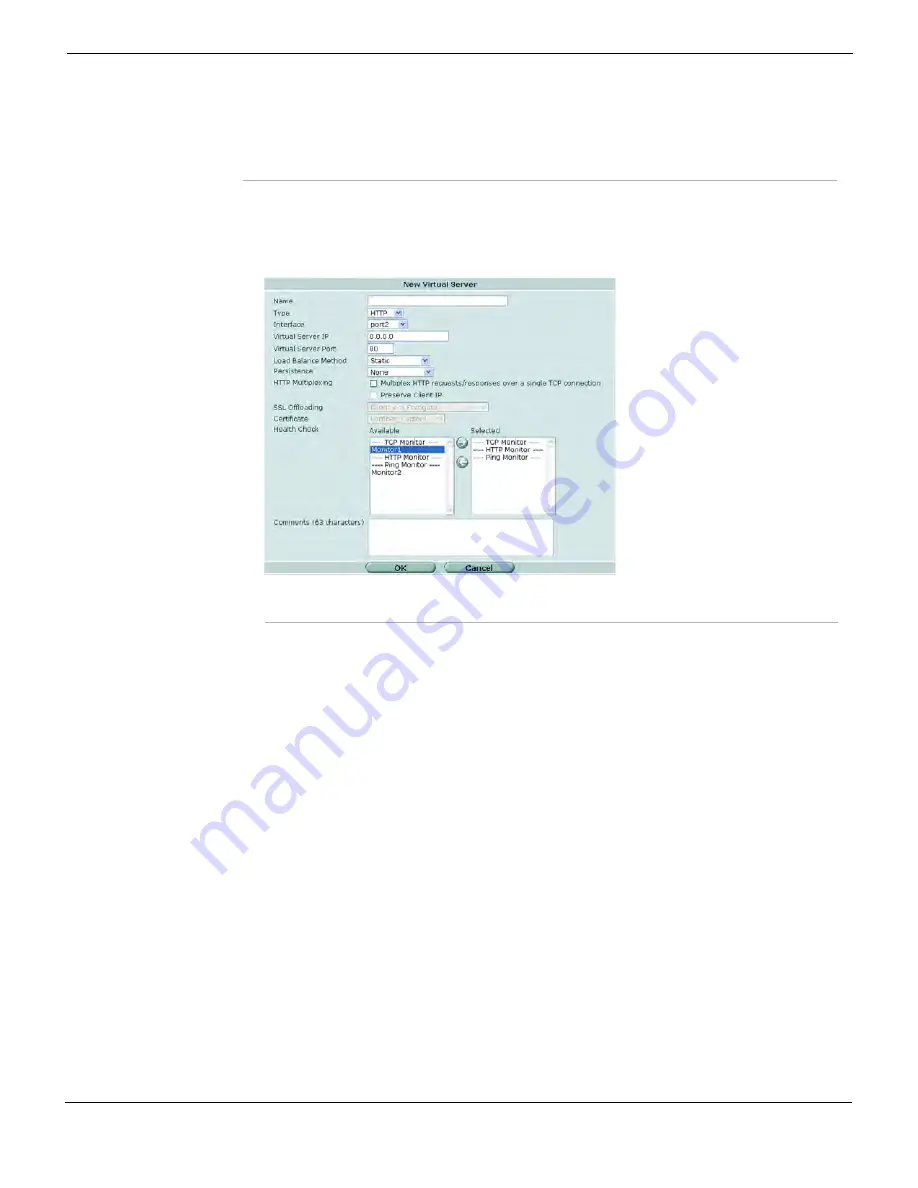
Firewall Load Balance
Configuring virtual servers
FortiGate Version 4.0 Administration Guide
01-400-89802-20090424
391
•
To create a virtual server
1
Go to
Firewall > Load Balance > Virtual Server > Create New.
Figure 241: Creating a virtual server
2
Complete the following:
Delete icon
Remove the virtual server from the list. The
Delete
icon only appears if
the virtual server is not bound to a real server.
Edit icon
Edit the virtual server to change any virtual server option including the
virtual server name.
Name
Enter the name for the virtual server. This name is not the hostname for
the FortiGate unit.
Type
Enter the communication protocol used by the virtual server.
Interface
Select the virtual server external interface from the list. The external
interface is connected to the source network and receives the packets to
be forwarded to the destination network.
Virtual Server IP
Enter the IP address of the virtual server.
Virtual server Port
The port number to which the virtual server communicates.
Load Balance
Method
Select a load balancing method. For more information, see
Persistence
Select a persistence for the virtual server. For more information, see
.
HTTP Multiplexing
Select to use the FortiGate unit’s HTTP proxy to multiplex multiple client
connections destined for the web server into a few connections between
the FortiGate unit and the web server. This can improve performance by
reducing server overhead associated with establishing multiple
connections. The server must be HTTP/1.1 compliant.
This option appears only if
HTTP
or
HTTS
are selected for
Type
.
Note
: Additional HTTP Multiplexing options are available in the CLI. For
more information, see the
FortiGate CLI Reference
.
Preserve Client IP
Select to preserve the IP address of the client in the
X-Forwarded-For
HTTP header. This can be useful if you require logging on the server of
the client’s original IP address. If this option is not selected, the header
will contain the IP address of the FortiGate unit.
This option appears only if
HTTP
or
HTTS
are selected for
Type
, and is
available only if
HTTP Multiplexing
is selected.
Summary of Contents for Gate 60D
Page 705: ...www fortinet com...
Page 706: ...www fortinet com...