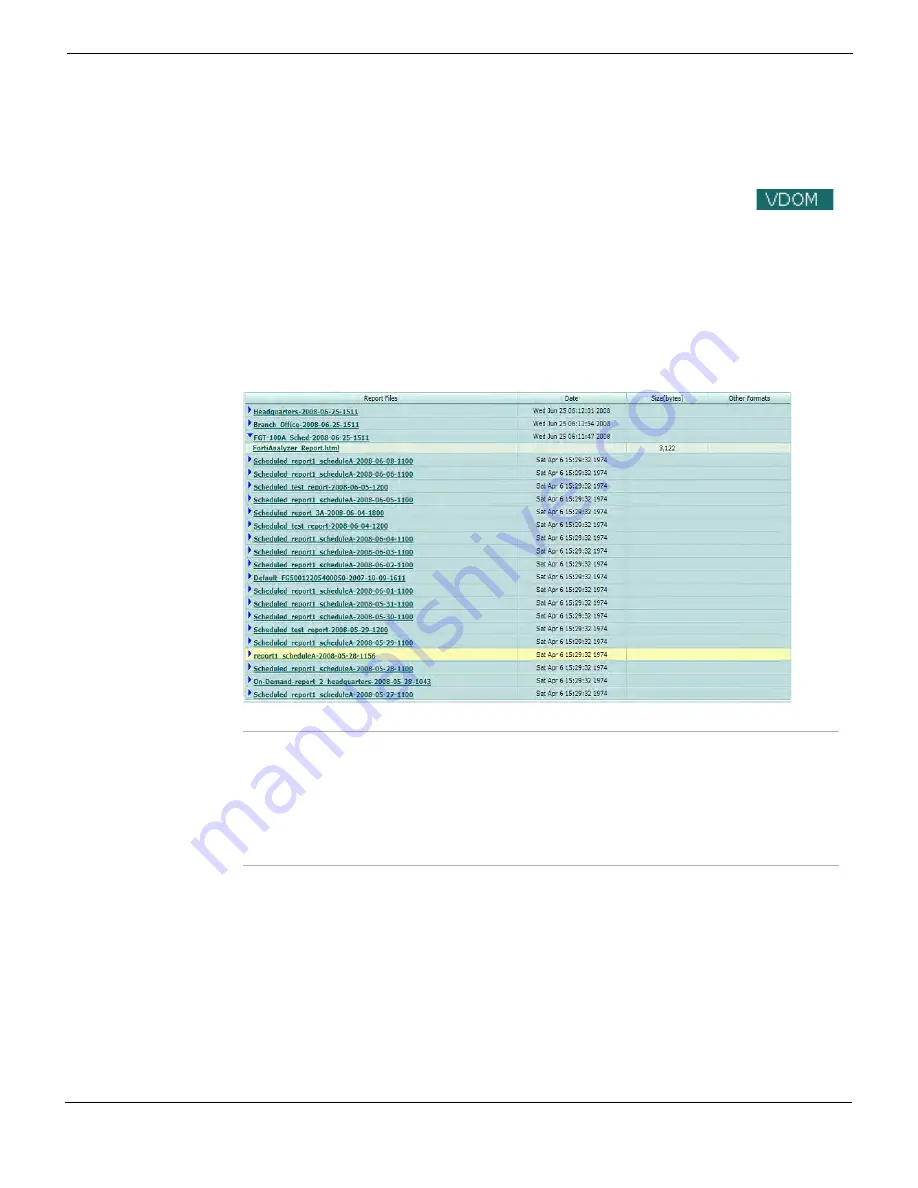
Log&Report
Reports
FortiGate Version 4.0 Administration Guide
01-400-89802-20090424
677
•
3
Rename the report schedule.
The report schedule is renamed, for example, CloneOfFGT_100A.
4
Enter the appropriate information and select
OK
.
Viewing FortiAnalyzer reports
After the FortiAnalyzer unit generates the report, it appears on the Report Access page.
All reports are listed on the page, including the rolled reports. A list displays the generated
report schedules as well as other reports that the FortiAnalyzer unit generated.
To view reports, go to
Log&Report > Report Access
and select a report name in the
Report Files column. You can also select the Expand Arrow to view the rolled report and
view the entire report. After viewing the report, select
Historical Reports
to return to the
list.
Figure 441: Generated reports displayed in Report Access
Printing your FortiAnalyzer report
After the FortiAnalyzer unit generates the report, you may want to print the report to have
as a hardcopy reference or for a presentation. To print a FortiAnalyzer report, go to
Log&Report > Report Access
, select the report you want printed from the list and then
select
.
Report Files
The name of the generated report. Select the name to view the report.
You can also select the Expand Arrow to view the report and the select the
rolled report to view the report.
Date
The date the report was generated on.
Size(bytes)
The size of the report in bytes.
Other Formats
Displays the formats PDF, RTF or MHT or all if these formats were chosen in the
report schedule.
Summary of Contents for Gate 60D
Page 705: ...www fortinet com...
Page 706: ...www fortinet com...






























