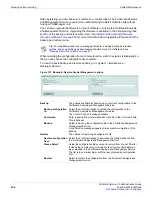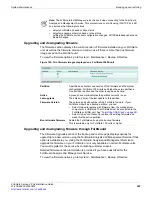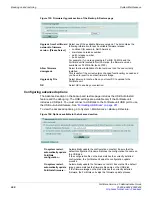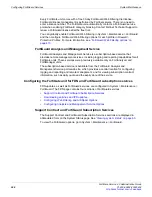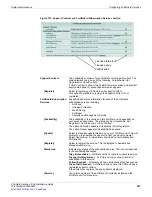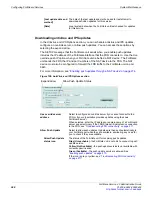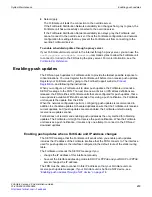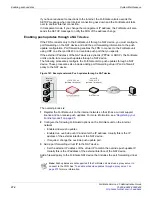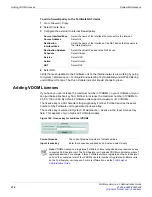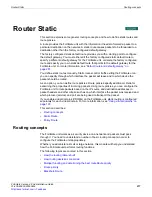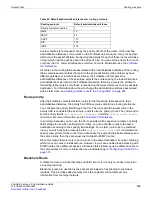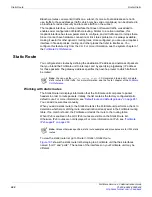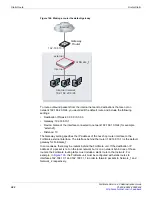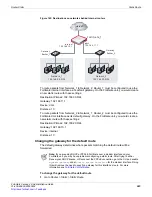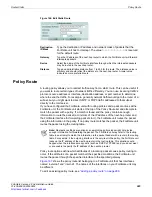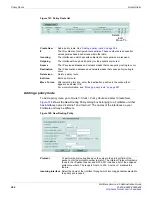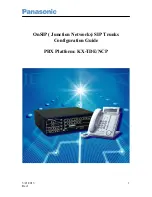System Maintenance
Troubleshooting FDN connectivity
FortiGate Version 4.0 Administration Guide
01-400-89802-20090424
271
•
Troubleshooting FDN connectivity
If your FortiGate unit is unable to connect to the FDN, check your configuration. For
example, you may need to add routes to the FortiGate routing table or configure your
network to allow the FortiGate unit to use HTTPS on port 443 to connect to the Internet.
You might have to connect to an override FortiGuard server to receive updates. For more
information, see
“To add an override server” on page 272
. If this is not successful, check
your configuration to make sure you can connect to the override FortiGuard server from
the FortiGate unit.
Push updates might be unavailable if:
•
you have not registered the FortiGate unit (go to
and follow the
instructions on the web site if you have not already registered your FortiGate unit)
•
there is a NAT device installed between the FortiGate unit and the FDN (see
push updates through a NAT device” on page 274
)
•
your FortiGate unit connects to the Internet using a proxy server (see
scheduled updates through a proxy server” on page 273
).
Updating antivirus and attack definitions
Use the following procedures to configure the FortiGate unit to connect to the FDN to
update the antivirus (including grayware) definitions and IPS attack definitions.
To make sure the FortiGate unit can connect to the FDN
1
Go to
System > Status
and select
Change
on the
System Time
line in the
System
Information
section.
Verify that the time zone is set correctly, corresponding to the region where your
FortiGate unit is located.
2
Go to
System > Maintenance > FortiGuard
.
3
Select the expand arrow beside
Web Filtering and AntiSpam Options
to reveal the
available options.
To configure FortiGuard
Analysis Service options,
please click here
Select the link
please click here
to configure and enable logging to the
FortiGuard Analysis & Management server. The link redirects you to
Log&Report > Log Config > Log Setting
.
This appears only after registering for the service.
To purge logs older than n
months, please click here
Select the number of months from the list that will remove those logs
from the FortiGuard Analysis & Management server and select the link
please click here
. For example, if you select 2 months, the logs from
the past two months will be removed from the server.
You can also use this option to remove logs that may appear on a
current report.
This appears only after logging is enabled and log messages are sent
to the FortiGuard Analysis server.
Note:
Updating antivirus and IPS attack definitions can cause a very short
disruption in traffic scanning while the FortiGate unit applies the new signature
definitions. Fortinet recommends scheduling updates when traffic is light to
minimize disruption.
Summary of Contents for Gate 60D
Page 705: ...www fortinet com...
Page 706: ...www fortinet com...