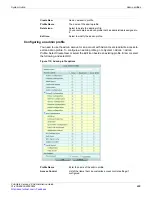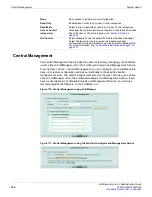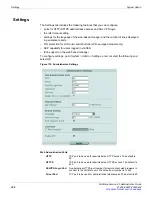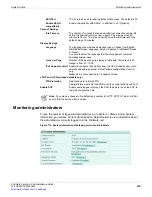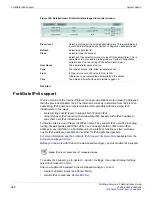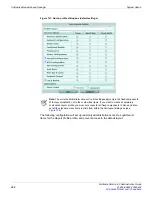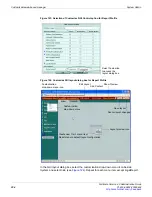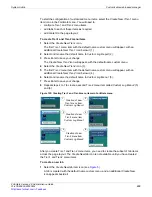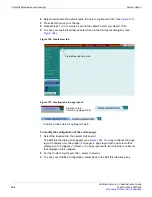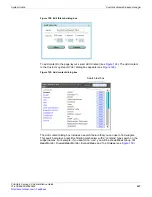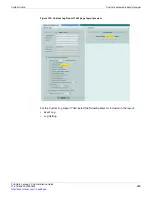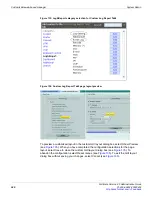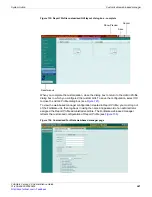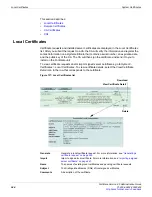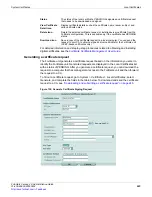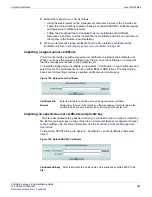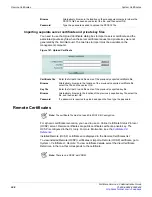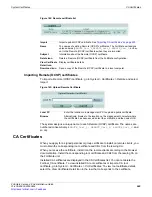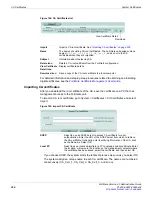System Admin
Customizable web-based manager
FortiGate Version 4.0 Administration Guide
01-400-89802-20090424
235
•
To start the configuration of customized menu items, select the
Create New
(Tier-1 menu
item) icon in the FortiGate menu. You will need to:
•
configure Tier-1 and Tier-2 menu items
•
add tabs to each of these items as required
•
add content to the page layout.
To create Tier-1 and Tier-2 menu items
1
Select the
Create New Tier-1
icon.
The first Tier-1 menu item with the default name
custom menu
will appear, with an
additional
Create New Tier-1
icon below it (1).
2
Select and rename the default name to
Custom Log Report
(2).
3
Press Enter to save your change.
The
Create New Tier-2
icon will appear, with the default name
custom menu
.
4
Select the
Create New Tier-2
icon (3).
5
The first
Tier-2
menu item with the default name
custom menu
will appear, with an
additional
Create New Tier-2
icon below it (4).
6
Select and rename the default name to
Custom Log Menu1
(5).
7
Press Enter to save your change.
8
Repeat steps 4 to 7 to create a second Tier-2 menu item called
Custom Log Menu2
(5)
and (6).
Figure 125: Creating Tier-1 and Tier-2 menu items in FortiGate menu
After you create Tier-1 and Tier-2 menu items, you need to create the subset of tab items
across the page layout. The
Create New
tab icon is not available until you have created
the Tier-1 and Tier-2 menu items.
To create a new tab
1
Select the
Create New
tab item icon (see
Figure 5
).
A tab is created with the default name
custom menu
, and an additional
Create New
icon appears beside it.
Creat ion of new
Tier-1 menu item
Custom Log Report
Creation of new
Tier-2 menu item
Custom Log Menu1
Creation of new
Tier-2 menu item
Custom Log Menu2
1
2
3
4
5
6
Summary of Contents for Gate 60D
Page 705: ...www fortinet com...
Page 706: ...www fortinet com...