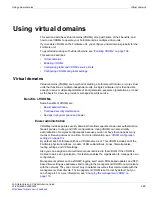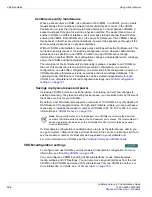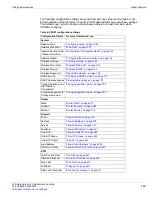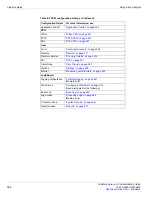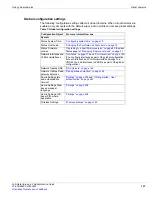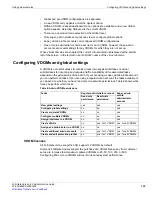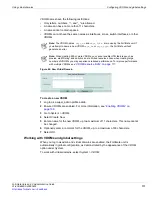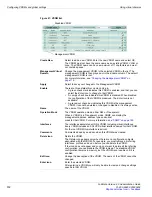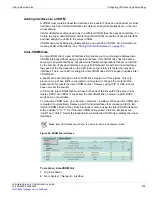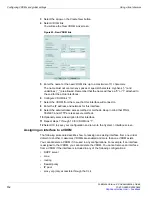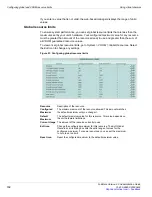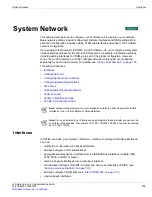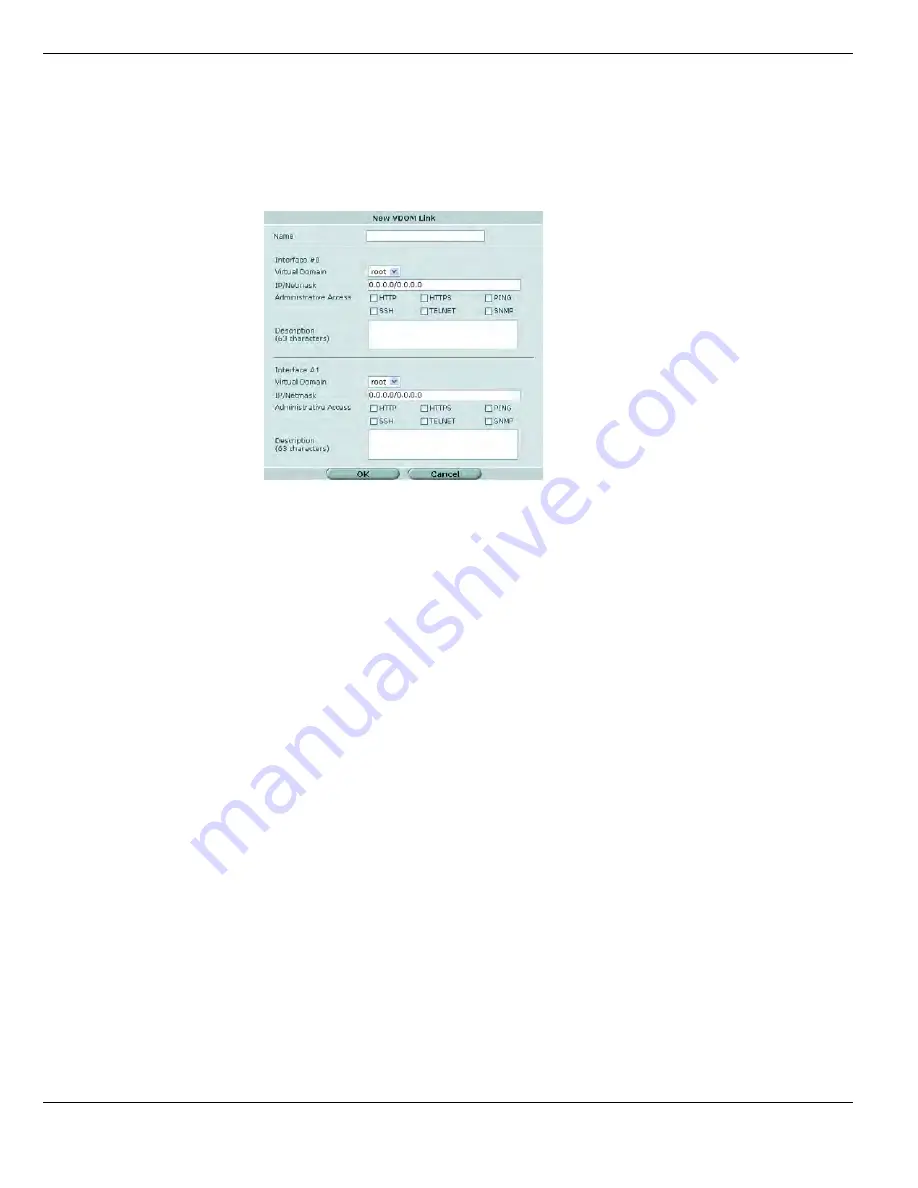
Configuring VDOMs and global settings
Using virtual domains
FortiGate Version 4.0 Administration Guide
114
01-400-89802-20090424
3
Select the arrow on the
Create New
button.
4
Select
VDOM link
.
You will see the
New VDOM Link
screen.
Figure 49: New VDOM link
5
Enter the name for the new VDOM link, up to a maximum of 11 characters.
The name must not contain any spaces or special characters. Hyphens (“-”) and
underlines (“_”) are allowed. Remember that the name will have a “0” or “1” attached to
the end for the actual interfaces.
6
Configure VDOM link “0”.
7
Select the VDOM from the menu that this interface will connect to.
8
Enter the IP address and netmask for this interface.
9
Select the administrative access method or methods. Keep in mind that PING,
TELNET, and HTTP are less secure methods.
10
Optionally enter a description for this interface.
11
Repeat steps 7 through 10 for VDOM link “1”.
12
Select
OK
to save your configuration and return to the
System > Interface
screen.
Assigning an interface to a VDOM
The following procedure describes how to reassign an existing interface from one virtual
domain to another. It assumes VDOMs are enabled and more than one VDOM exists.
You cannot delete a VDOM if it is used in any configurations. For example, if an interface
is assigned to that VDOM, you cannot delete the VDOM. You cannot remove an interface
from a VDOM if the interface is included in any of the following configurations:
•
DHCP server
•
zone
•
routing
•
firewall policy
•
IP pool
•
proxy arp (only accessible through the CLI).
Summary of Contents for Gate 60D
Page 705: ...www fortinet com...
Page 706: ...www fortinet com...