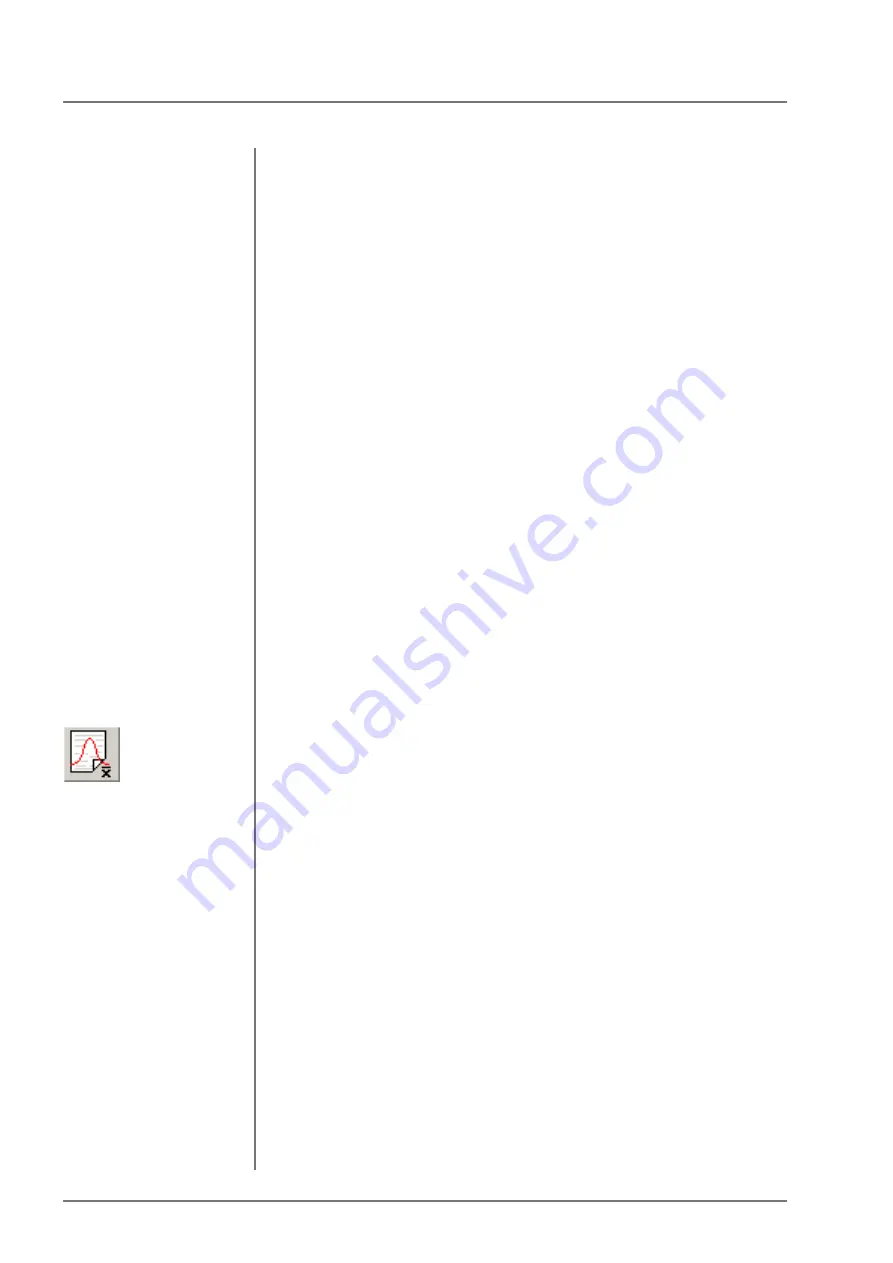
Handling of Measurement Data and Statistical Evaluations
Block evaluation (statistics)
54
FISCHERSCOPE
®
X-RAY
Only with the PDM software add-on module is it possible to
subsequently change any block-related field contents in the dialog
window “Block evaluation” from the sub menu “Evaluate All Blocks”
(Menu “Evaluation”)
You can cause the program to prompt you automatically to fill in
these fields for each new block. To do this, enable the toggle “To
be displayed for new group” in the dialog window “Order no. /
Operator” from the sub menu “Setup Order No. / Operator...” (Menu
“General”). In this dialog window, you can also permanently change
the designations for the entry boxes by clicking the command
button [Setup]. The new designations will then appear wherever the
contents of these windows can be viewed, that is in the statistics
window, in the list display mode, in the window “Block result” of the
sub menu “Block evaluation” in the menu “Evaluation”, in the tab
“Select block” (only visible in the software add-on module PDM) in
the window “Evaluation”, sub menu “Evaluate All Blocks”, menu
“Evaluation” as well as in the designations for the variables for print
forms (PDM only) and for export templates.
8.4
Block evaluation (statistics)
During a measurement, you can read the statistical result of the
current block in the Statistics window at any time.
Command button
“Statistics”
However, you can also call the evaluation (statistics) of the block
from the sub menu “Evaluate Single Block” of the menu
“Evaluation” or by clicking the command button “Statistics” (the
latter has a different meaning in the supplemental software PDM!).
In this case, the dialog window “Block result” appears.
It shows a selection of characteristic statistical data such as mean
value, standard deviation, coefficient of variation, range, max and
min values within the test series, number of measurements,
specification limits, if any have been entered and activated, the
number of lower and upper specification limit violations and the field
contents of the first and last entry field. To print these values click
the command button [Print]. The date and time in the upper right
corner of the dialog window indicate when the last measurement of
the block has been measured. To exit this dialog window without
closing the block use the command button [Cancel]. You will then
be able to add additional single readings to the block. If the block is
not closed, you can close it from this window by clicking the
command button [Close block]. This command button is not active
if the block is already closed. The number of the block is displayed
in the field “Block no.” and using the arrows in this field you can
select other blocks or page back and forth between the blocks. To
delete individual selected blocks use the command button [Delete
block].
Summary of Contents for FISCHERSCOPE X-RAY 5000 Series
Page 22: ...22 FISCHERSCOPE X RAY Performing Manual Measurements Deleting Measurement Readings...
Page 36: ...36 FISCHERSCOPE X RAY User Interface of the WinFTM Software The Spectrum Window...
Page 40: ...40 FISCHERSCOPE X RAY WinFTM File Structure Product...
Page 118: ...118 FISCHERSCOPE X RAY Def MA Display the Measurement Mode...
Page 124: ...124 FISCHERSCOPE X RAY Calibration...
Page 142: ...142 FISCHERSCOPE X RAY Addendum Periodic Table of the Elements with X Ray Properties...
Page 156: ...156 FISCHERSCOPE X RAY Addendum Assignment of the Electrical Connections...
Page 183: ...WinFTM 183...






























