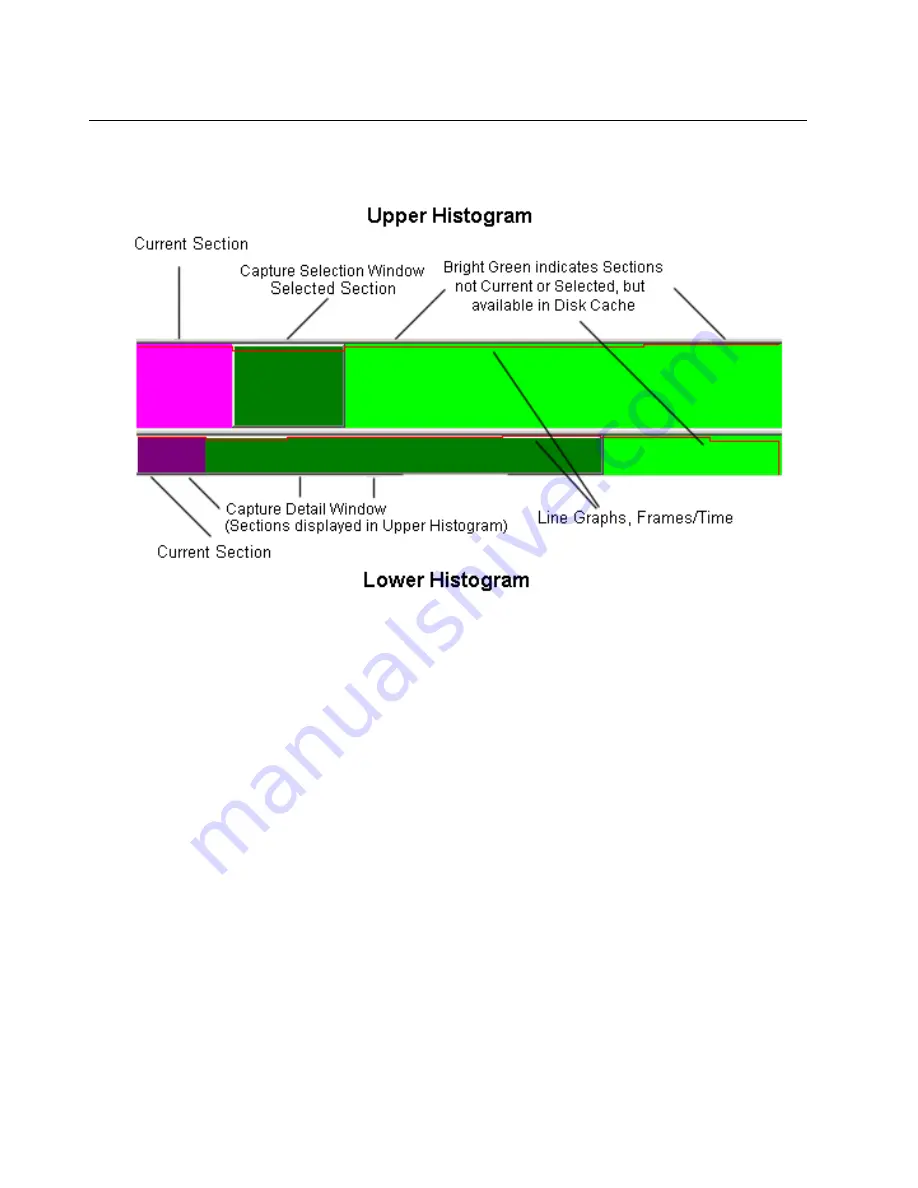
6-12
Surveyor
User’s Guide
of the capture that are not shown in the Upper Histogram are available from the disk
cache.
Figure 6-2. Histogram Display Showing Colors
The example below shows a large capture with many sections. In the Upper
Histogram, the first section shown in magenta is the Current Section. By using the
mouse, the section(s) near the end of the Upper Histogram are now the Selected
Section(s). The gray-colored Capture Selection Window defines the Selected
Section(s). The sections that are not the Current Section are not available from the
disk cache (black and gray colored sections).
The Lower Histogram always shows all sections in the capture. In the example, the
gray area indicates that the first part of the capture is displayed in the Upper
Histogram. The gray-colored Capture Detail Window defines the portion of the
capture displayed in the upper histogram. The remaining sections of the capture are
Summary of Contents for Surveyor
Page 1: ...Surveyor User s Guide ...
Page 30: ...1 10 Surveyor User s Guide ...
Page 40: ...2 10 Surveyor User s Guide ...
Page 88: ...4 28 Surveyor User s Guide ...
Page 184: ...8 16 Surveyor User s Guide ...
Page 204: ...9 20 Surveyor User s Guide ...
Page 207: ...10 3 Expert Features Getting Started with Expert View10 Figure 10 1 Expert Overview Example ...
Page 211: ...10 7 Expert Features Expert Layers 10 Figure 10 3 Expert Application Layer Example ...
Page 368: ...11 34 Surveyor User s Guide ...
Page 390: ...13 12 Surveyor User s Guide ...
Page 416: ...C 4 Surveyor User s Guide ...
Page 426: ...D 10 Surveyor User s Guide ...
Page 454: ...Index 14 Surveyor User s Guide ...
















































