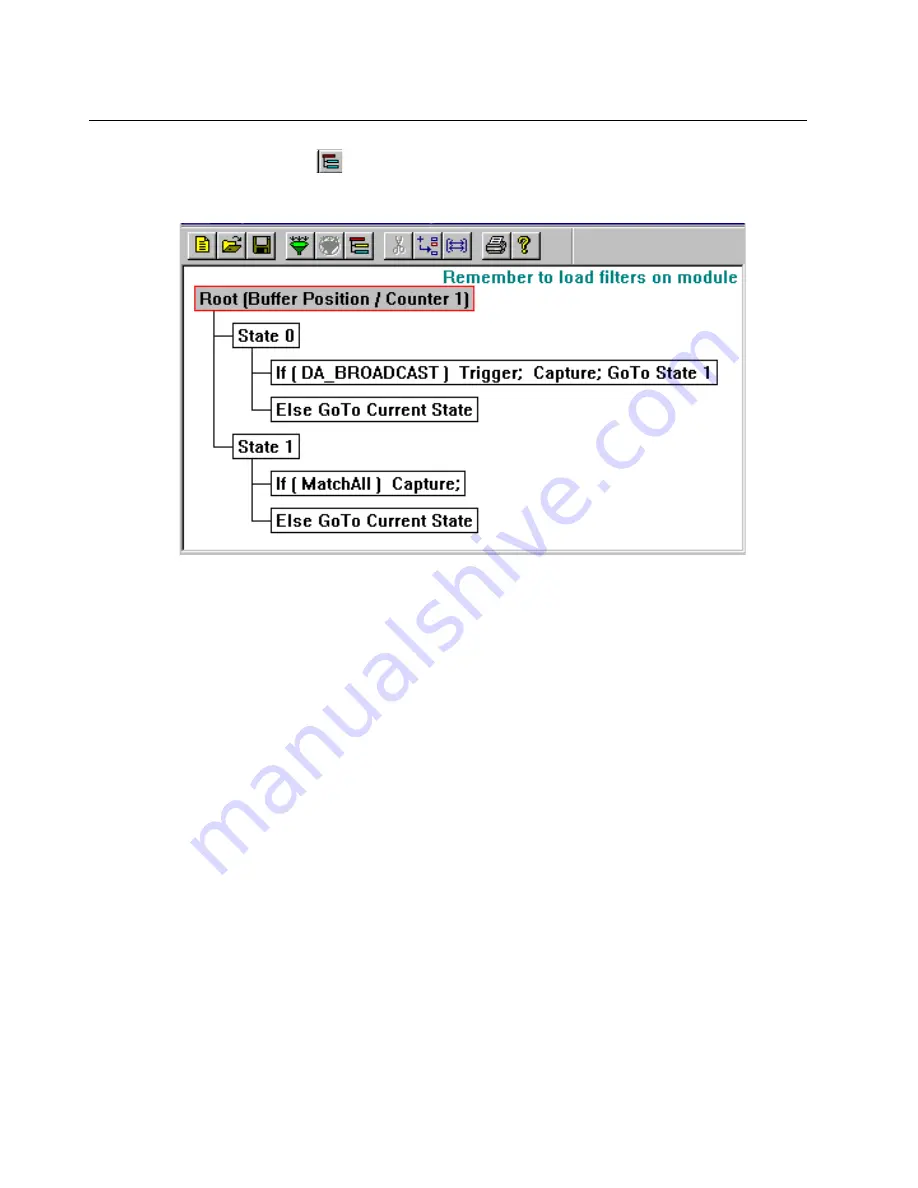
7-18
Surveyor
User’s Guide
Click on the State
button in the
Filter Design
window to view the
Filter States
Design
window for the filter. An example is shown below.
Figure 7-4. Example Filter States Design Window
From the
Filter States Design
window you view the entire structure of the filter. The
window shows all the filter statements and the structure of the filter. Each statement
is composed of conditions and actions to take if the condition is satisfied. Windows
are used to create/modify each statement.
Convenient buttons are available to save, create, open, load, and unload Capture and
Display filters. You can also add/delete statements from the toolbar or from the
menus. When you add or modify a statement, its associated window is displayed.
All changes and additions to the filter are made from windows. Windows appear
when you double-click on the statements shown in the
Filter States Design
window.
Keystrokes and the right mouse button in the
Filter States Design
window are also
context sensitive. For example, pressing the
Insert
key when the ROOT statement is
selected inserts a new State; pressing the Insert key on a State inserts an IF state-
ment. See Appendix C, “Keyboard Shortcuts” for a list of keystroke actions and
their results.
You can write and attach a description to a Capture or Display Filter. You can
expand or collapse states of the filter from the menus if you need more room to view
other states in the window. Collapsed states (also called branches) are surrounded by
dashed lines. The currently selected statement is highlighted with a red border.
Summary of Contents for Surveyor
Page 1: ...Surveyor User s Guide ...
Page 30: ...1 10 Surveyor User s Guide ...
Page 40: ...2 10 Surveyor User s Guide ...
Page 88: ...4 28 Surveyor User s Guide ...
Page 184: ...8 16 Surveyor User s Guide ...
Page 204: ...9 20 Surveyor User s Guide ...
Page 207: ...10 3 Expert Features Getting Started with Expert View10 Figure 10 1 Expert Overview Example ...
Page 211: ...10 7 Expert Features Expert Layers 10 Figure 10 3 Expert Application Layer Example ...
Page 368: ...11 34 Surveyor User s Guide ...
Page 390: ...13 12 Surveyor User s Guide ...
Page 416: ...C 4 Surveyor User s Guide ...
Page 426: ...D 10 Surveyor User s Guide ...
Page 454: ...Index 14 Surveyor User s Guide ...






























