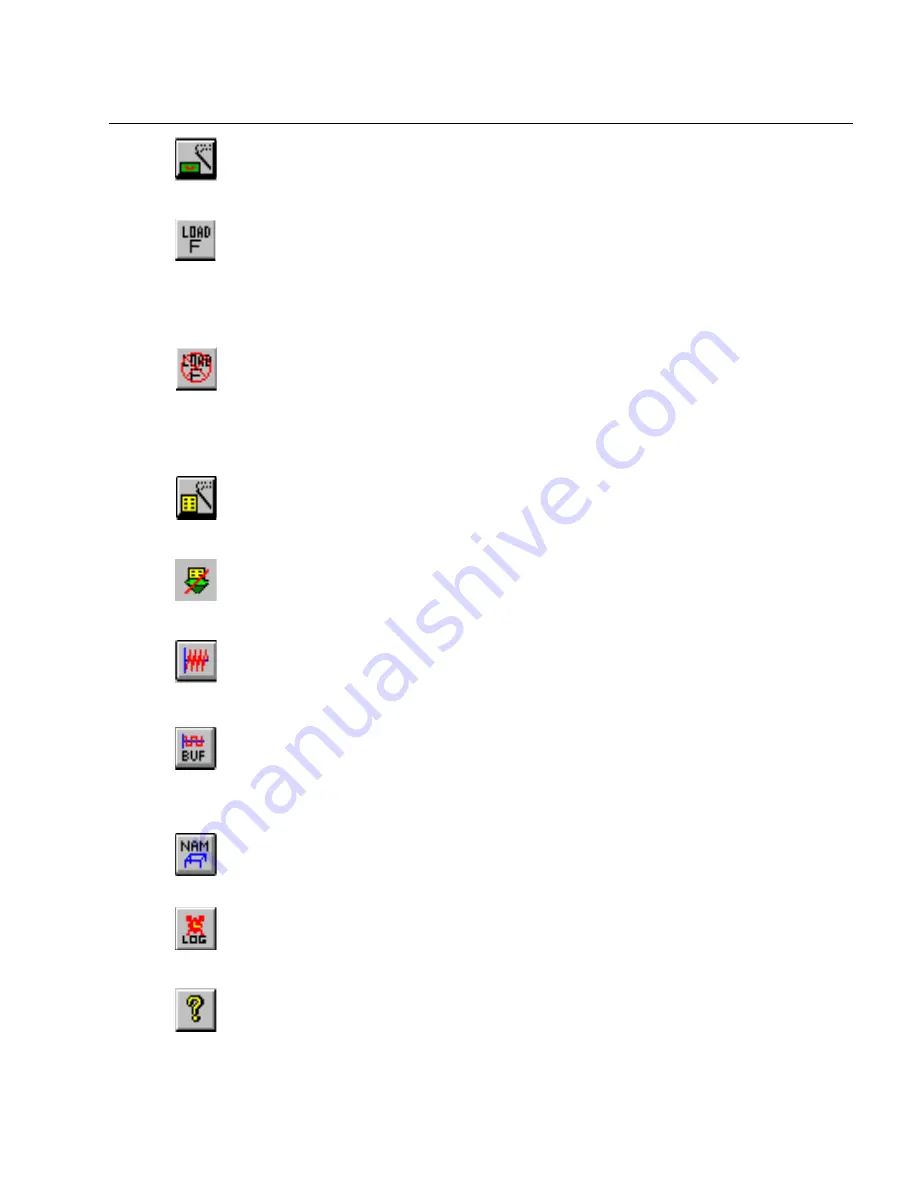
3-9
Getting Started
Buttons and Toolbars
3
Capture Filter button
Display the
Capture Filter
window. The window displays a previously
opened filter or the default filter.
Load Filter button
Brings up a dialog box to select a saved capture filter (
.CFD
extension). If a capture filter is opened, that filter is applied to the
currently selected resource. This button is gray if the resource is
currently active (started).
Unload Filter button
If a filter is loaded for the currently selected module, pressing this
button will unload it.This button has no function if the currently
selected resource is in transmit or monitor only mode. This button is
gray if the resource is currently active (started).
Display Filter button
Display the
Display Filter
window. The window displays a previously
opened filter or the default filter.
Unload Display Filter button
Unloads the current display filter. All frames in the current capture will
display.
Transmit Specification button
Brings up the
Transmit Specification
dialog box to define/load a
transmit specification. (Packet Blaster plug-in only)
Transmit from Buffer button
Brings up a the dialog box to select a capture file and then load the
capture file to the module for transmission. (Packet Blaster plug-in
only)
Name Table button
Brings up the
Name Table
dialog box for editing the current name table
or saving/loading a name table to/from a file.
Alarm List and Log button
Brings up a table showing all alarm groups assigned to this resource. It
lists alarm groups by name and identifies the type of alarm group.
Help button
Displays the help contents.
Summary of Contents for Surveyor
Page 1: ...Surveyor User s Guide ...
Page 30: ...1 10 Surveyor User s Guide ...
Page 40: ...2 10 Surveyor User s Guide ...
Page 88: ...4 28 Surveyor User s Guide ...
Page 184: ...8 16 Surveyor User s Guide ...
Page 204: ...9 20 Surveyor User s Guide ...
Page 207: ...10 3 Expert Features Getting Started with Expert View10 Figure 10 1 Expert Overview Example ...
Page 211: ...10 7 Expert Features Expert Layers 10 Figure 10 3 Expert Application Layer Example ...
Page 368: ...11 34 Surveyor User s Guide ...
Page 390: ...13 12 Surveyor User s Guide ...
Page 416: ...C 4 Surveyor User s Guide ...
Page 426: ...D 10 Surveyor User s Guide ...
Page 454: ...Index 14 Surveyor User s Guide ...






























