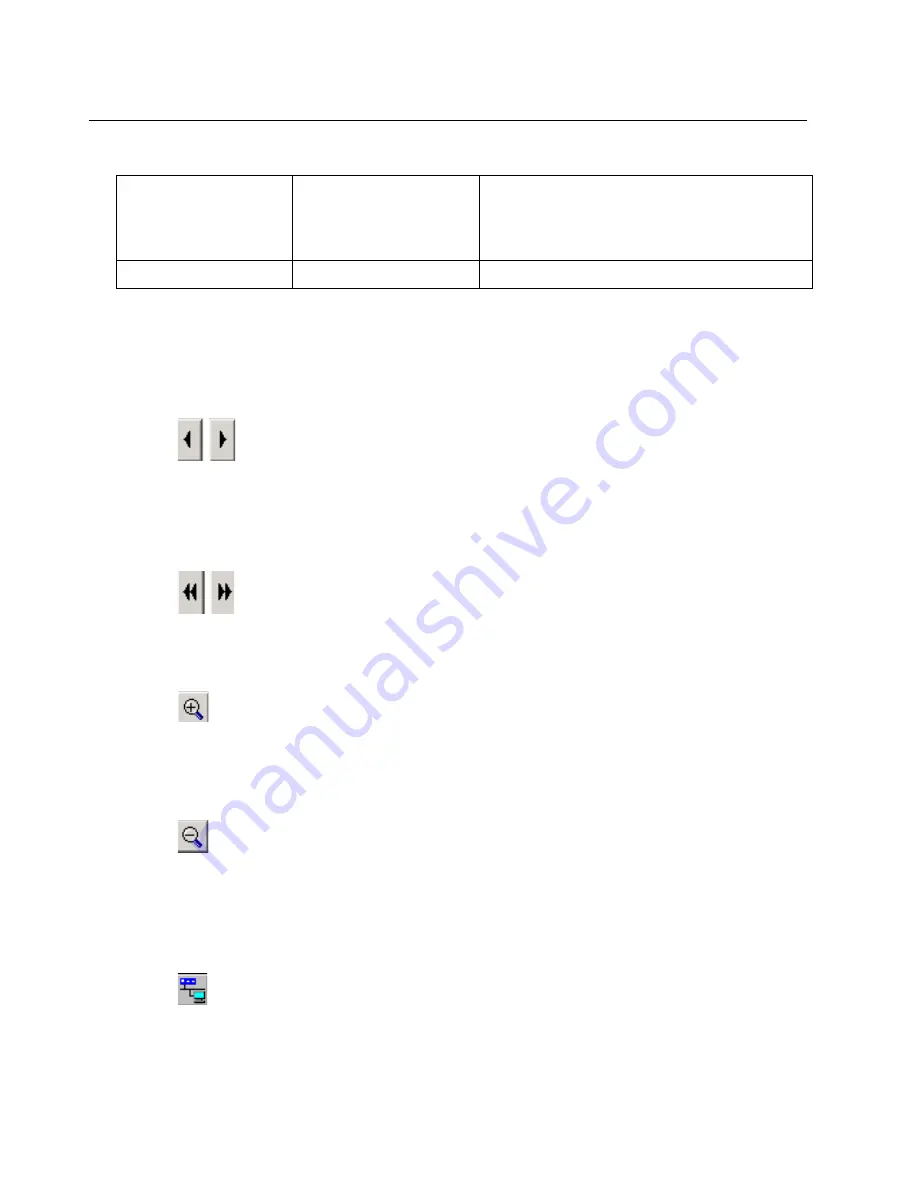
6-14
Surveyor
User’s Guide
Histogram Button Controls
Histogram controls allow you to focus on a smaller area of the capture, change the
appearance of the graph, and load sections of the capture to the decode area. These
controls are also available form the
Histogram…
menu.
Scroll Back, Scroll Forward
Slow scroll forward and back. Scrolls through the data in the Upper Histogram one
section at a time. Buttons are grayed when you reach the end of the data shown in
the Upper Histogram. Use the
CTRL + –>
and
CTRL + <–
key combinations to
perform the same scrolling actions as the Scroll Back and Scroll Forward buttons.
Scroll to Beginning, Scroll to End
Fast scroll forward and back. Scrolls to the beginning/end of the data in the Upper
Histogram. Buttons are grayed when you reach the end of the data shown in the
Upper Histogram.
Zoom In
Zooms in to show finer granularity of the capture. The amount of data viewed is
reduced between 20% and 1%, depending on the setting for the Zoom Factor.
Zooming ceases when the Upper Histogram contains 2 capture sections (20MB of
data).
Zoom Out
Zooms out to show a larger scope of the capture. The amount of data viewed is
increased between 20% and 1%, depending on the setting for the Zoom Factor.
Zooming ceases when the Upper Histogram contains all capture sections within the
window set by the extent marks within the Lower Histogram that define the contents
of the Upper Histogram.
Download Histogram Data
Blue
Bright Blue
Any incomplete sections. These are sections
for which a download was started and the user
aborted the operation in the middle of the
transfer.
Gray
Black
Any sections not currently downloaded.
Table 6-4. Histogram Default Colors (continued)
Summary of Contents for Surveyor
Page 1: ...Surveyor User s Guide ...
Page 30: ...1 10 Surveyor User s Guide ...
Page 40: ...2 10 Surveyor User s Guide ...
Page 88: ...4 28 Surveyor User s Guide ...
Page 184: ...8 16 Surveyor User s Guide ...
Page 204: ...9 20 Surveyor User s Guide ...
Page 207: ...10 3 Expert Features Getting Started with Expert View10 Figure 10 1 Expert Overview Example ...
Page 211: ...10 7 Expert Features Expert Layers 10 Figure 10 3 Expert Application Layer Example ...
Page 368: ...11 34 Surveyor User s Guide ...
Page 390: ...13 12 Surveyor User s Guide ...
Page 416: ...C 4 Surveyor User s Guide ...
Page 426: ...D 10 Surveyor User s Guide ...
Page 454: ...Index 14 Surveyor User s Guide ...






























