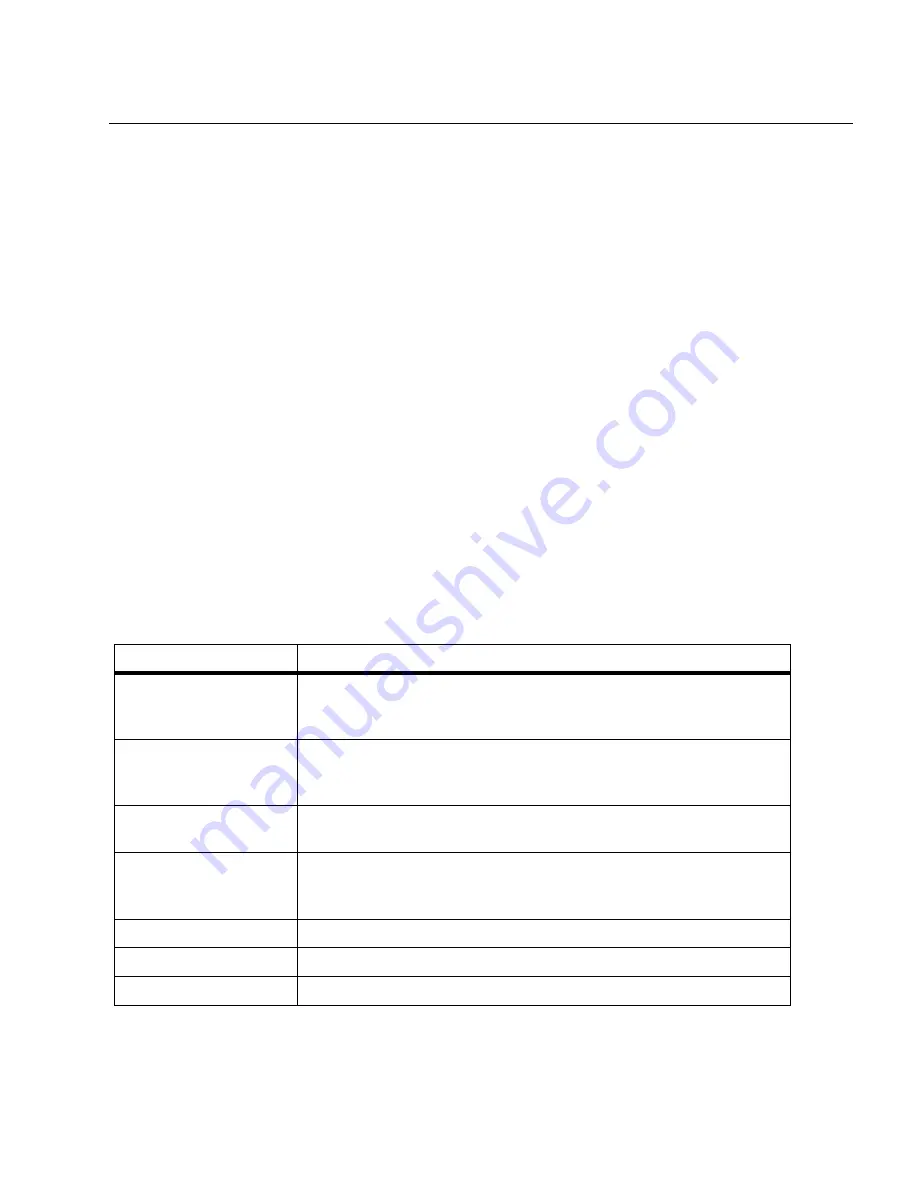
6-17
Views
Packet Editor
6
radio button and press the
Range...
button. Click, hold, and drag with the left mouse
in the histogram to select the range you want to save.
Resume Analysis
You can set Surveyor to save the downloads you make from the THGsE or local
disk when analyzing a histogram file. To retain the downloads of the histogram
when working with the data on a remote THGsE, set the
Resume Analysis on host
with the following Histogram file...
option in the
Connect...
menu for the THGsE and
select the proper histogram file. To retain downloads of a capture you have saved
during the previous analysis, set the
Resume Capture Analysis
option when you
open the histogram file.
Packet Editor
The Packet Editor can be used to modify the contents of packets when in Capture
View. The editor provides two views of packets, detail view and hex view. Edits can
be made within either view. Double-click on a packet in the Summary Pane of
Capture View to edit a packet.
The editor must be enabled for use. To enable the Packet Editor, check
Enable
Packet Edit
from the
Configuration
→
Capture View Options
menu.
Table 6-5 shows the buttons that are available within the Packet Editor:
Table 6-5. Packet Editor Buttons
Button
Description/Action
Auto CRC
Causes the 4-byte CRC error check value to be automatically calcu-
lated and written to the frame. With this option selected, creating
frames with a bad CRC is not possible.
Compute CRC
Inserts the correct CRC error check value for the frame. You can use
this option to create frames with or without correct CRC error check
values.
Set Size
Sets the size of the packet. The current size of the packet is displayed
for reference. Packet sizes from 8 to 1518 bytes are allowed.
Decode
Takes the values entered in the
Hex View
window of the Packet Edi-
tor, decodes the packet, and displays the resulting decode in the
Decode View
window.
Undo
Undo the last editing action. Only one level of undo is supported.
OK
Save edits.
Cancel
Leave the editor without saving changes.
Summary of Contents for Surveyor
Page 1: ...Surveyor User s Guide ...
Page 30: ...1 10 Surveyor User s Guide ...
Page 40: ...2 10 Surveyor User s Guide ...
Page 88: ...4 28 Surveyor User s Guide ...
Page 184: ...8 16 Surveyor User s Guide ...
Page 204: ...9 20 Surveyor User s Guide ...
Page 207: ...10 3 Expert Features Getting Started with Expert View10 Figure 10 1 Expert Overview Example ...
Page 211: ...10 7 Expert Features Expert Layers 10 Figure 10 3 Expert Application Layer Example ...
Page 368: ...11 34 Surveyor User s Guide ...
Page 390: ...13 12 Surveyor User s Guide ...
Page 416: ...C 4 Surveyor User s Guide ...
Page 426: ...D 10 Surveyor User s Guide ...
Page 454: ...Index 14 Surveyor User s Guide ...






























