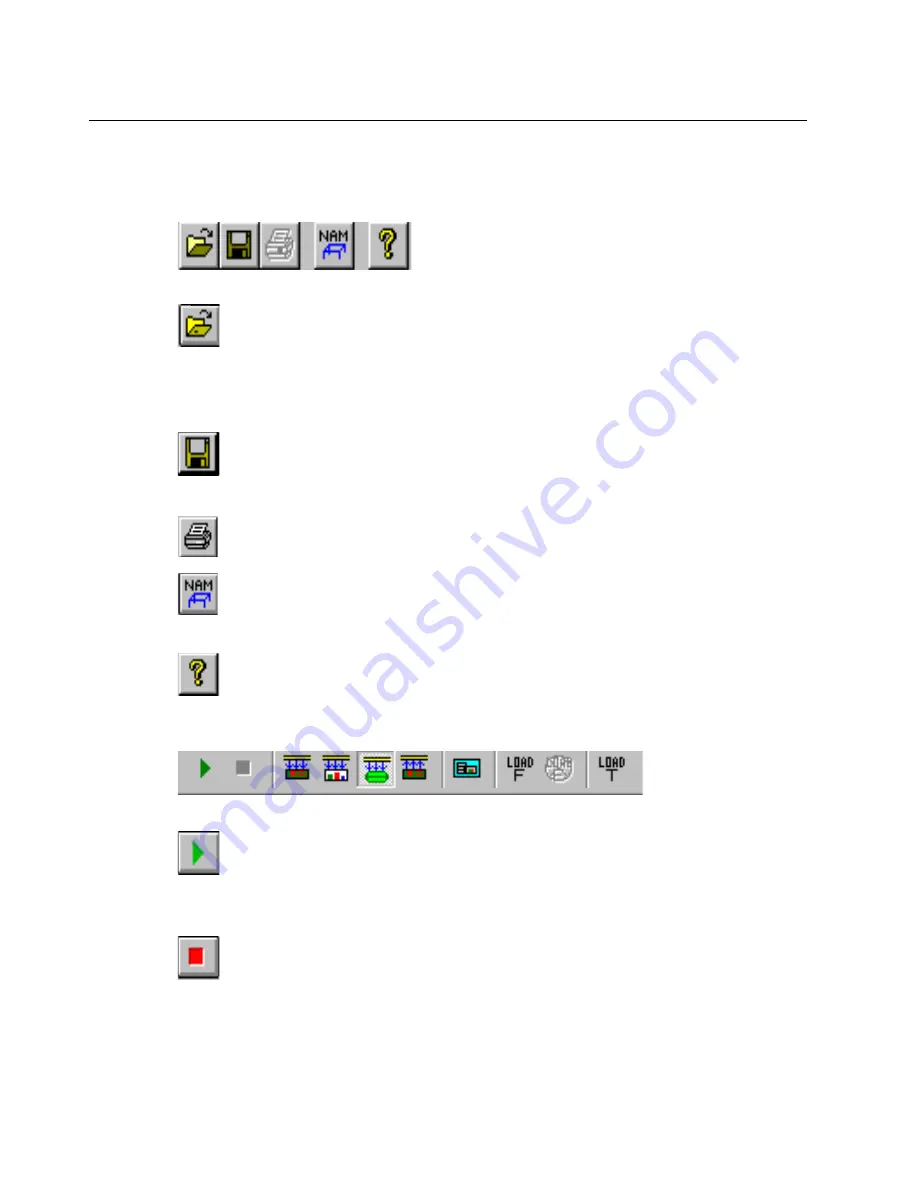
3-6
Surveyor
User’s Guide
Buttons and Toolbars
Surveyor Toolbar
Open button
Opens a file, typically a capture file (
.CAP
). A dialog box displays
showing all files with extension
.CAP
in the current directory. From the
Summary Viewer, selecting a capture file to open will bring up Capture
View.
Save button
Saves the current contents of the capture buffer to a file. A dialog box
displays to select the file name and directory.
Print button
Prints the contents of the current view.
Name Table button
Brings up the
Name Table
dialog box for editing the current name table,
saving a name table to a file, or loading a name table from a file.
Help button
Displays the help contents.
Module Toolbar (Summary View)
Start button
Starts a module. The module captures or transmits packets, depending
on whether the mode is set to transmit or capture. If green, the module
is not armed.
Stop button
Stops a module. The module ceases to capture packets or transmit
packets. If red, the module is armed.
Summary of Contents for Surveyor
Page 1: ...Surveyor User s Guide ...
Page 30: ...1 10 Surveyor User s Guide ...
Page 40: ...2 10 Surveyor User s Guide ...
Page 88: ...4 28 Surveyor User s Guide ...
Page 184: ...8 16 Surveyor User s Guide ...
Page 204: ...9 20 Surveyor User s Guide ...
Page 207: ...10 3 Expert Features Getting Started with Expert View10 Figure 10 1 Expert Overview Example ...
Page 211: ...10 7 Expert Features Expert Layers 10 Figure 10 3 Expert Application Layer Example ...
Page 368: ...11 34 Surveyor User s Guide ...
Page 390: ...13 12 Surveyor User s Guide ...
Page 416: ...C 4 Surveyor User s Guide ...
Page 426: ...D 10 Surveyor User s Guide ...
Page 454: ...Index 14 Surveyor User s Guide ...
















































