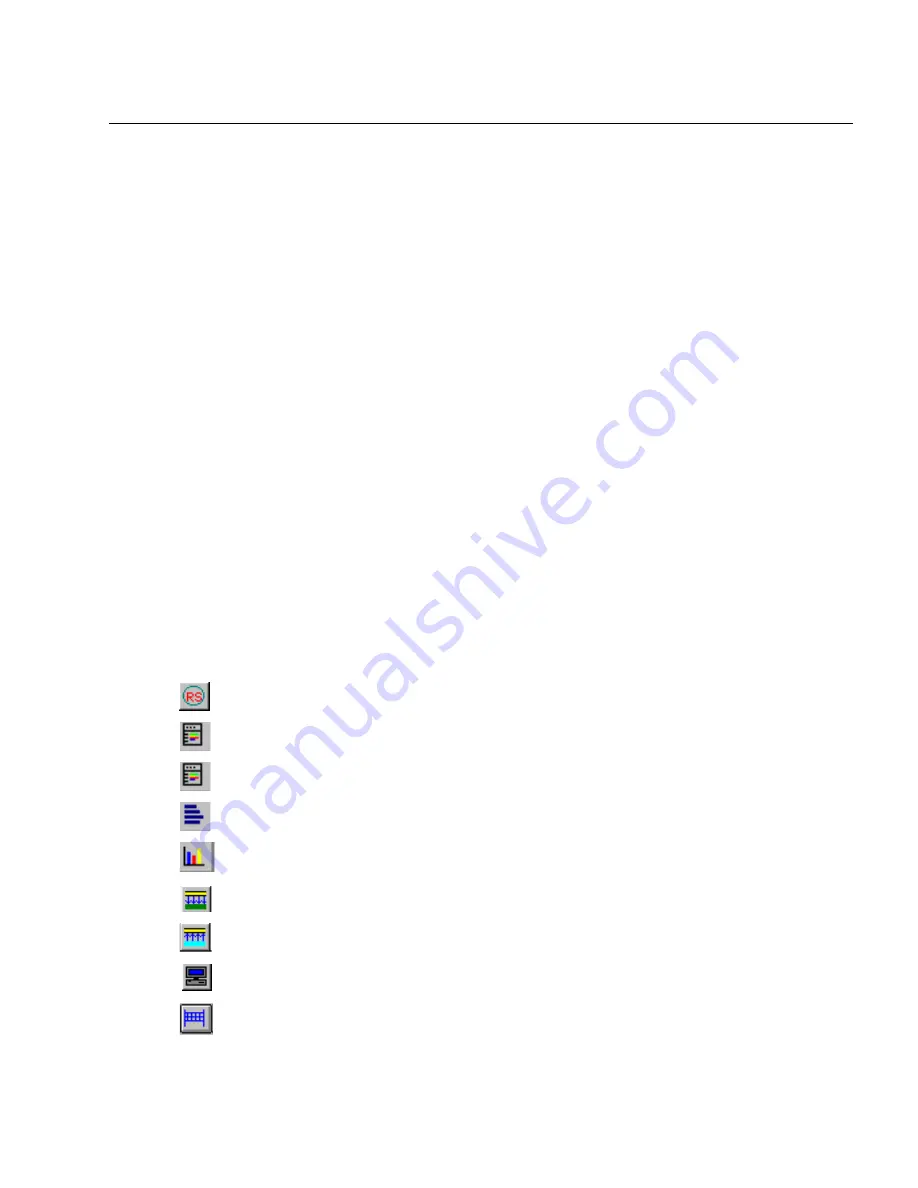
6-5
Views
Detail View
6
You can have as many windows with data views as are available in Detail View.
The initial data view you get of a resource is the view set in the
Configuration
menu
for Summary View. Many of the table or chart views within Detail View can be
customized.
Files or buffers, such as a capture file or capture buffer, are considered resources
just like physical devices that are available from the Resource Browser. If you open
a file from Summary View, a
Detail View
window will open for that resource.
Viewing static resources such as files or buffers will change the options available
from the toolbars and menus and the data views will appear somewhat different.
Surveyor is designed so that you’ll only be able to perform the functions that make
sense for that resource.
For example, if you open the capture file, it automatically puts you into Capture
View. Buttons for capture, transmit, and monitor are grayed out on the
Detail View
toolbar, since these functions make no sense for a file. If you select another view of
the information in the file, it will appear in a table with a gray background
indicating its a view of a static resource.
Detail View can display multiple views of information. Press the button on the
Data
Views
toolbar for the view you wish to be displayed in Detail View. Packet
Summary View is available from the
Monitor Views
menu. MAC Statistics and
Utilization/Error views show counter information. For these views, the displays
depend on the mode of the resource, capture or transmit.
The Data View buttons are as follows:
Ring Statistics (Token Ring Only)
MAC Statistics (Rx)
MAC Statistics (Tx)
Frame Size Distribution
Protocol
Distribution
Utilization/Error View (Rx)
Utilization/Error View (Tx)
Host
Table
Network Layer Host Table
Summary of Contents for Surveyor
Page 1: ...Surveyor User s Guide ...
Page 30: ...1 10 Surveyor User s Guide ...
Page 40: ...2 10 Surveyor User s Guide ...
Page 88: ...4 28 Surveyor User s Guide ...
Page 184: ...8 16 Surveyor User s Guide ...
Page 204: ...9 20 Surveyor User s Guide ...
Page 207: ...10 3 Expert Features Getting Started with Expert View10 Figure 10 1 Expert Overview Example ...
Page 211: ...10 7 Expert Features Expert Layers 10 Figure 10 3 Expert Application Layer Example ...
Page 368: ...11 34 Surveyor User s Guide ...
Page 390: ...13 12 Surveyor User s Guide ...
Page 416: ...C 4 Surveyor User s Guide ...
Page 426: ...D 10 Surveyor User s Guide ...
Page 454: ...Index 14 Surveyor User s Guide ...
















































