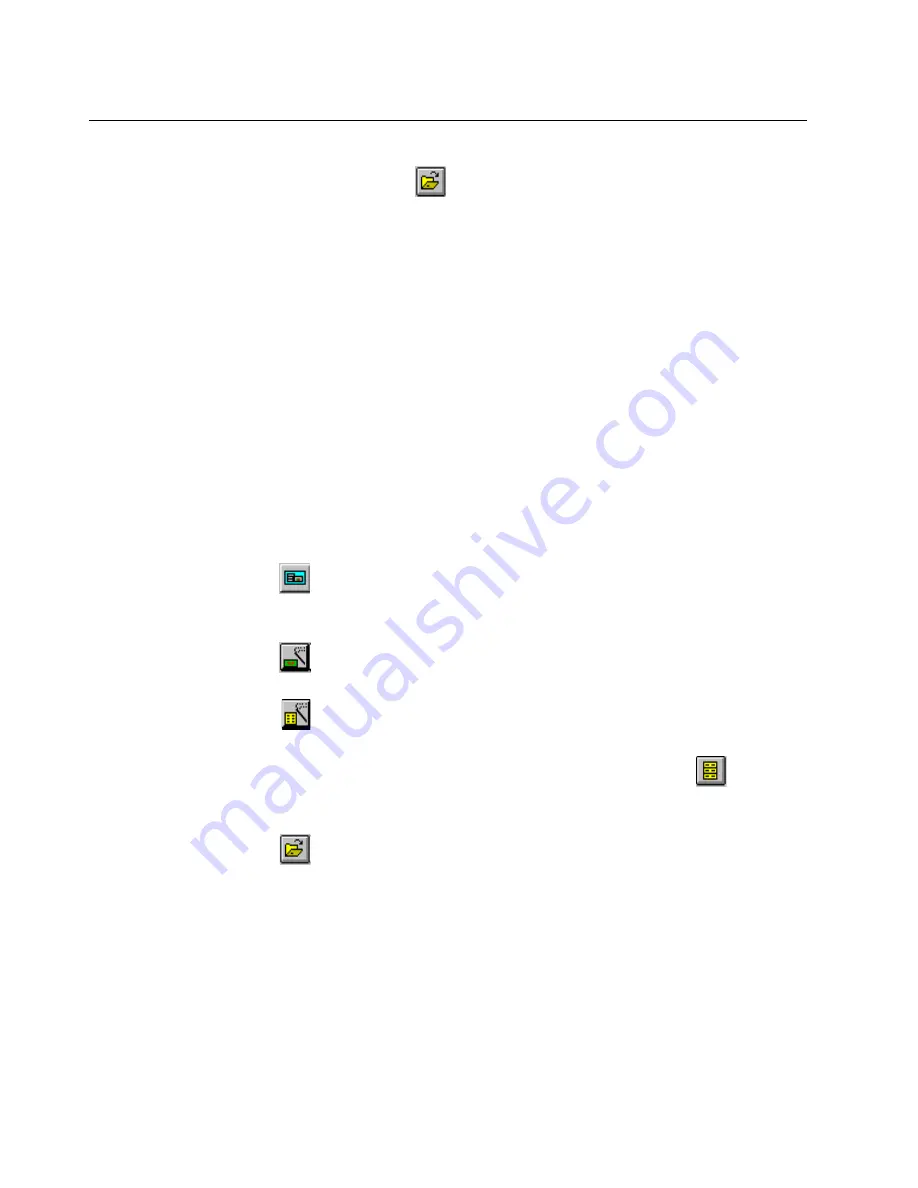
3-4
Surveyor
User’s Guide
You can also access Capture View from Summary View to view a Capture file.
From Summary View, click the
button in the Surveyor toolbar. The contents of
the Capture file are displayed in the
Capture View
window.
You’ll notice that many of the same functions can be performed from the different
windows. This design allows you to perform all the tasks you might expect to do
from any one of the major windows without having to switch to a different window.
Because of Surveyor’s flexibility, you can open many different windows and
subwindows within the program. To avoid confusion, close windows you are not
using.
Be sure to browse the Hints and Tips sections in the on-line Help system. There is a
“Hints and Tips” section for each major functional area within the product. Over
time, you’ll find the ways that you like to use the product. We encourage you to
contact us and let us know so we can include these tips in the help system and pass
these tips on to other customers and to user groups.
Here are some tips to help you use the Surveyor interface:
•
Click on a resource in the Resource Browser to select that resource.
•
Press the
button to bring up Detail View for a resource. You can also bring
up Detail View by double-clicking with the left mouse button on the active
monitor view displayed within Summary View.
•
Press the
button from Detail View to bring up the
Capture Filter
window.
Use this window to create/edit capture filters.
•
Press the
button from Detail View to bring up the
Display Filter
window.
Use this window to create/edit display filters.
•
Once a resource is stopped and you have captured data, press the
button in
Detail View to bring up Capture View for analyzing packets and full protocol
decode.
•
Press the
button from Summary View to open a previously saved capture
file and bring up Capture View.
•
Use the buttons in the Data Views toolbar to open many views of the same
resource within Detail View.
•
Double-click on an analyzer device in the Resource Browser to create alarms
for that device.
Summary of Contents for Surveyor
Page 1: ...Surveyor User s Guide ...
Page 30: ...1 10 Surveyor User s Guide ...
Page 40: ...2 10 Surveyor User s Guide ...
Page 88: ...4 28 Surveyor User s Guide ...
Page 184: ...8 16 Surveyor User s Guide ...
Page 204: ...9 20 Surveyor User s Guide ...
Page 207: ...10 3 Expert Features Getting Started with Expert View10 Figure 10 1 Expert Overview Example ...
Page 211: ...10 7 Expert Features Expert Layers 10 Figure 10 3 Expert Application Layer Example ...
Page 368: ...11 34 Surveyor User s Guide ...
Page 390: ...13 12 Surveyor User s Guide ...
Page 416: ...C 4 Surveyor User s Guide ...
Page 426: ...D 10 Surveyor User s Guide ...
Page 454: ...Index 14 Surveyor User s Guide ...






























