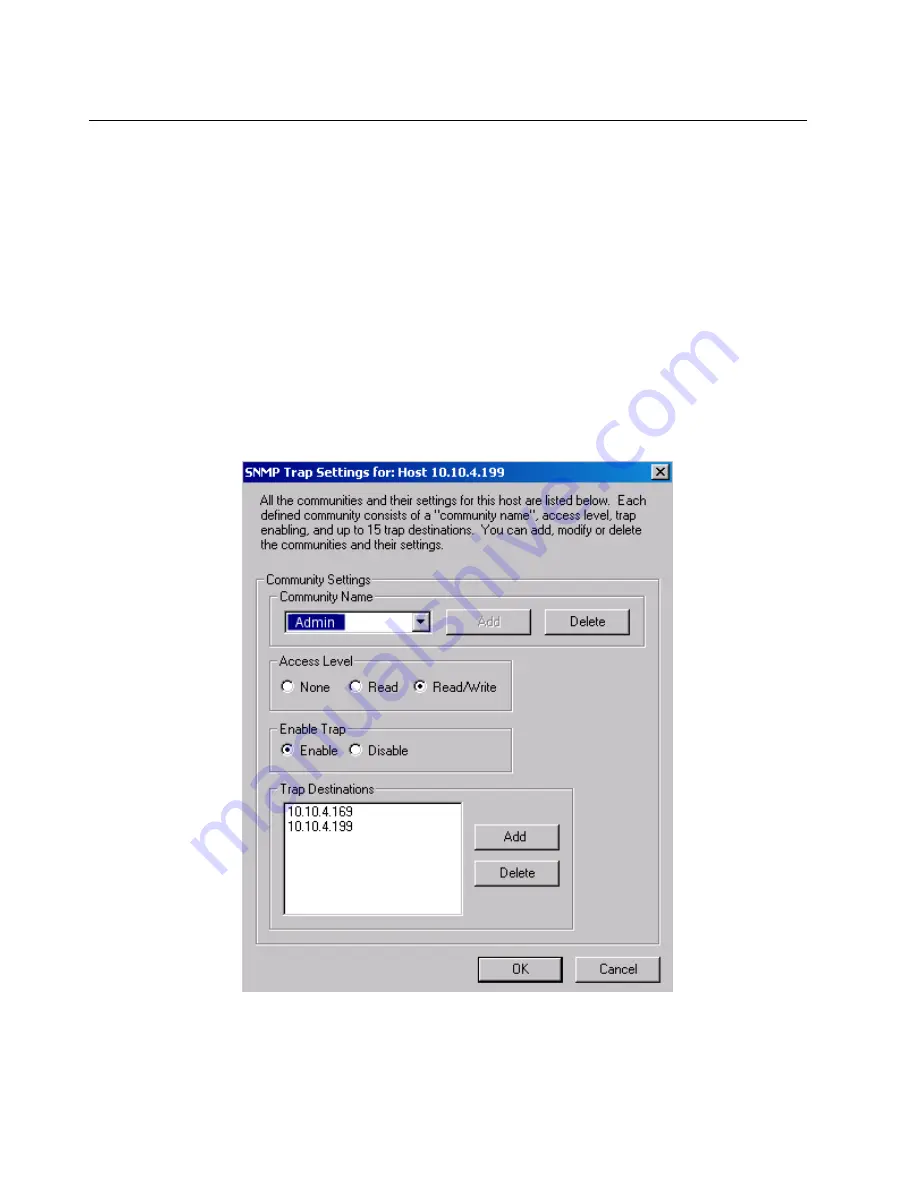
9-12
Surveyor
User’s Guide
Trap Settings for THGs
The stations to receive traps for a remote THGs can be established from the local
host running Surveyor.
To set up trap destinations for a remote THGs device, select the THGs device in the
Resource Browser and from the menu bar select
Host
→
Alarms Settings
→
SNMP
Trap settings
. The SNMP Traps dialog box appears. Use the
Community Settings
area to add or delete communities. List all IP addresses for the community in the
Trap Destinations
area.
The community does not require read or write privileges to receive SNMP traps
containing alarms. You can disable any community from receiving traps by setting
the
Disable
radio button. When you click the
Disable
button for a community, all IP
addresses set as Trap Destinations for the community are deleted. Figure 9-5 shows
an example SNMP Trap Settings dialog box for a THGs host.
Figure 9-5. SNMP Trap Settings for THGs
Summary of Contents for Surveyor
Page 1: ...Surveyor User s Guide ...
Page 30: ...1 10 Surveyor User s Guide ...
Page 40: ...2 10 Surveyor User s Guide ...
Page 88: ...4 28 Surveyor User s Guide ...
Page 184: ...8 16 Surveyor User s Guide ...
Page 204: ...9 20 Surveyor User s Guide ...
Page 207: ...10 3 Expert Features Getting Started with Expert View10 Figure 10 1 Expert Overview Example ...
Page 211: ...10 7 Expert Features Expert Layers 10 Figure 10 3 Expert Application Layer Example ...
Page 368: ...11 34 Surveyor User s Guide ...
Page 390: ...13 12 Surveyor User s Guide ...
Page 416: ...C 4 Surveyor User s Guide ...
Page 426: ...D 10 Surveyor User s Guide ...
Page 454: ...Index 14 Surveyor User s Guide ...






























