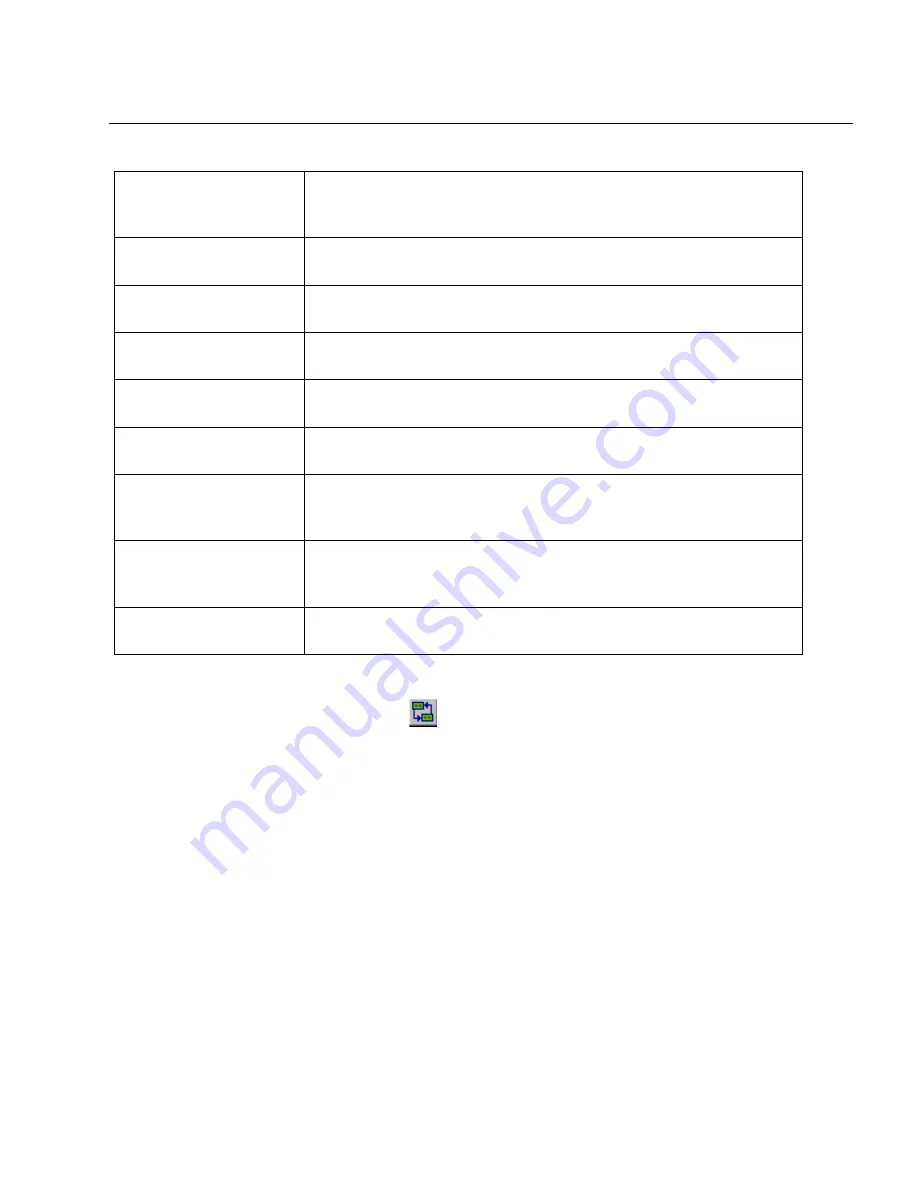
6-33
Views
Data Views
6
VLAN View
From Detail View, click on the
button to open a window with VLAN View.
From Summary View, set the view preferences to
VLAN
to see this view in the first
tab.
VLAN View is available as a table showing statistics or as a chart showing the ten
virtual LANs with the most traffic. Click on the tab at the bottom of the window to
select
Table
or
Chart
. The only virtual LAN protocol recognized at this time is
Cisco’s ISL protocol.
Chart
VLAN View as a chart shows only ten VLANs. The ten VLANs displayed are those
transmitting the largest relative percentage of frames. The chart can be customized
to show the “top ten” VLANs based on a different information field. The
Bar
and
Pie
buttons toggle the type of graphic display. The Pause/Resume button allows you
to pause or resume real-time update of the graph.
Rel % Frames 1<—>2
Percentage of frames sent in either direction between Network Station
1 and Network Station 2 for this application relative to the total number
of frames
Bytes 1—>2
Number of bytes sent from Network Station 1 to Network Station 2 for
this application
Average size 1—>2
Average size of the frames (in bytes) sent from Network Station 1 to
Network Station 2 for this application
Bytes 2—>1
Number of bytes sent from Network Station 2 to Network Station 1 for
this application
Average Size 2—>1
Average size of the frames (in bytes) sent from Network Station 2 to
Network Station 1 for this application
Bytes 1<—>2
Number of bytes sent in either direction between Network Station 1 and
Network Station 2 for this application
Rel % Bytes 1<—>2
Percentage of bytes sent in either direction between Network Station 1
and Network Station 2 for this application relative to the total number of
bytes
Abs % Bytes 1<—>2
Percentage of bytes sent in either direction between Network Station 1
and Network Station 2 for this application relative to the total network
capacity (measured in bytes)
Average Size 1<—>2
Average size (in bytes) of the frames sent in either direction between
Network Station 1 and Network Station 2 for this application
Table 6-16. Application Layer Matrix View, Table Column Descriptions (continued)
Summary of Contents for Surveyor
Page 1: ...Surveyor User s Guide ...
Page 30: ...1 10 Surveyor User s Guide ...
Page 40: ...2 10 Surveyor User s Guide ...
Page 88: ...4 28 Surveyor User s Guide ...
Page 184: ...8 16 Surveyor User s Guide ...
Page 204: ...9 20 Surveyor User s Guide ...
Page 207: ...10 3 Expert Features Getting Started with Expert View10 Figure 10 1 Expert Overview Example ...
Page 211: ...10 7 Expert Features Expert Layers 10 Figure 10 3 Expert Application Layer Example ...
Page 368: ...11 34 Surveyor User s Guide ...
Page 390: ...13 12 Surveyor User s Guide ...
Page 416: ...C 4 Surveyor User s Guide ...
Page 426: ...D 10 Surveyor User s Guide ...
Page 454: ...Index 14 Surveyor User s Guide ...
















































