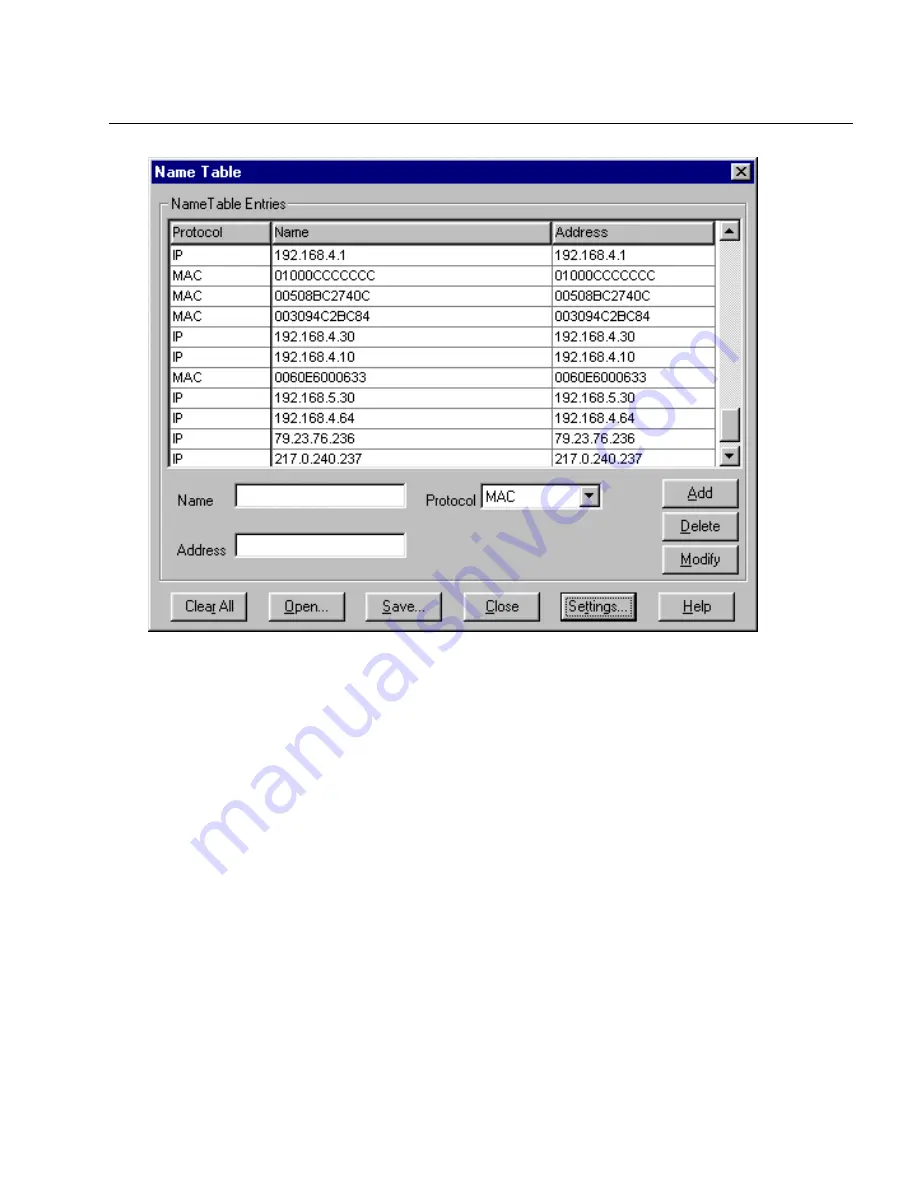
13-3
Utilities
Name Table Utility
13
Figure 13-1. Example Name Table Dialog Box
There are several options you can set for the display and recording of name table
entries. Options are set by pressing the
Settings…
button to bring up the
Name Table
Settings
dialog box
To learn all addresses, select the
Learn Addresses
check box in the
Name Table
Settings
dialog box. Surveyor will enter all new addresses. If no symbolic name is
associated with an address, the address is repeated in the name column for that entry
in the name table.
To learn only addresses that have corresponding symbolic names, make sure the
Learn Names
check box is selected and the
Learn Address
check box is NOT
selected in the
Name Table Settings
dialog box. Surveyor will only add an item to
the name table when it discovers a character string associated with an address from
a DNS, SAP, or NetBIOS packet.
You can display the ASCII characters for well-known vendor names in the MAC
address. Check
Display Vendor Names
in the
Name Table Settings
dialog box to dis-
play vendor names. Vendor names will be displayed in the monitoring and capture
views as well as in the name table.
Summary of Contents for Surveyor
Page 1: ...Surveyor User s Guide ...
Page 30: ...1 10 Surveyor User s Guide ...
Page 40: ...2 10 Surveyor User s Guide ...
Page 88: ...4 28 Surveyor User s Guide ...
Page 184: ...8 16 Surveyor User s Guide ...
Page 204: ...9 20 Surveyor User s Guide ...
Page 207: ...10 3 Expert Features Getting Started with Expert View10 Figure 10 1 Expert Overview Example ...
Page 211: ...10 7 Expert Features Expert Layers 10 Figure 10 3 Expert Application Layer Example ...
Page 368: ...11 34 Surveyor User s Guide ...
Page 390: ...13 12 Surveyor User s Guide ...
Page 416: ...C 4 Surveyor User s Guide ...
Page 426: ...D 10 Surveyor User s Guide ...
Page 454: ...Index 14 Surveyor User s Guide ...






























