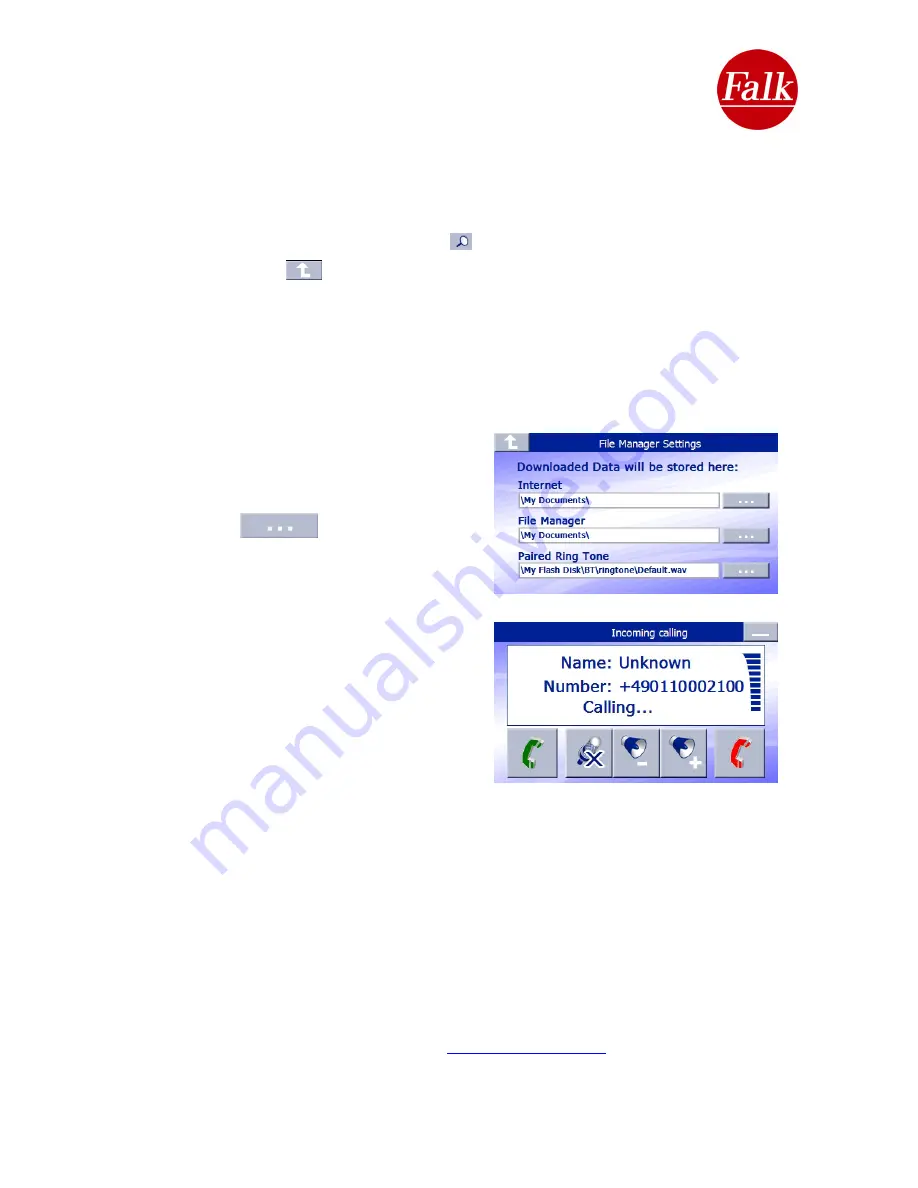
The password you have selected also needs to be entered into your mobile
phone. If the passwords from your navigation device and mobile phone match, the
devices are connected. Once the devices have been connected successfully, an audible
signal will indicate this to you. The application will switch to the main menu and the functions
that are available with the connected mobile phone are active.
When the navigation device is restarted, the Bluetooth® application automatically attempts to
connect to the last telephone that was used. The search process has to be launched
manually using the magnifying glass symbol.
Use the curved arrow
in the top-left corner of the screen to leave the current display and
return to the next-higher display level.
2.7.2 Making telephone calls
Incoming calls
If you receive a call, this call is indicated by a ring tone.
But some mobile phones also support output of the mobile phone ring tone via the navigation
device speakers.
Note
: To change the ring tone set for the
navigation system, tap Settings in the Bluetooth®
application and select File manager.
Then click the
button after the path to
Ring tone. Now you can select a ring tone in
WAV format. You can also store your own WAV
files and use them as ring tones.
To take the incoming call, tap the
green
telephone receiver symbol. To ignore the call, tap
the
red
telephone receiver symbol.
You can use the speaker symbols to change the
ring tone volume for the navigation device
speakers. Tap the microphone symbol to mute
the microphone, so that the person you are
speaking to can no longer here you.
Missed calls
If you receive a call but are unable to take it, a
message on the screen will notify you of the missed call; the number and date of the call are
shown. If the caller’s number is stored in the phonebook, the notification message will also
include the caller’s name. This function is not supported by all mobile phones. To find out if
your mobile phone supports this function, please consult the compatibility list.
The Bluetooth® application will also ask you whether you wish to return the call. If you wish
to do this, select
Ok
; otherwise, select the
Cancel
button.
Making a call
There are various ways to make a call using the Bluetooth® application. You can
enter a
number
, transfer the
call list
or
phonebook
from your mobile phone and then use one of
the entries to make a call. Furthermore, with
voice command
you can enter a number or call
up a special destination.
Your mobile phone model determines which functions are supported. A list of supported
mobile phones is available on the Internet at
www.falk.de/navigation
.
User Manual Falk Navigator 10
- 69 -
Summary of Contents for Navigator 10
Page 1: ......






























