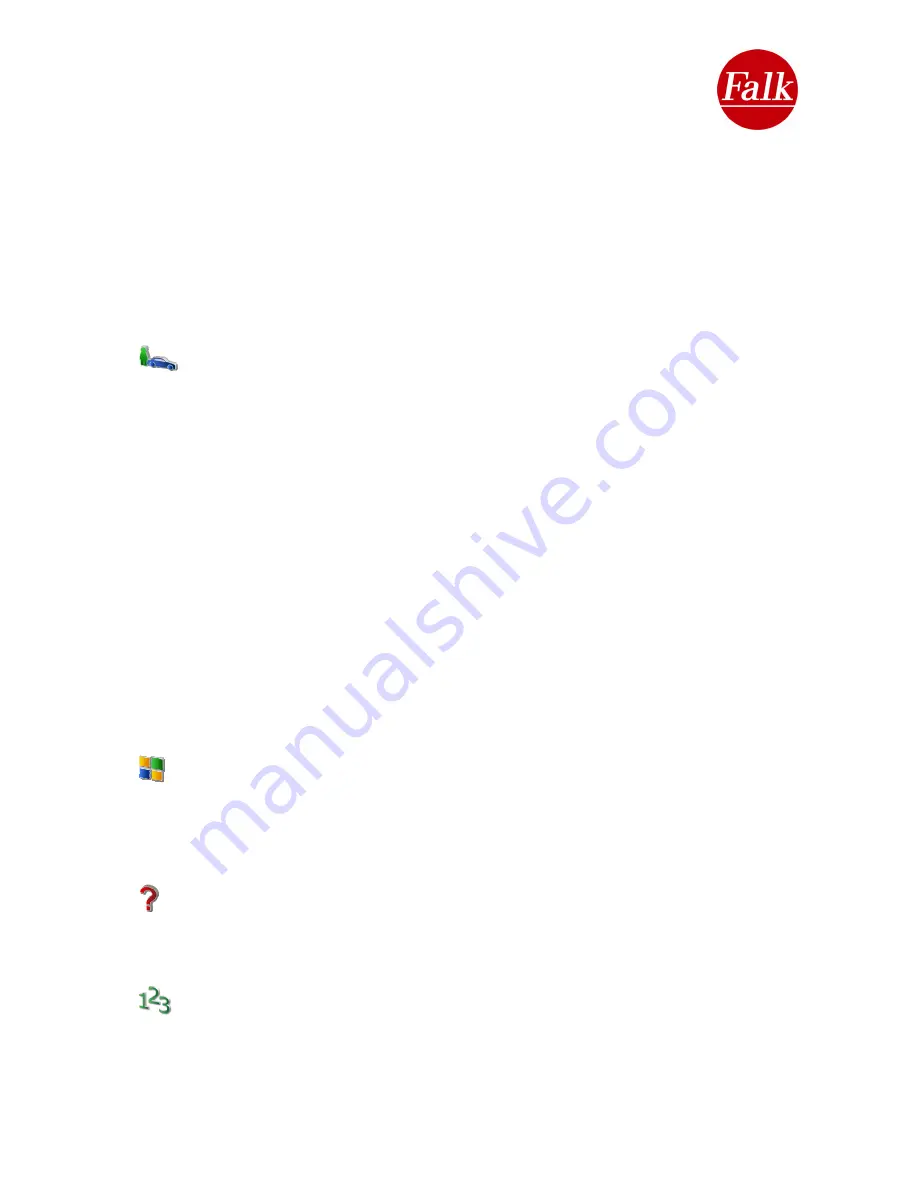
The following information is available:
•
Distance
travelled
•
Time in motion
•
Standstill
time
•
Maximum
speed
•
Average speed during the journey
The data is reset to 0 when each new route is calculated.
If no route is calculated or you are in Position Tracking mode, you can reset the values
displayed to 0 by tapping
Reset
.
2.4.14 Profiles
Your Falk navigation device provides you with many options for setting different
profiles.
All settings which you make are saved for a profile.
This means that, depending on your means of transport, you can configure your navigation
device to meet your own individual needs.
Ihre persönlichen Einstellungen werden für jedes Profil separat gespeichert.
Choose the button
Profiles
. You can choose from the following means of transport:
Car,
Motorbike, Bicycle and Pedestrian
. Choose the profile you want.
Note
:
Learning Navigation
(cf. Chapter 6) settings may only be made after selecting the
profile
Car
.
Note
: Please be aware that navigation announcements are deactivated during pedestrian
navigation. In addition, pedestrian and bicycle navigation beyond a 350 km radius is not
possible with the Falk Navigator. If you select pedestrian navigation, the positioning at low
speeds improves considerably and is thus tailored to the needs of a pedestrian.
The profile which is set is shown via the status display on the menu and on the navigation
screen.
2.4.15 Extras (optional)
By tapping the
Extras
button, you can access your navigation device’s multimedia
applications (optional).
You will find detailed operating instructions for the multimedia applications in Chapter 4.
2.4.16 Help
Help takes you to the online help which gives you brief instructions on how to use your
navigation system.
2.4.17 Menu order
The Falk Navigator provides you with many different functions. Determine your own
personal menu order so that you can access the functions which are important to you quickly
and flexibly.
Tap on Main menu> Menu order.
User Manual Falk Navigator 10
- 49 -
Summary of Contents for Navigator 10
Page 1: ......






























