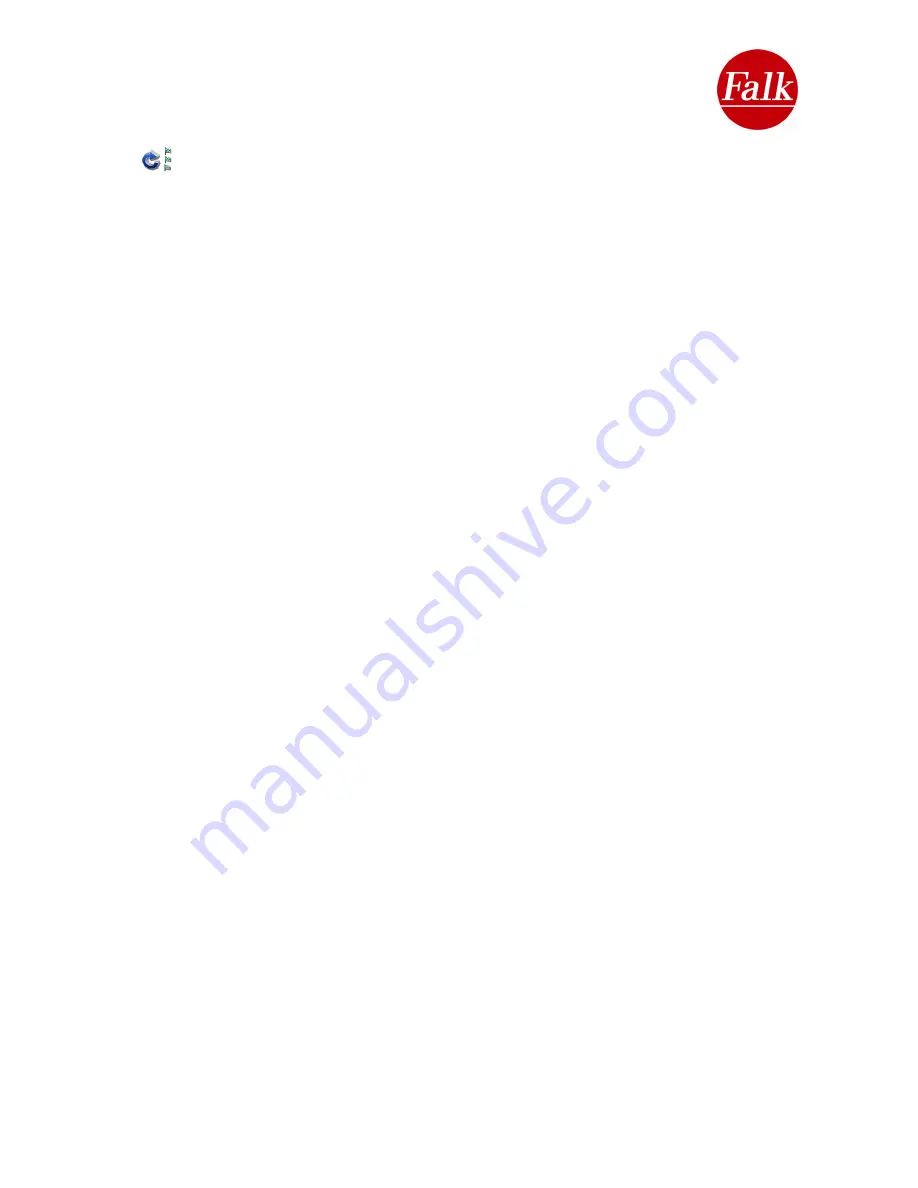
2.4.10 Tours
You can also use your Falk Navigator to select several stop-off destinations and
arrange them together to form a tour. This function allows you to plan a route during which
you navigate to several destinations one after the other. You determine the order of the
destinations. The Falk Navigator always navigates you in order from the first to the last
destination on the tour. Once you reach a stop-off destination, all you need to do is confirm
your arrival.
Tap on the main menu on the
Tours
button.
A new screen opens up. You can either create a new tour or select a tour which has already
been created to navigate to the stops on the tour or make changes in the list.
Creating a new tour
To create a new tour, tap the
New tour
button. Use the keypad to enter a name for the tour.
The name you enter is displayed at the top of the navigation screen. If the name has already
been used for another tour, a corresponding message is displayed. Tap
Accept
to confirm
the name for the tour.
The new tour can now be populated with interim destinations for later navigation. Another
screen (detailed tour view) is displayed. If no interim destinations have been set up yet, an
empty list is displayed. Use the + button to add new
interim destinations
to the tour. You
can decide whether to add an
address
, a
favourite
, one of your
recent destinations
, your
home address
, a
special destination
, a
Travel Guide destination
or a destination using
geo-coordinates
.
The system navigates to all interim destinations in a tour in the sequence they are entered. If
you want to change the sequence of the interim destinations, you can do so using the curved
arrows.
Use the straight arrows to move between interim destinations and to select them (they are
marked in blue).
Click on
Calculate
in order to start the tour.
When you reach an interim destination in the tour, the “
Next destination
” button is
automatically shown on the navigation screen. Once you confirm by selecting this button, the
route to the next interim destination is calculated automatically. If you would like to continue
on to the subsequent interim destination before reaching the current one, tap the map or the
button to go to the main menu. Select the Next destination button, and you will be directed to
the next stop on your tour. The Next destination button can also be selected via the rapid-
access menu on certain products.
Destinations which you have already visited are marked as such and are no longer taken into
account when you continue your tour. The destination to which you are navigating is marked
in the list with a tick and grey lettering.
Note
: You can use the Falk Navi-Manager to simply and easily put together a tour on the
website www.falk.de and download it to your navigation device with all interim destinations.
For precise details about this, please consult the chapter on the Falk Navi-Manager (cf.
Chap. 5).
Tour options
A tour is made up of a number of interim destinations. It is also possible to view additional
information on these destinations. All interim destinations are shown in a list. You can select
individual entries by tapping them.
User Manual Falk Navigator 10
- 45 -
Summary of Contents for Navigator 10
Page 1: ......






























