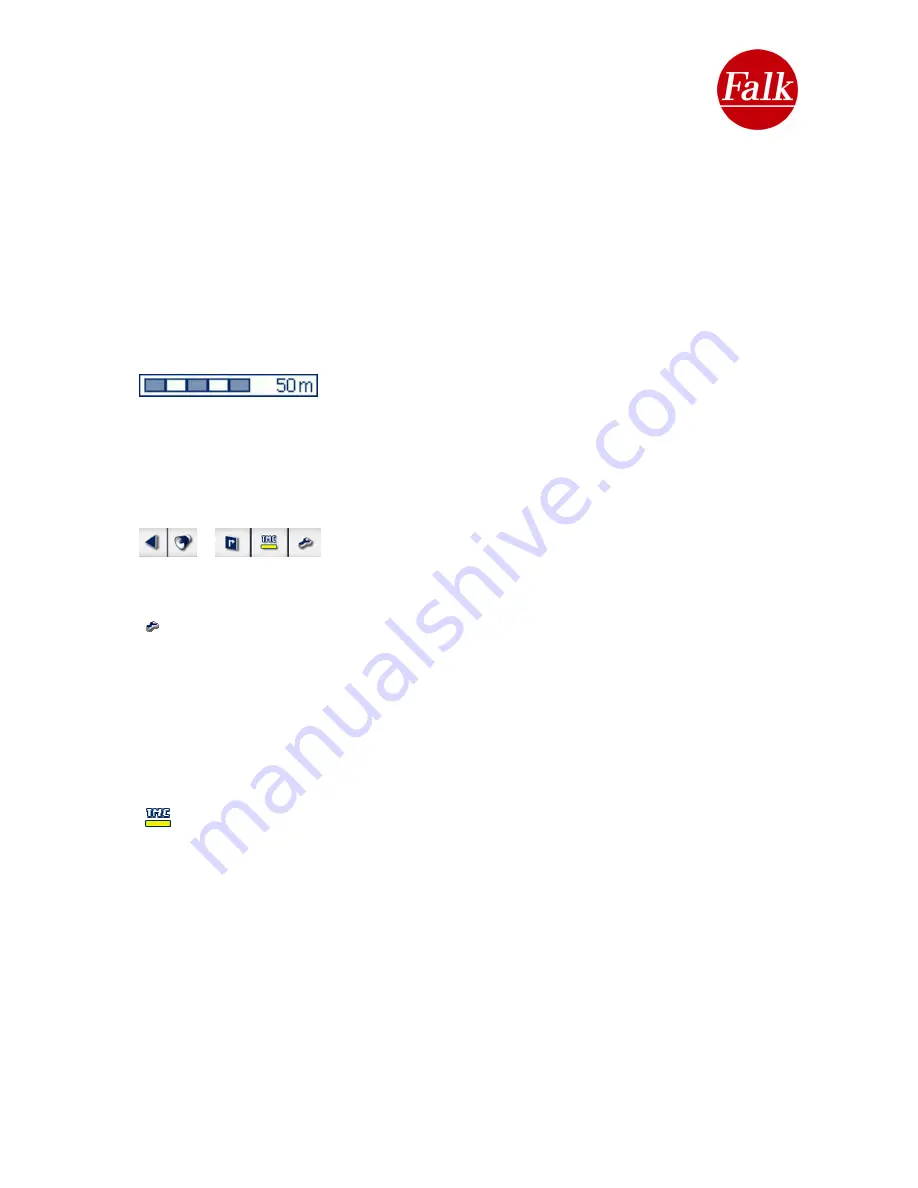
Note:
For terms and conditions on the use of the speed camera detector, please
consult Chapter 2.5.3.
C Map
The scale of the map display is dependent on the speed you are travelling at. The more
slowly you drive, the more detailed a map will be displayed.
Note:
The autozoom functions can be deactivated via the Settings menu (cf. Map display
2.5.1).
Moving the map
: The section of the map which is displayed can be moved. To do this, tap
the map and, at the same time, drag it in the direction you want to see. This allows you to
follow the path of the calculated route.
If you want to realign the vehicle position in the map in the direction of travel, tap on the
Centre
button which is displayed on the navigation screen when moving the map.
Map scale
: The display shows you which scale is currently being
used. When you press the zoom button, the map scale is shown to you on the info bar on the
2D view. The scale of the map display will change dynamically depending on the speed of
your vehicle and the zoom level which is set.
D
Rapid access menu – Functions
The rapid access menu features a large number of functions and
settings which you can activate or change during navigation
without having to stop navigating.
Rapid access menu
Via the
Functions
rapid access menu, you can call up information, make settings or
activate functions.
You can adapt the functions which are available on the rapid access menu to reflect your
own personal needs in the settings menu under
Settings>Rapid access menu
(see Chap.
2.5.27 Set rapid access menu ).
All functions and settings are described in the following chapters.
E
Rapid access menu- TMC traffic messages (optional)
Depending on the TMC settings you made in the TMC settings menu, your Falk
Navigator receives TMC and/or TMCpro (optional) traffic messages during your trip and
processes this information during route calculation. A coloured bar continuously indicates the
TMC status on the navigation screen.
Grey
: No reception of TMC or TMCpro traffic messages.
Possible causes may be:
•
TMC/TMCpro (optional) are deactivated on the Settings menu
•
The TMC antenna is positioned incorrectly
•
An unknown TMC encryption format is being received
•
No TMC station is available in the region
•
Your product is not TMC/TMCpro-compatible (not supplied with all products)
Green
: A TMC transmitter is being received. However, there are no current TMC messages
regarding traffic problems.
User Manual Falk Navigator 10
- 20 -
Summary of Contents for Navigator 10
Page 1: ......






























