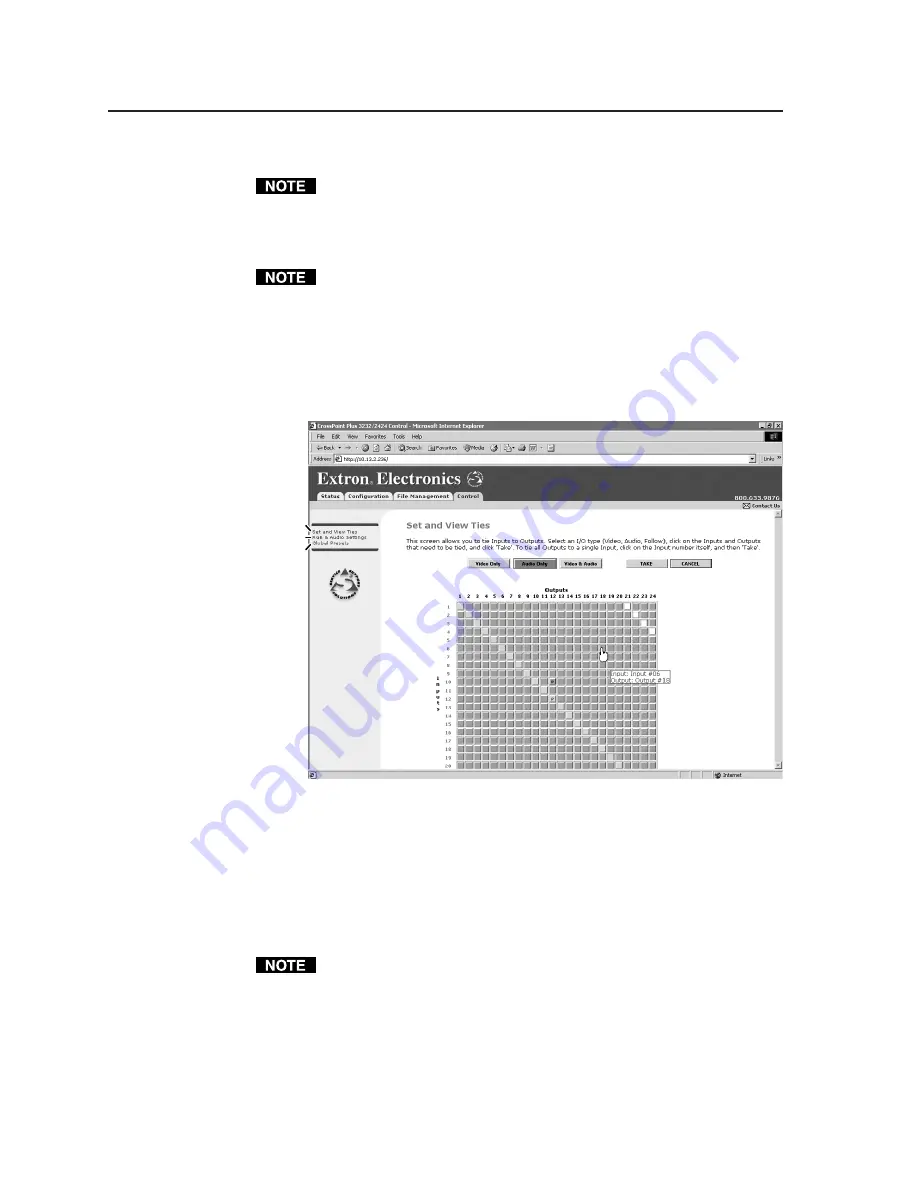
HTML Operation, cont’d
CrossPoint 450 Plus and MAV Plus Switchers • HTML Operation
6-12
Upload your own files as follows:
The following characters are invalid in file names: {space} + ~ , @ = ‘ [ ] {
} < > ’ “ ; : | \ and ?.
1
.
Click the Browse button.
2
.
Browse through your system and select the desired file(s).
If you want one of the pages that you create and upload to be the default
startup page, name that file “index.html”.
3
.
Click the Upload File button. The file(s) that you selected appear in the list.
Set and View Ties Page
You can create ties on the Set and View Ties page (figure 6-10). Access the Set and
View Ties page by clicking the Control tab.
Refresh.
Select Global Presets.
Select RGB & Audio Settings.
Figure 6-10 — Set and View Ties page
The page consists of a matrix of input (rows) and output (columns) selection
buttons of four different colors:
• The amber buttons indicate video and audio ties.
• The green buttons indicate video only ties.
• The red buttons indicate audio only ties.
• The gray buttons indicate no ties.
If you lose track of the input and output associated with a specific button, let
the mouse pointer rest over a button for a moment. As shown on figure 6-10, a
field pops up that identifies the input and output for that button.
im Vertrieb von
CAMBOARD Electronics
www.camboard.de
Tel. 07131 911201
Fax 07131 911203






























