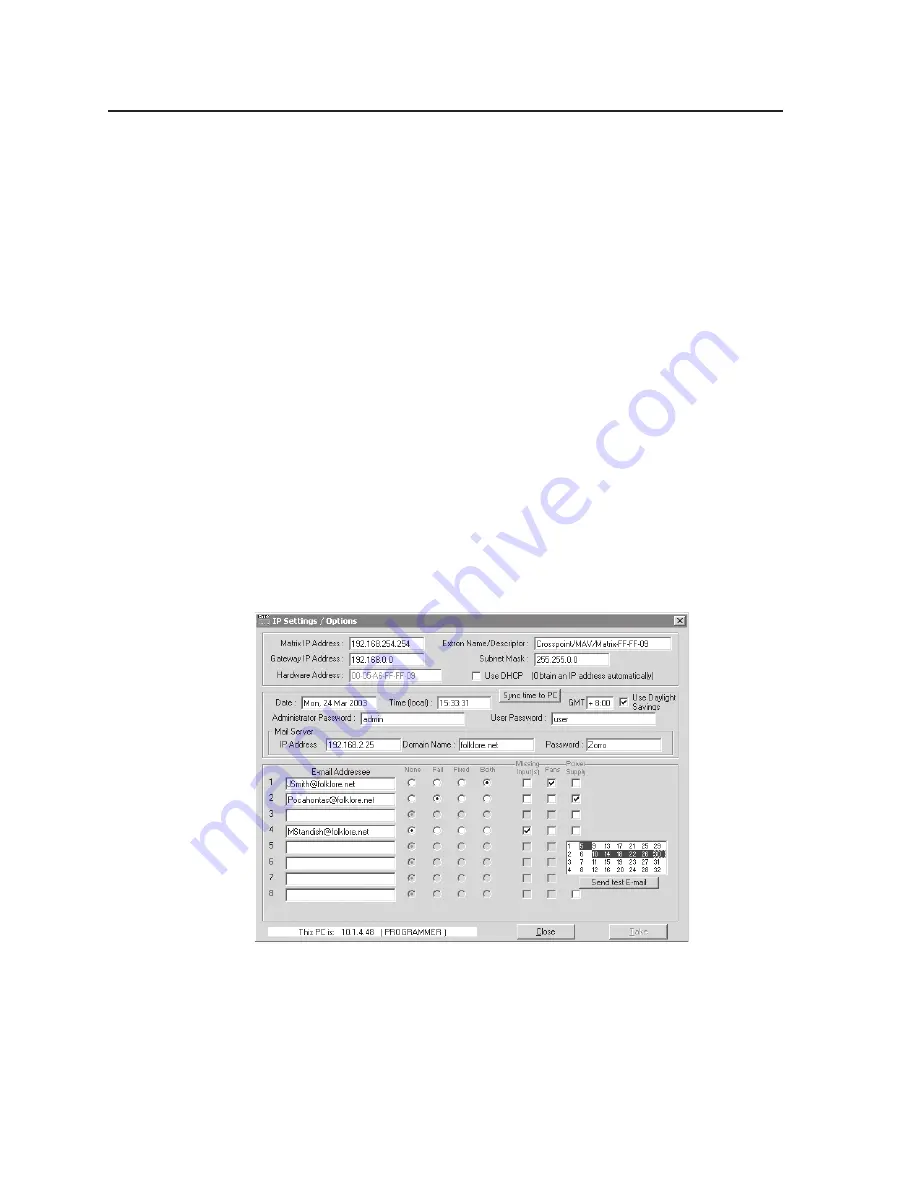
Matrix Software, cont’d
CrossPoint 450 Plus and MAV Plus Switchers
•
Matrix Software
5-6
•
To set up audio in follow mode (audio and video have the same tie
configuration), select the Follow box at the bottom of the window. To set up
audio in breakaway mode (audio and video have different tie configurations),
deselect the Follow box.
•
To make the control program easier to use, assign a device icon to each input
and output. Click on a box that represents an input or output, and drag the
desired icon onto the box from the icon palette that appears.
•
To create a tie, drag an input box to one or more output boxes. To remove a
tie, drag the output box to its tied input box or to the trash can.
•
For quick display of information on a specific input or output device, position
the cursor over that device in the control program window. The program
opens a window that details the connections to that device, the audio level,
and, for CrossPoint 450 Plus switchers only, the switching interval (RGB
delay) and the frequency of the video signal input from or output to that
device. See the inset box in figure 5-4.
•
If desired, on the task bar, click on Tools > IP Options to set the switcher’s IP
parameters in the IP Settings/Options window (figure 5-5).
IP Settings/Options window
The IP Settings/Options window (figure 5-5) provides a location for viewing and,
if connected via the RS-232/RS-422 link or if logged on via the Ethernet port as an
administrator, editing settings unique to the Ethernet interface. See appendix A,
Ethernet Connection, for basic information about IP addresses. None of the fields on
this screen can be edited while you are logged on as a user.
Figure 5-5 — Control program IP setting/options window
im Vertrieb von
CAMBOARD Electronics
www.camboard.de
Tel. 07131 911201
Fax 07131 911203






























