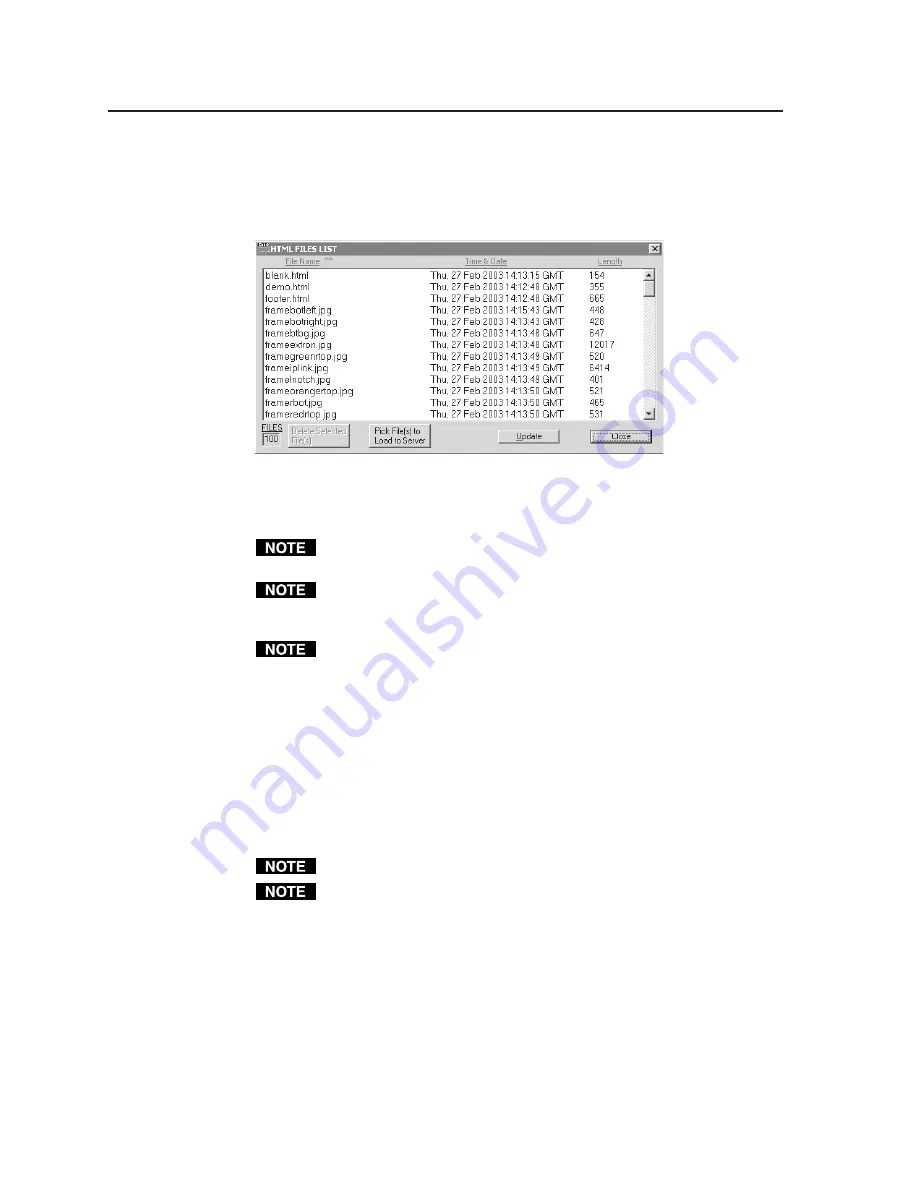
Matrix Software, cont’d
CrossPoint 450 Plus and MAV Plus Switchers
•
Matrix Software
5-14
Upload HTML files
You can create customized HTML pages for the switcher to display. The HTML
Files List window (figure 5-8) provides a way to view the contents of the switcher’s
file system and upload custom HTML pages to the switcher.
Figure 5-8
—
HTML Files List window
Upload HTML pages as follows:
The files listed in figure 5-8 are shown for example only and may not be
present on your switcher.
The HTML Files List window is for inserting your own HTML pages. This is
not
the window to replace the firmware that controls all switcher operation.
See Update firmware in this chapter to replace the firmware.
The following characters are invalid in file names: {space} + ~ , @ = ‘ [ ] {
} < > ’ “ ; : | \ and ?.
1
.
Connect the PC to the CrossPoint 450 Plus or MAV Plus switcher via the
switcher’s RS-232/RS-422 port or Ethernet port.
2
.
Start the Matrix S Control Program and connect to the
CrossPoint 450 Plus or MAV Plus switcher. See Using the software in this
chapter, steps 1 through 4, starting on page 5-3.
3
.
Click on Tools > HTML File Manager.
4
.
Click on the Pick File(s) to Load to Server button. An open file window appears.
5
.
Navigate to the folder where you saved the HTML file(s). Select the file(s).
To select multiple files, hold the Ctrl key while you select the desired files.
If you want one of the HTML files that you created to be the default start-up
page, name the file “index.html”. The CrossPoint 450 Plus or MAV Plus
switcher automatically looks for that file name when you first connect to it
using an Internet browser.
6
.
Click on the Open button. The file(s) upload to the CrossPoint 450 Plus or
MAV Plus switcher may take a few minutes.
7
.
Click on the Update button to confirm the upload.
8
.
Click on the Close button to exit the HTML Files List window.
im Vertrieb von
CAMBOARD Electronics
www.camboard.de
Tel. 07131 911201
Fax 07131 911203






























