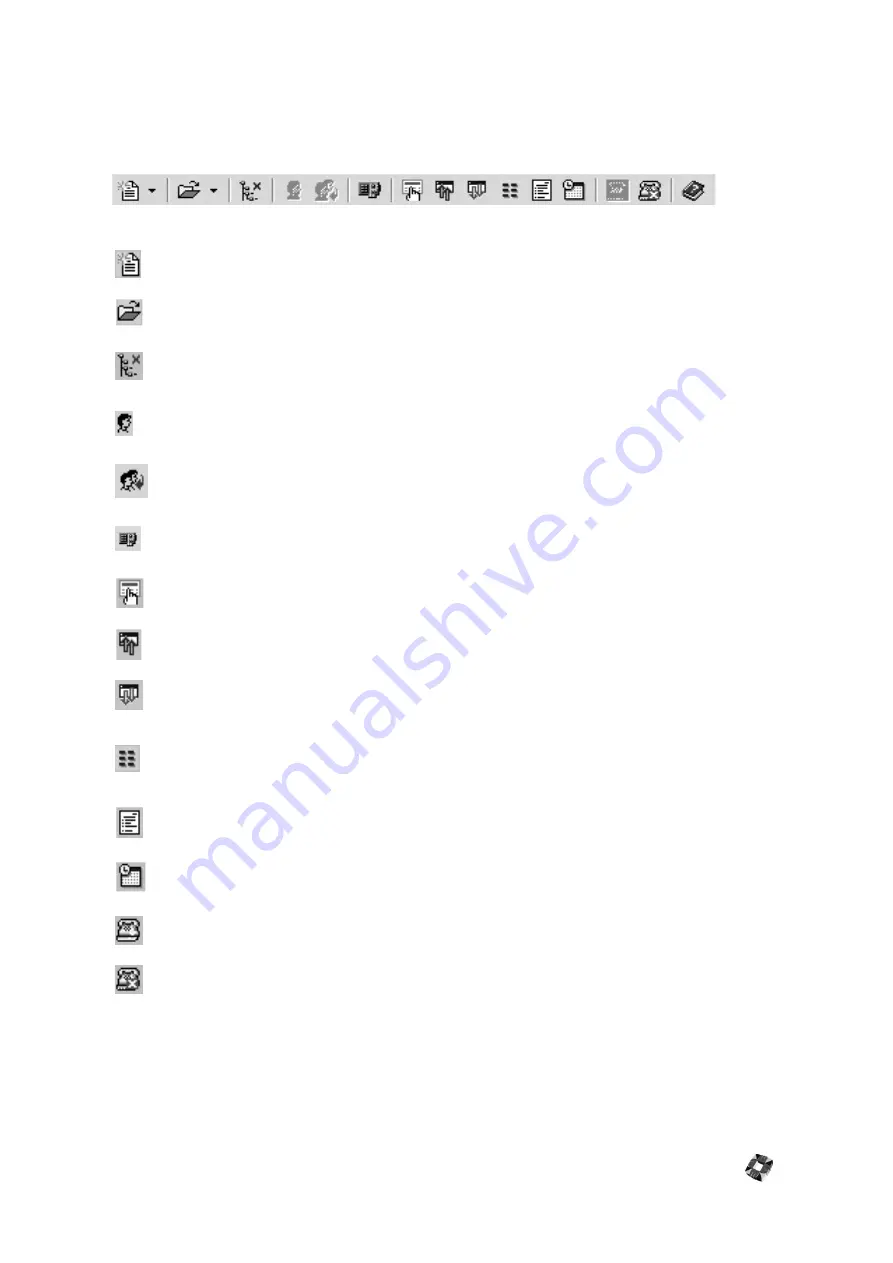
17 - 21
Toolbar Menu
The toolbar lies across the top of the screen below the menu bar and contains shortcut icons for accessing menus for
the main functions.
The toolbar features the following icons:
Create New Installation/Account. Select Installation or Account from the drop-down menu.
Open Installation/Account. Select Installation or Account from the drop-down menu.
Remove Installation from Treeview. When you select a panel in the Treeview pane, click this
button to remove it from Treeview.
Operator Settings. Click to configure the settings for this operator. Note that this function is
not available in V. 1.32 or earlier versions.
Change Operator. Click to select a new operator from the list. Note that this function is not
available in V. 1.32 or earlier versions.
CiTeC Config. Click to run the CiTeC configuration tool. For CiTeC configuration, please see
your CiTeC Installation Manual.
Keypad. Click to enable the virtual desktop keypad for the panel.
Main Upload. Click to upload installation settings from the main panel.
Main Download. Click to download installation settings to the main panel.
Area Setup. Click to open the Area Setup/Area Descriptions window for the panel. Note that
the Area Description function is not available in some versions of 3GS controller software (for
example, certain versions of v.4).
Reports. Click to open the Reports window.
Set Date & Time. Click to synchronize the panel date and time with the system date and
time.
Connect. Click to connect to the installation selected.
Disconnect. Click to disconnect from the installation selected.
Summary of Contents for 3GS
Page 4: ...Introduction iv...
Page 12: ...Introduction 8...
Page 14: ...1...
Page 18: ...System Overview 1 6...
Page 20: ......
Page 26: ......
Page 34: ......
Page 38: ...Intelligent PSUs 4 6...
Page 40: ......
Page 97: ...Issue 4 5 August 2005 Nodes 5 59...
Page 98: ...Issue 4 5 August 2005 Nodes 5 61...
Page 100: ......
Page 106: ...3GS Technical Manual...
Page 116: ...3GS Technical Manual 7 12 Programming Overview Issue 4 5 August 2005 3GS Initial Setup Menu...
Page 118: ...3GS Technical Manual...
Page 146: ...3GS Technical Manual Issue 4 5 August 2005 Programming Menus 8 31 Node Configure Inputs Menu...
Page 153: ...3GS Technical Manual Issue 4 5 August 2005 8 38 Programming Menus Service Mode Test Menu...
Page 155: ...3GS Technical Manual Issue 4 5 August 2005 8 40 Programming Menus Service Mode Monitor Menu...
Page 217: ...3GS Technical Manual Issue 4 5 August 2005 8 108 Programming Menus...
Page 218: ...3GS Technical Manual Issue 4 5 August 2005 Programming Menus 8 109...
Page 220: ......
Page 222: ...3GS Version 5 User Guide 9 5 3GS SYSTEM KEYPAD DISPLAY...
Page 254: ...3GS Version 5 User Guide 9 37 Some examples of Alert Messages...
Page 264: ......
Page 265: ...I n t h i s c h a p t e r HHT Overview 10 3 Main Menu 10 5 HAND HELD TERMINAL HHT 10...
Page 266: ......
Page 280: ......
Page 288: ......
Page 290: ......
Page 293: ...Issue 4 5 August 2005 DM1200 Digital Communicator Modem 12 5...
Page 302: ......
Page 304: ...Network Router 13 4 SAMPLE CONNECTION DIAGRAM SCENARIOS...
Page 308: ...Network Router 13 8...
Page 310: ......
Page 318: ......
Page 338: ...Issue 4 5 August 2005 Technical Specifications 15 23...
Page 340: ...1...
Page 346: ......
Page 366: ...17 22...
Page 367: ...I n t h i s c h a p t e r Introduction to CiTeC II 18 3 CITEC II INSTALLATION 18...
Page 368: ......
Page 370: ...CiTeC II Installation 18 4...
Page 377: ...Issue 4 5 August 2005 19 7...
Page 378: ...19 8...
Page 385: ......
Page 386: ......
















































