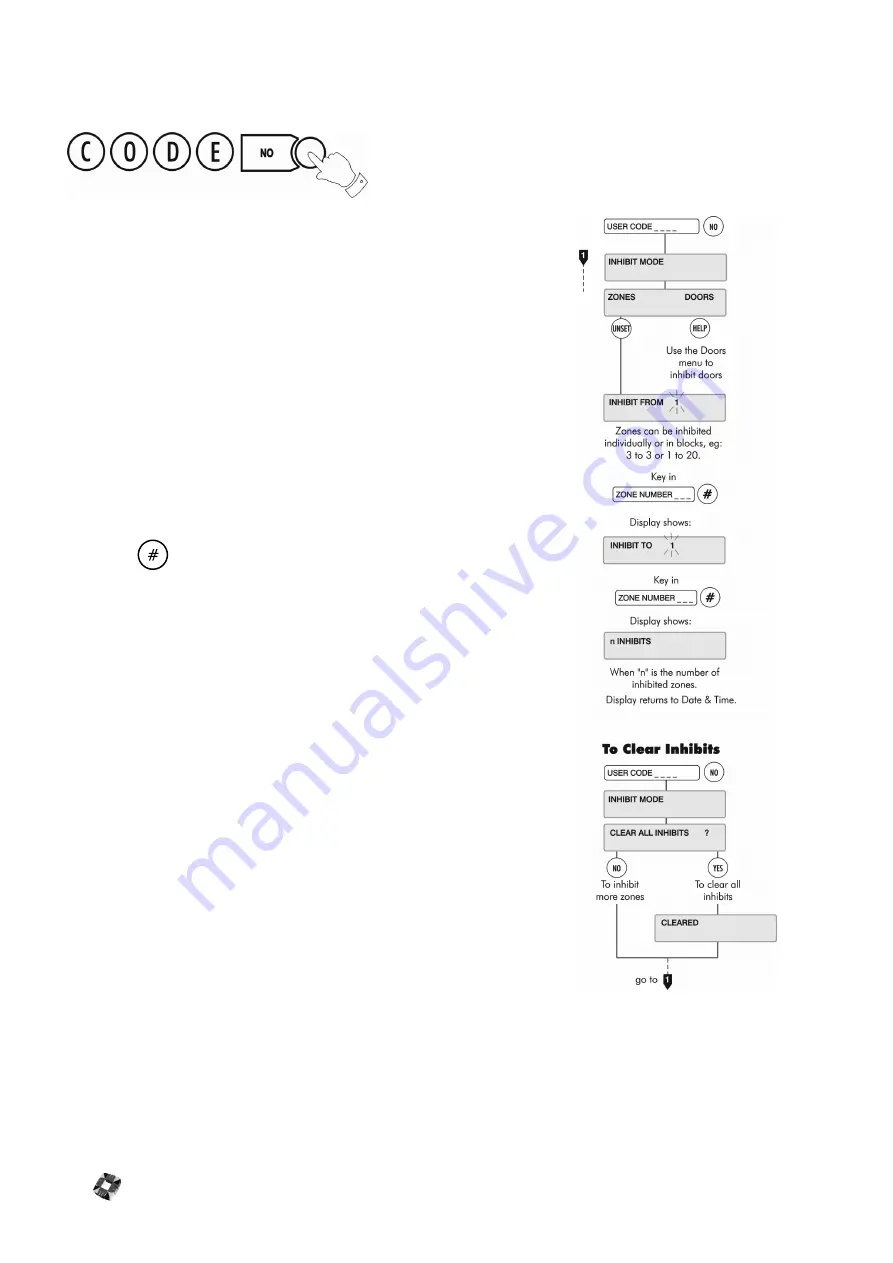
9-38
I
NHIBIT
Z
ONES
/D
OORS
This option is used for temporarily isolating troublesome zones (doors, windows,
movement detectors, etc.) which may be preventing the system from setting.
Zones/doors may be inhibited singly or in blocks.
Note
The problem zone/door will be indicated on the display, e.g. Zone 3 Tamper,
Door 4 Open. Inhibit Mode provides two identical sub-menus, for zones and doors.
Use the appropriate sub-menu to implement the inhibit.
If zones/doors have been inhibited, on selection of FULL set mode, a message
will indicate how many are inhibited.
Selection of this option is logged by the system and an asterisk appears beside
the log entry to indicate the zone has been inhibited manually (zone may also
be inhibited via literal commands). The identity of the user to select the option
is also logged.
Operation
Having entered the user CODE and then pressed the NO key, the display will
read "INHIBIT FROM 1". Enter the number of the first zone to be inhibited
followed by
. The next displayed message is "INHIBIT TO 1".
Enter the number of the last zone in the block to be inhibited. This will be the
same as the first zone if only one zone is required. After the second parameter
has been entered the display will show "n INHIBITS" where n is the number of
zones/doors inhibited) and the buzzer will sound briefly before returning to
UNSET mode displaying the date and time.
The INHIBIT function can be re-entered any number of times to inhibit more
zones/doors, existing inhibited zones/doors will not be affected.
Clear Inhibits
To clear inhibits, re-enter Inhibit Mode using the engineer code followed by the
NO key. The message "CLEAR ALL INHIBITS?" will appear in the display. Press
YES to clear the inhibited zones. Press NO to inhibit more zones or to view
those zones which are already inhibited.
Summary of Contents for 3GS
Page 4: ...Introduction iv...
Page 12: ...Introduction 8...
Page 14: ...1...
Page 18: ...System Overview 1 6...
Page 20: ......
Page 26: ......
Page 34: ......
Page 38: ...Intelligent PSUs 4 6...
Page 40: ......
Page 97: ...Issue 4 5 August 2005 Nodes 5 59...
Page 98: ...Issue 4 5 August 2005 Nodes 5 61...
Page 100: ......
Page 106: ...3GS Technical Manual...
Page 116: ...3GS Technical Manual 7 12 Programming Overview Issue 4 5 August 2005 3GS Initial Setup Menu...
Page 118: ...3GS Technical Manual...
Page 146: ...3GS Technical Manual Issue 4 5 August 2005 Programming Menus 8 31 Node Configure Inputs Menu...
Page 153: ...3GS Technical Manual Issue 4 5 August 2005 8 38 Programming Menus Service Mode Test Menu...
Page 155: ...3GS Technical Manual Issue 4 5 August 2005 8 40 Programming Menus Service Mode Monitor Menu...
Page 217: ...3GS Technical Manual Issue 4 5 August 2005 8 108 Programming Menus...
Page 218: ...3GS Technical Manual Issue 4 5 August 2005 Programming Menus 8 109...
Page 220: ......
Page 222: ...3GS Version 5 User Guide 9 5 3GS SYSTEM KEYPAD DISPLAY...
Page 254: ...3GS Version 5 User Guide 9 37 Some examples of Alert Messages...
Page 264: ......
Page 265: ...I n t h i s c h a p t e r HHT Overview 10 3 Main Menu 10 5 HAND HELD TERMINAL HHT 10...
Page 266: ......
Page 280: ......
Page 288: ......
Page 290: ......
Page 293: ...Issue 4 5 August 2005 DM1200 Digital Communicator Modem 12 5...
Page 302: ......
Page 304: ...Network Router 13 4 SAMPLE CONNECTION DIAGRAM SCENARIOS...
Page 308: ...Network Router 13 8...
Page 310: ......
Page 318: ......
Page 338: ...Issue 4 5 August 2005 Technical Specifications 15 23...
Page 340: ...1...
Page 346: ......
Page 366: ...17 22...
Page 367: ...I n t h i s c h a p t e r Introduction to CiTeC II 18 3 CITEC II INSTALLATION 18...
Page 368: ......
Page 370: ...CiTeC II Installation 18 4...
Page 377: ...Issue 4 5 August 2005 19 7...
Page 378: ...19 8...
Page 385: ......
Page 386: ......
















































