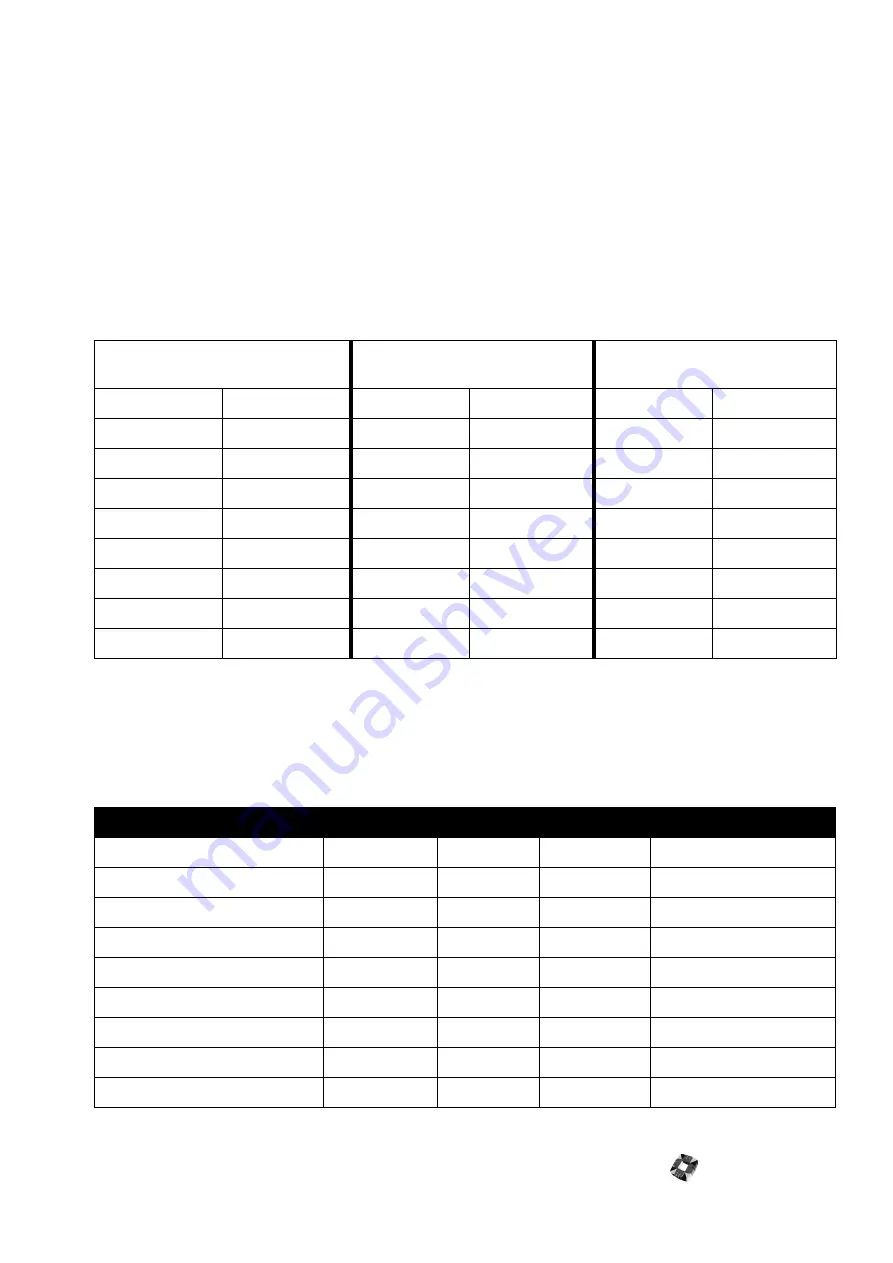
Issue 4.5 Aug 2005
Network Router 13-5
Note
The diagram on page 13-4 illustrates a typical connection of multiple 3GS Controllers (remote and local)
via the network router to a PC.
Connecting Local or Remote PC
The network router has both an RS232 and RS422 Master Input. This enables a local PC to be directly connected to
the Network Router via the RS232 Master Input. Alternatively, the Network Router can be placed up to 1.6 kilometres
away from the controlling PC and connected via the RS422 Master Input.
●
To connect a local PC to the network router over RS232, a standard PC serial cable is used. This cable is provided.
●
To connect a remote PC over RS422 to a Network Router, a LDAC (or another Network Router) is required beside
the PC to convert to RS422.
●
You cannot connect both an RS232 and RS422 Master Input at the same time.
Connecting Network Router to Remote PC Via LDAC
Note
you will need to patch from 9A-B and 2A-7B on the LDAC to convert from RS422 back to RS232 for the
PC. A similar configuration can be used on the 3GS controller side. Connect from one of the network router slave
RJ45 outputs to the LDAC. Then connect from the LDAC to the 3GS serial port.
Connecting to RS232 Devices (Local 3GS/Via Modem)
The following table displays the wiring details on how to connect a Network Router to a modem or 3GS.
NETWORK ROUTER
REMOTE MASTER INPUT (RJ45)
LDAC IN RS422
LDAC OUT RS232 TO PC
Cable colour
PIN Number
PIN Number
Signal Name
PIN Number
Signal Name
Blue/White
1
1
A/RX
Blue
2
2
B/RX
Brown/White
3
B-
Brown
4
8
RX
Orange/White
5
10
TX
Orange
6
B-
11
GROUND
Green/White
7
13
A/TX
Green
8
14
B/TX
NETWORK ROUTER SIDE (RJ45)
3GS
MODEM CONNECTIONS
Channel 1-8 Cable Colour
PIN Number
Port 1
Port 2/Port 3
Modem 25 Pin D-Type
Blue/White
1TX Positive
Blue
2 TX Negative
Brown/White
3 0V
7 GND
0V
7 GND
Brown
4 TX
2 RX IN
RX
3 RX
Orange/White
5 RX
3 TX OUT
TX
2 TX
Orange
6 0V
7 GND
0V
7 GND
Green/White
7 RX Positive
Green
8 RX Negative
Summary of Contents for 3GS
Page 4: ...Introduction iv...
Page 12: ...Introduction 8...
Page 14: ...1...
Page 18: ...System Overview 1 6...
Page 20: ......
Page 26: ......
Page 34: ......
Page 38: ...Intelligent PSUs 4 6...
Page 40: ......
Page 97: ...Issue 4 5 August 2005 Nodes 5 59...
Page 98: ...Issue 4 5 August 2005 Nodes 5 61...
Page 100: ......
Page 106: ...3GS Technical Manual...
Page 116: ...3GS Technical Manual 7 12 Programming Overview Issue 4 5 August 2005 3GS Initial Setup Menu...
Page 118: ...3GS Technical Manual...
Page 146: ...3GS Technical Manual Issue 4 5 August 2005 Programming Menus 8 31 Node Configure Inputs Menu...
Page 153: ...3GS Technical Manual Issue 4 5 August 2005 8 38 Programming Menus Service Mode Test Menu...
Page 155: ...3GS Technical Manual Issue 4 5 August 2005 8 40 Programming Menus Service Mode Monitor Menu...
Page 217: ...3GS Technical Manual Issue 4 5 August 2005 8 108 Programming Menus...
Page 218: ...3GS Technical Manual Issue 4 5 August 2005 Programming Menus 8 109...
Page 220: ......
Page 222: ...3GS Version 5 User Guide 9 5 3GS SYSTEM KEYPAD DISPLAY...
Page 254: ...3GS Version 5 User Guide 9 37 Some examples of Alert Messages...
Page 264: ......
Page 265: ...I n t h i s c h a p t e r HHT Overview 10 3 Main Menu 10 5 HAND HELD TERMINAL HHT 10...
Page 266: ......
Page 280: ......
Page 288: ......
Page 290: ......
Page 293: ...Issue 4 5 August 2005 DM1200 Digital Communicator Modem 12 5...
Page 302: ......
Page 304: ...Network Router 13 4 SAMPLE CONNECTION DIAGRAM SCENARIOS...
Page 308: ...Network Router 13 8...
Page 310: ......
Page 318: ......
Page 338: ...Issue 4 5 August 2005 Technical Specifications 15 23...
Page 340: ...1...
Page 346: ......
Page 366: ...17 22...
Page 367: ...I n t h i s c h a p t e r Introduction to CiTeC II 18 3 CITEC II INSTALLATION 18...
Page 368: ......
Page 370: ...CiTeC II Installation 18 4...
Page 377: ...Issue 4 5 August 2005 19 7...
Page 378: ...19 8...
Page 385: ......
Page 386: ......
















































