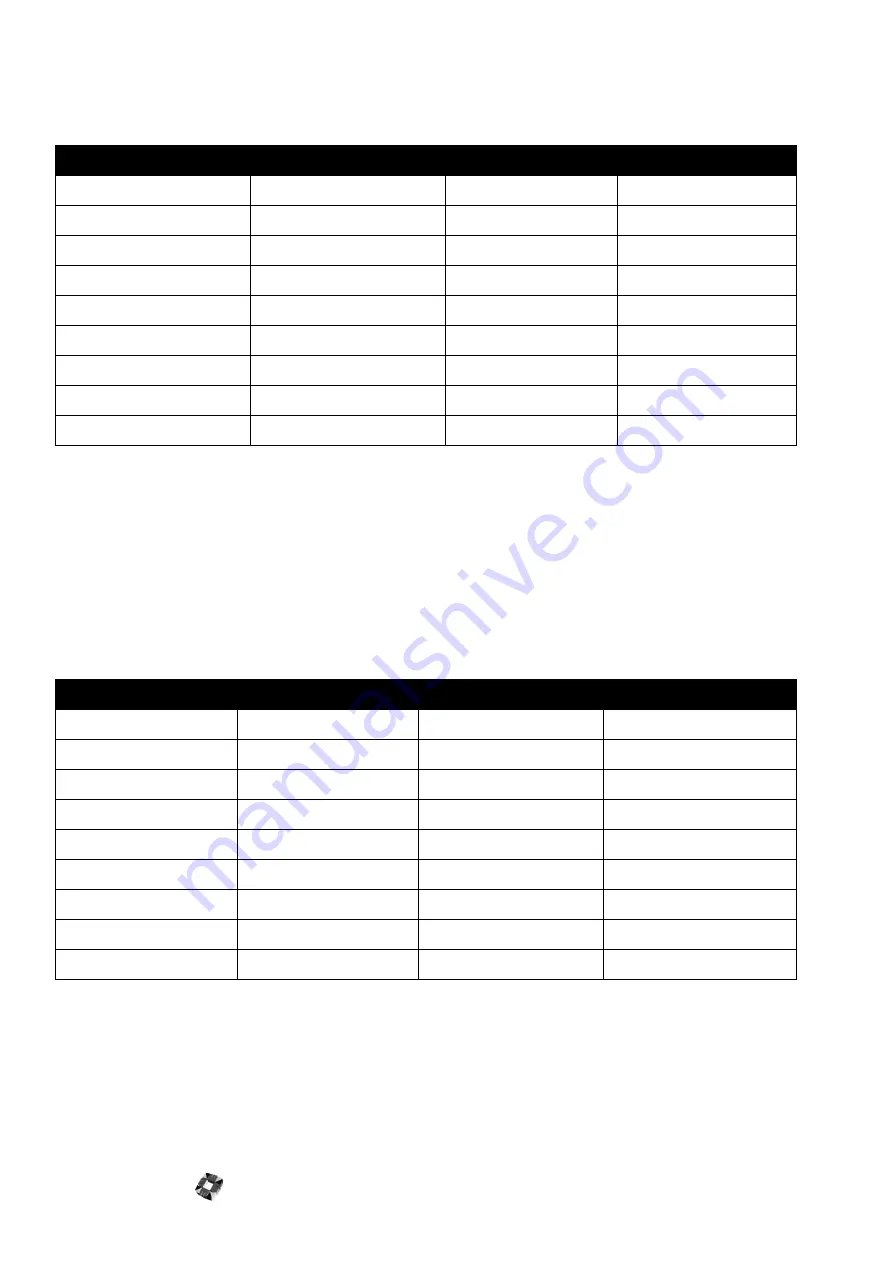
Network Router 13-6
Connecting to RS422 Devices (Remote 3GS Panels)
A 3GS panel can be connected to a remote PC by placing a LDAC or Mini-LDAC close to the panel and connecting
this to the Network Router as outlined in the following table.
The panel can now be placed up to 1.6 kilometres from the network router, depending on the type of cable used.
Connecting Multiple Network Routers
Should you wish to control more than 8 panels from one PC serial port, you can cascade multiple network routers
together by connecting any of the Slave Output Channels from one Network Router to a Master Input Channel
(D Type connector) of another router. Cascading four routers together allows one serial port to control up to 29 3GS
panels.
Connecting Network Router to Remote Master Input
To connect from one network router to another remote Network Router, wire as outlined in the following table.
Powering a Network Router
A Network Router is powered from a 12 volt DC supply. A power cable is provided which will enable connection to
any 12 DC Europlex PSU. Each Network Router requires 700mA for proper operation. The Power LED (Red) on the
front panel is on when the unit is powered up.
NETWORK ROUTER SIDE (RJ45)
LDAC TERMINAL BLOCK
Cable colour
PIN Number
PIN Number
Signal Name
Blue/White
1TX Positive
1
A
Blue
2 TX Negative
2
B
Brown/White
3 0V
B-
GND
Brown
4 TX
2
R2 IN
Orange/White
5 RX
3
T 1 OUT
Orange
6 0V
B-
GND
Green/White
7 RX Positive
Green
8 RX Negative
NETWORK ROUTER 1 SLAVE OUTPUT (RJ45)
NETWORK ROUTER 2 REMOTE MASTER INPUT
Cable colour
PIN Number
PIN Number
Cable colour
Blue/White
1TX Positive
7 RX Positive
Green/White
Blue
2 TX Negative
8 RX Negative
Green
Brown/White
3 0V
3 0V
Brown/White
Brown
4 TX
5 RX
Orange/White
Orange/White
5 RX
4 TX
Brown
Orange
6 0V
6 0V
Orange
Green/White
7 RX Positive
1 TX Positive
Blue/White
Green
8 RX Negative
2 TX Negative
Blue
Summary of Contents for 3GS
Page 4: ...Introduction iv...
Page 12: ...Introduction 8...
Page 14: ...1...
Page 18: ...System Overview 1 6...
Page 20: ......
Page 26: ......
Page 34: ......
Page 38: ...Intelligent PSUs 4 6...
Page 40: ......
Page 97: ...Issue 4 5 August 2005 Nodes 5 59...
Page 98: ...Issue 4 5 August 2005 Nodes 5 61...
Page 100: ......
Page 106: ...3GS Technical Manual...
Page 116: ...3GS Technical Manual 7 12 Programming Overview Issue 4 5 August 2005 3GS Initial Setup Menu...
Page 118: ...3GS Technical Manual...
Page 146: ...3GS Technical Manual Issue 4 5 August 2005 Programming Menus 8 31 Node Configure Inputs Menu...
Page 153: ...3GS Technical Manual Issue 4 5 August 2005 8 38 Programming Menus Service Mode Test Menu...
Page 155: ...3GS Technical Manual Issue 4 5 August 2005 8 40 Programming Menus Service Mode Monitor Menu...
Page 217: ...3GS Technical Manual Issue 4 5 August 2005 8 108 Programming Menus...
Page 218: ...3GS Technical Manual Issue 4 5 August 2005 Programming Menus 8 109...
Page 220: ......
Page 222: ...3GS Version 5 User Guide 9 5 3GS SYSTEM KEYPAD DISPLAY...
Page 254: ...3GS Version 5 User Guide 9 37 Some examples of Alert Messages...
Page 264: ......
Page 265: ...I n t h i s c h a p t e r HHT Overview 10 3 Main Menu 10 5 HAND HELD TERMINAL HHT 10...
Page 266: ......
Page 280: ......
Page 288: ......
Page 290: ......
Page 293: ...Issue 4 5 August 2005 DM1200 Digital Communicator Modem 12 5...
Page 302: ......
Page 304: ...Network Router 13 4 SAMPLE CONNECTION DIAGRAM SCENARIOS...
Page 308: ...Network Router 13 8...
Page 310: ......
Page 318: ......
Page 338: ...Issue 4 5 August 2005 Technical Specifications 15 23...
Page 340: ...1...
Page 346: ......
Page 366: ...17 22...
Page 367: ...I n t h i s c h a p t e r Introduction to CiTeC II 18 3 CITEC II INSTALLATION 18...
Page 368: ......
Page 370: ...CiTeC II Installation 18 4...
Page 377: ...Issue 4 5 August 2005 19 7...
Page 378: ...19 8...
Page 385: ......
Page 386: ......
















































