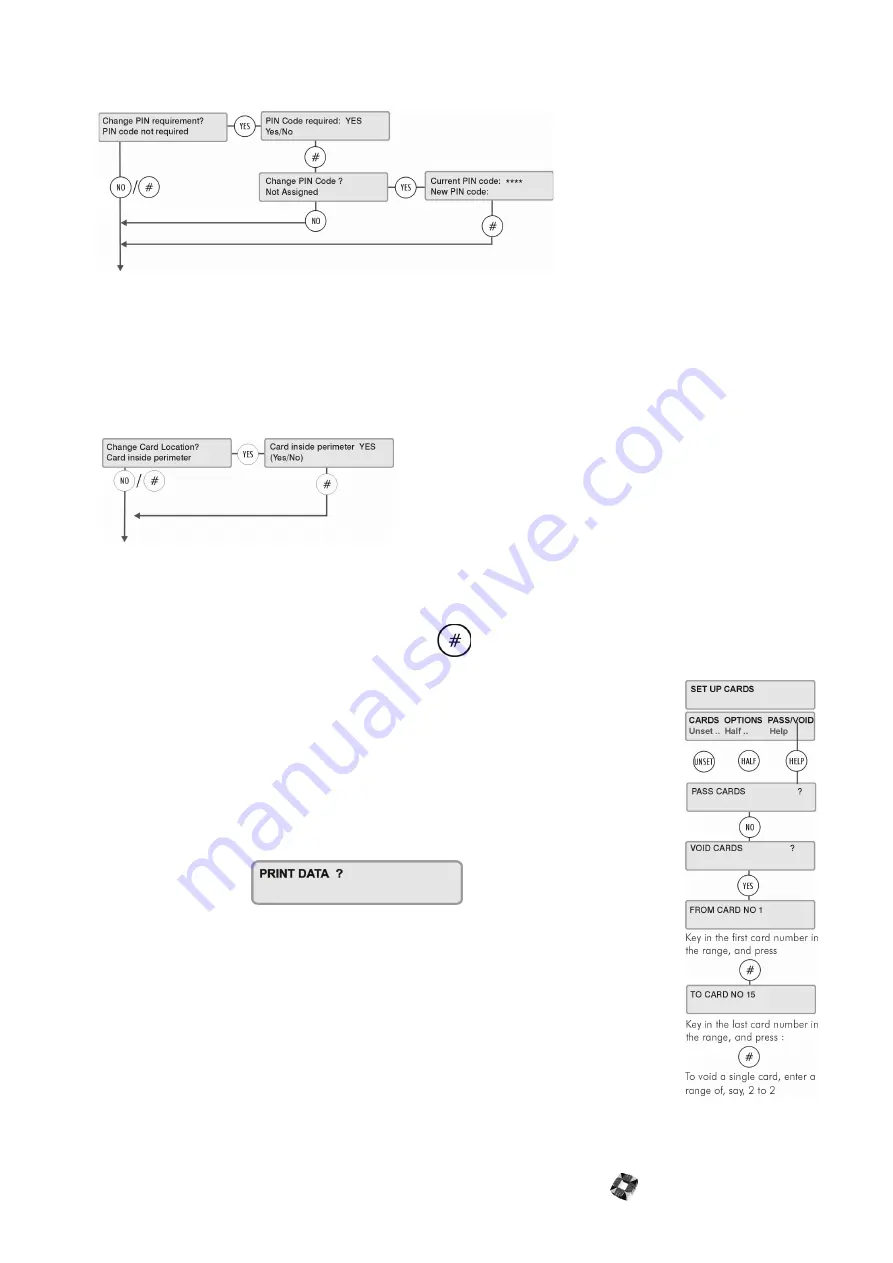
3GS Version 5 User Guide 9-31
Change Requirement
This option allows you to decide if a card should also require a PIN code before it will grant access through a door. It
also allows you to change the existing PIN code for the card or create a new one.
Note
The user should be aware that the PIN code created using this option will apply to all the cards being passed
at this stage
Once a PIN code requirement has been assigned, you will be prompted to identify the card location.
Change Card Location?
When passing the card, you must establish where the card actually is at the time of passing. The
Roll Call
and
Anti-
Passback
functions allow the installer to identify which cards are in use in the system at any given time, and to control
the use of cards within the system. This menu will identify the card as being inside or outside the alarm area when
passed. When all the system cards can be located at any time, they can be tracked and controlled effectively. When
you have assigned the card a location status, press the
key to return to the main menu.
Voiding Cards
The Void Cards option is used when you have a set of cards that you want to be removed
from the system.
Voiding a card removes all the card’s settings from the system, from system ID to access/
function/visitor levels.
Exiting the
Setup Cards
menu
Press NO to exit the Setup Cards menu.
The display will show:
If you have a printer connected to the controller serial port, you can now print out the
card settings you have just configured.
Press YES to print and NO to exit the menu.
Summary of Contents for 3GS
Page 4: ...Introduction iv...
Page 12: ...Introduction 8...
Page 14: ...1...
Page 18: ...System Overview 1 6...
Page 20: ......
Page 26: ......
Page 34: ......
Page 38: ...Intelligent PSUs 4 6...
Page 40: ......
Page 97: ...Issue 4 5 August 2005 Nodes 5 59...
Page 98: ...Issue 4 5 August 2005 Nodes 5 61...
Page 100: ......
Page 106: ...3GS Technical Manual...
Page 116: ...3GS Technical Manual 7 12 Programming Overview Issue 4 5 August 2005 3GS Initial Setup Menu...
Page 118: ...3GS Technical Manual...
Page 146: ...3GS Technical Manual Issue 4 5 August 2005 Programming Menus 8 31 Node Configure Inputs Menu...
Page 153: ...3GS Technical Manual Issue 4 5 August 2005 8 38 Programming Menus Service Mode Test Menu...
Page 155: ...3GS Technical Manual Issue 4 5 August 2005 8 40 Programming Menus Service Mode Monitor Menu...
Page 217: ...3GS Technical Manual Issue 4 5 August 2005 8 108 Programming Menus...
Page 218: ...3GS Technical Manual Issue 4 5 August 2005 Programming Menus 8 109...
Page 220: ......
Page 222: ...3GS Version 5 User Guide 9 5 3GS SYSTEM KEYPAD DISPLAY...
Page 254: ...3GS Version 5 User Guide 9 37 Some examples of Alert Messages...
Page 264: ......
Page 265: ...I n t h i s c h a p t e r HHT Overview 10 3 Main Menu 10 5 HAND HELD TERMINAL HHT 10...
Page 266: ......
Page 280: ......
Page 288: ......
Page 290: ......
Page 293: ...Issue 4 5 August 2005 DM1200 Digital Communicator Modem 12 5...
Page 302: ......
Page 304: ...Network Router 13 4 SAMPLE CONNECTION DIAGRAM SCENARIOS...
Page 308: ...Network Router 13 8...
Page 310: ......
Page 318: ......
Page 338: ...Issue 4 5 August 2005 Technical Specifications 15 23...
Page 340: ...1...
Page 346: ......
Page 366: ...17 22...
Page 367: ...I n t h i s c h a p t e r Introduction to CiTeC II 18 3 CITEC II INSTALLATION 18...
Page 368: ......
Page 370: ...CiTeC II Installation 18 4...
Page 377: ...Issue 4 5 August 2005 19 7...
Page 378: ...19 8...
Page 385: ......
Page 386: ......






























